Remove Objects From Photos AI in Just a Few Clicks
Getting rid of unwanted objects in your photos used to be a real headache. Now, thanks to AI tools like SnapCaptionRemover, cleaning up your images is incredibly fast and easy, no complicated software required. The AI intelligently finds and erases the element you don't want and then perfectly rebuilds the background. It puts professional-level editing in your hands with just a couple of clicks.
Why AI Is Your New Magic Eraser for Photos
We’ve all been there. You snap an almost-perfect photo, but a random object or a photobomber ruins the shot. For years, the only solution was to dive into complex programs like Photoshop, which took a lot of time and a fair bit of skill to get right. But AI has completely changed the game.

Think of these new AI object removers as a smart magic eraser for your pictures. Instead of just smudging pixels around, they actually understand the image. The tool precisely removes what you don't want and then flawlessly recreates what was behind it. This kind of technology makes high-quality photo editing something anyone can do.
The Shift from Manual to Automated Editing
This move toward AI-powered editing isn't just a fleeting trend—it's a massive shift driven by pure convenience and efficiency. The market shows it, too. The AI image editor market was valued at around USD 80.3 million in 2024, and it's expected to almost triple by 2025. That kind of growth happens when you automate something that used to be a painfully manual process.
Not long ago, you needed the patience of an artist to get the clone stamp tool right. Today, AI does all the heavy lifting and gives you clean results in a matter of seconds.
This newfound accessibility helps all sorts of people:
- Small business owners can perfect their product shots without hiring a pro.
- Social media users can easily create a flawless, polished look for their posts.
- Casual photographers can quickly fix common problems like distracting signs or people in the background.
The main benefit here is obvious: AI has made photo editing accessible to everyone. To see what else these advanced technologies can do, it's worth exploring the range of modern AI editing tools. By taking care of the complex work behind the scenes, these tools let you focus on your creative vision, turning a technical chore into a simple and satisfying task.
How AI Cleans Up Your Images So Smartly
Ever wonder how an AI tool magically knows what’s behind the object you want to erase? It's not just deleting pixels—it’s a clever process called inpainting. This is what makes modern AI tools so much better than the old manual methods.
First, the AI has to figure out exactly what you want gone. It uses object detection, honed by training on millions of images, to pinpoint the area you've selected. To really get a grip on how this works, it helps to understand the basics of artificial intelligence image analysis. Once the object is locked in, the really cool part—generative fill—kicks in.
The Secret Sauce: Generative Fill
The AI takes a good look at everything around the object you're removing. It studies the nearby textures, colors, lighting, and patterns to make an educated guess about what the background should be. Then, it actually creates brand-new pixels from scratch to fill that hole, making sure the patch job is completely invisible.
It’s a bit like a professional art restorer carefully fixing a tear in a priceless painting. They don't just slap a patch on; they meticulously match the artist’s style and brushstrokes. AI does the same thing for your photo, but it happens in seconds.
This whole process—from uploading your image to getting a flawless result—boils down to just a few clicks.
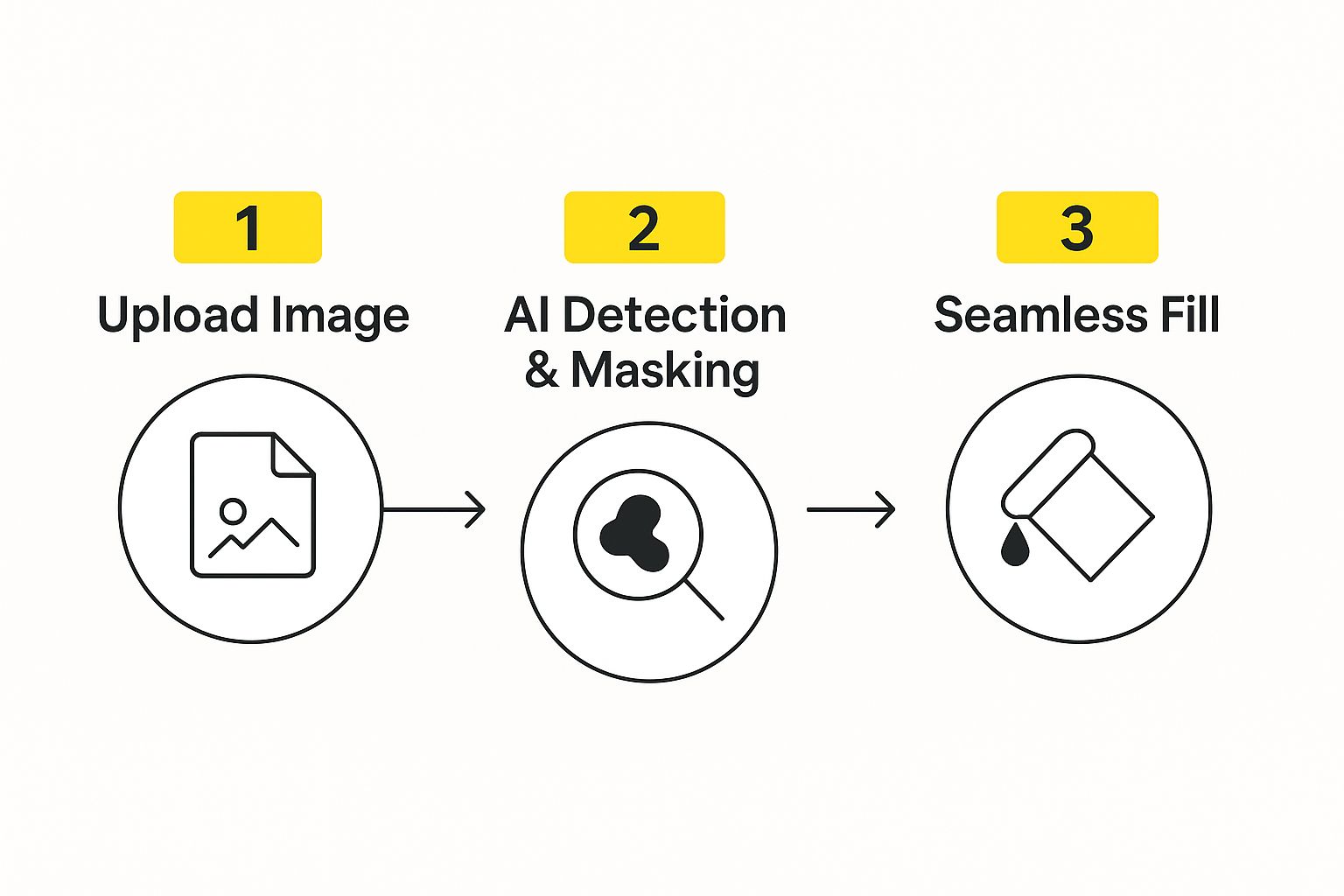
This is a big leap from older tools that relied on cloning, which basically just copied pixels from one part of the image and pasted them over another. That approach often left behind repetitive, unnatural-looking patterns. AI, on the other hand, creates something new and believable.
Let’s break down the key differences.
AI Editing vs Traditional Editing Methods
Here’s a quick look at how modern AI-powered tools stack up against the classic, manual editing software many of us struggled with in the past.
| Feature | AI Object Removal (e.g., SnapCaptionRemover) | Traditional Editing (e.g., Manual Cloning) |
|---|---|---|
| Process | Automatically generates new, context-aware pixels to fill the gap. | Manually copies pixels from one area and pastes them over another. |
| Speed | Takes just a few seconds. | Can take minutes, or even hours, for a complex object. |
| Skill Required | Zero. It's built for beginners. | A lot. Requires a steady hand and a good eye for detail. |
| Result | Creates a unique and realistic background that blends right in. | Often looks repetitive or smudged if not done by a pro. |
At the end of the day, AI-powered inpainting puts seriously powerful photo editing tools into anyone's hands, no matter their skill level. It turns what used to be a frustrating chore into a quick and easy fix.
A Step-by-Step Guide to Removing Unwanted Text and Objects
Ready to see just how easy it is to remove objects from photos with AI? Forget complicated software and tedious editing. With a tool like SnapCaptionRemover, you can clean up an image in just a few clicks. I'll walk you through it.
The whole point of these tools is to make photo editing accessible to everyone. You don't need to be a Photoshop pro or have any technical background. The AI does all the heavy lifting for you, giving you a clean, professional-looking photo in seconds.
Step 1: Upload Your Image
First things first, get your image into the editor. Head over to the SnapCaptionRemover site and you'll see an upload box right away. You can drag and drop your photo directly into it or just click the button to browse for the file on your computer or phone.
The tool handles standard file types like JPG and PNG, so you can get started without worrying about file conversions. Once your photo is loaded, you're all set for the next step.
Step 2: Highlight the Object You Want to Remove
This is where you tell the AI what needs to go. You’ll get a simple brush tool to paint over any unwanted text or objects in your picture. Just use your mouse (or your finger on a touchscreen) to cover the area.
For tiny details or tricky edges, you can adjust the brush size. A smaller brush gives you more control, but don't stress about being perfectly precise—the AI is smart enough to figure out what you're trying to remove.
Here’s what that looks like in action. You just paint right over the caption you want gone.
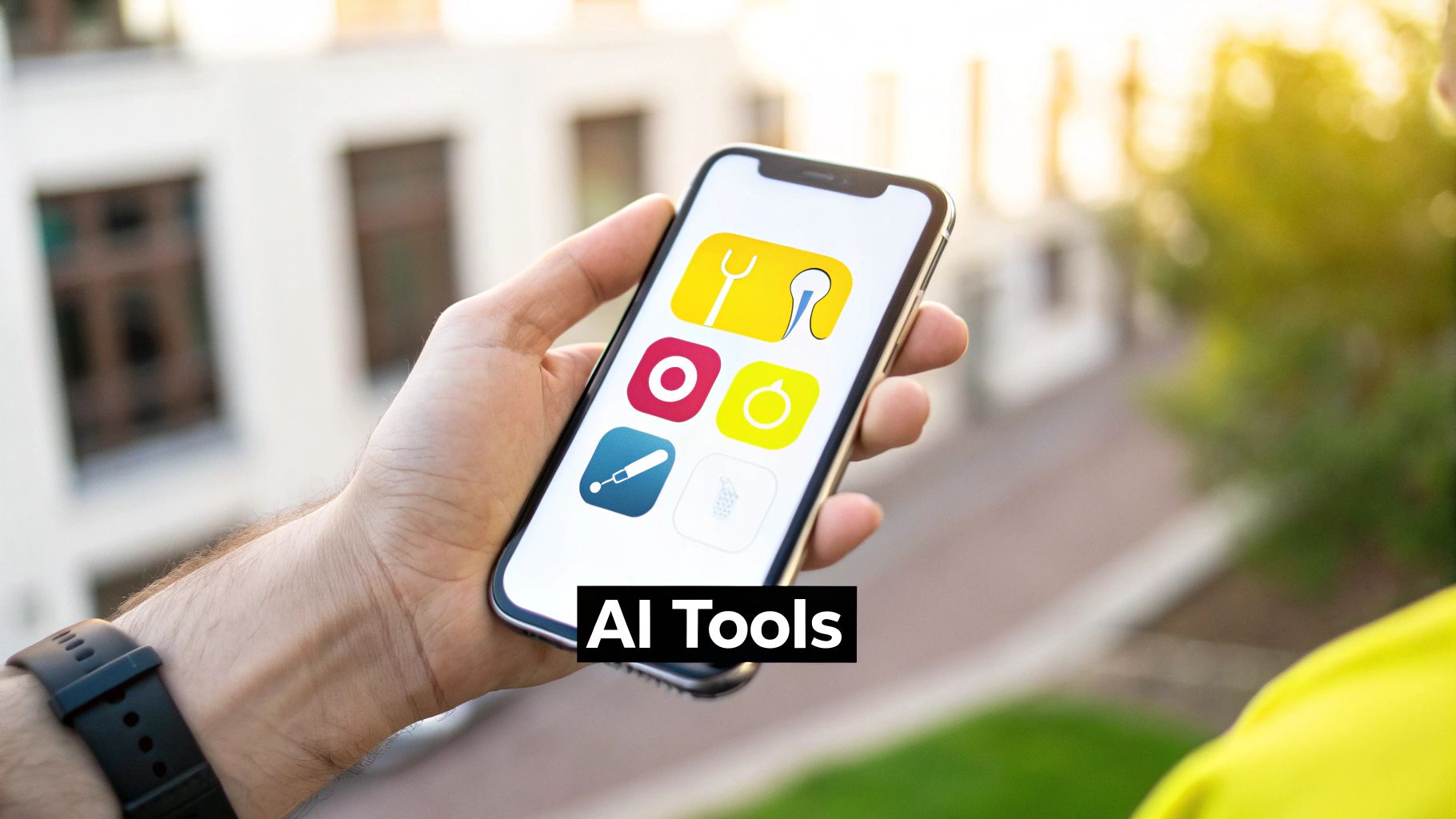
See? A quick brushstroke is all it takes to mark the text for removal.
Step 3: Let the AI Do Its Thing
With the area highlighted, just hit the "Remove" button. This is where the magic happens. In a matter of seconds, the AI gets to work, completely erasing what you selected.
But it doesn't just leave a blank spot. It intelligently analyzes the surrounding pixels and rebuilds the background to fill in the gap. This "generative fill" technology creates a seamless patch that blends in perfectly. To see more on how this works, check out our guide on how to https://snapcaptionremover.com/blog/remove-text-from-image-free.
The real measure of a good edit is that no one can tell you did anything at all. The goal is to make it look like the object was never there to begin with.
This same core technology is what allows for even bigger edits, like removing entire backgrounds with AI. It's incredibly powerful.
Step 4: Download Your Clean Photo
Once the AI has finished and you're happy with how it looks, the last step is to download it. Click the download button, and the clean, high-resolution image is saved right to your device. It’s ready to use wherever you need it.
From start to finish, the whole thing usually takes less than a minute. It’s really that simple.
Practical Tips for Flawless AI Photo Editing
Getting a good result when you remove something from a photo is pretty straightforward. But taking that edit from "good enough" to truly seamless? That's where a few extra tricks come in handy.
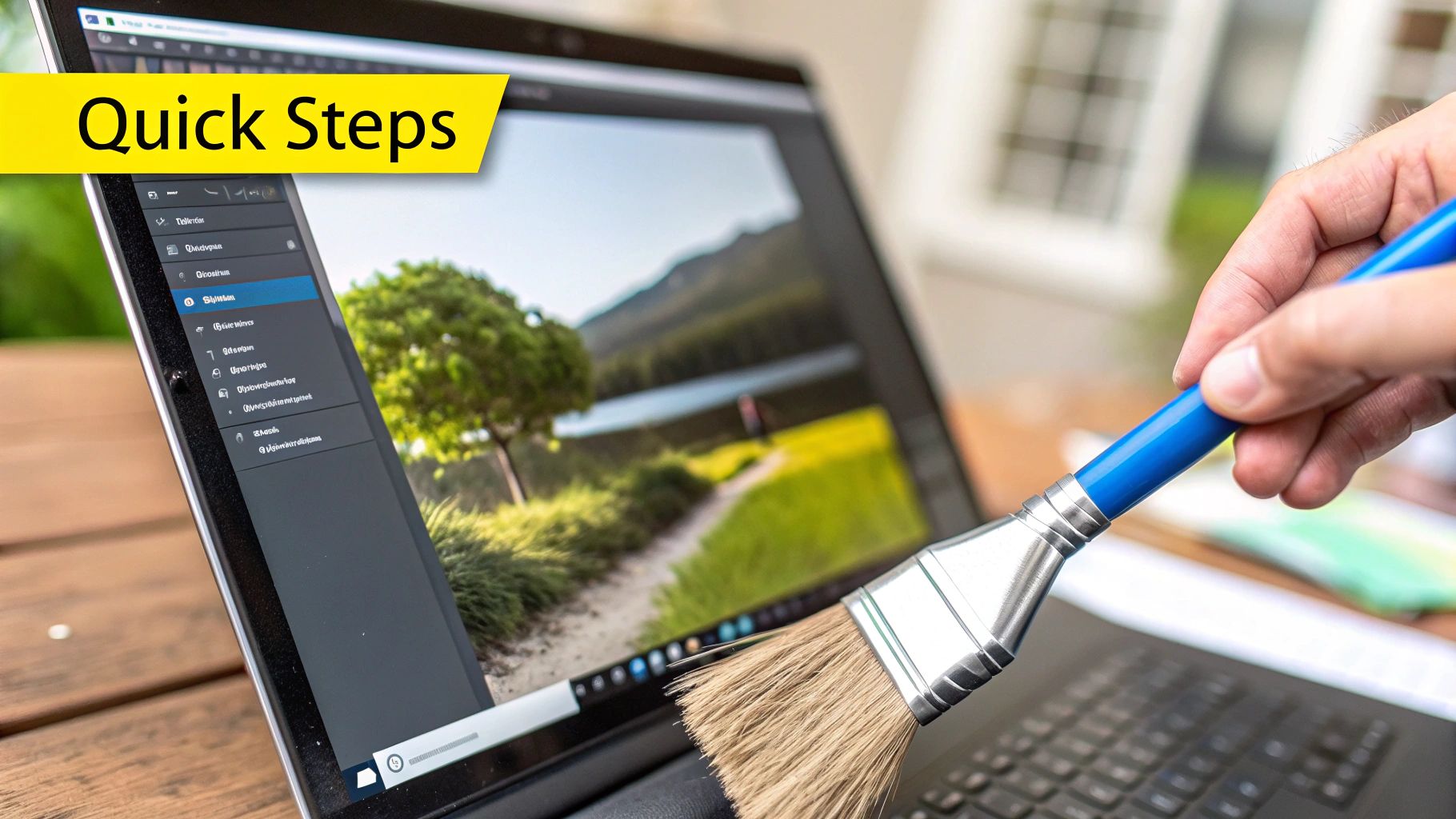
First things first: always start with the highest quality image you have. A high-resolution photo gives the AI more information to work with, allowing it to create a much more detailed and believable patch to fill in the blank space.
And don't forget to zoom in! When you're dealing with tiny details or tricky objects, zooming way in lets you be super precise with the selection brush. This helps you cover only the pixels you want gone, leaving everything else untouched for a much cleaner edit.
Smart Strategies for Complex Images
What if your photo has a really busy background? In that case, think "less is more." Instead of trying to erase a huge, complicated object all at once, try breaking it down into smaller, more manageable pieces.
Tackling the removal in several small steps gives the AI a much easier job. It can analyze and fill in simpler areas, which almost always leads to a more natural result than one big, ambitious attempt.
The best edits are the ones nobody ever notices. Your goal is for the final photo to look like the unwanted object was never there to begin with.
Here are a few quick things to keep in mind:
- Check the Edges: Once the AI does its thing, zoom in and look closely at the edges of the filled-in spot. You want to make sure there are no blurry lines or weird seams.
- Consider the Lighting: The AI is smart, but it's not perfect. Always double-check that the new patch matches the lighting and shadows of the surrounding photo.
- Use the Right Tool for the Job: For getting rid of captions or text overlays, a dedicated AI text remover can give you even better precision. You can see exactly how these focused tools work in our detailed guide.
This kind of attention to detail is becoming more and more important, especially for businesses. The market for AI editing tools is exploding and is expected to hit USD 500 million by 2025. Why? Because clean, professional product photos can boost sales by as much as 20%.
Creative Ways to Use AI Object Removal
The ability to remove objects from photos with AI is more than just a digital eraser—it’s a powerful creative tool. I've seen it evolve from a simple touch-up utility into an essential part of the modern creative workflow, opening up a world of new possibilities for pros and hobbyists alike.
For anyone running an e-commerce shop, this technology is a complete game-changer. Imagine being able to instantly get rid of distracting props or messy backgrounds from your product shots. You can achieve that clean, professional look across your entire store, which is absolutely key for building a trustworthy brand.
Elevating Your Visual Content
I've seen social media influencers use this to effortlessly erase a photobomber who wandered into the perfect shot, ensuring their feed stays flawless. Real estate agents are doing something similar, digitally decluttering a room in seconds to help buyers see a home's true potential without the need for expensive physical staging.
But it’s not all business. The creative applications are where things get really fun:
- Creating Your Own Templates: Ever see a design you love but wish you could use it for something else? Just remove the text to create a clean, reusable template.
- Making Minimalist Art: Take a busy photograph and start removing elements. You can transform it into a striking piece of minimalist art that really makes a statement.
- Breathing New Life into Old Photos: Got a shoebox full of old family pictures? AI can clean up scratches, dust, and other blemishes, restoring those precious memories.
This shift toward AI-powered editing is making huge waves. The global AI photo editing market is on track to hit USD 1.5 billion by 2026, largely because so many industries now depend on having perfect images. You can read more about the impact of AI on e-commerce sales and editing trends.
Whether you're polishing a professional portfolio or just having fun with a personal project, AI object removal gives you incredible creative freedom. And if you need to do something more specific, you can also learn how to remove letters from a picture to get your images just right.
Got Questions? We’ve Got Answers.
As you get started with AI tools to clean up your photos, you’re bound to have some questions. This technology is pretty amazing, but knowing its strengths and weaknesses is key to getting those flawless edits. Let's tackle some of the most common ones.
Can AI Really Remove Anything From Any Photo?
Almost, but not quite. AI works its magic best when the background behind the object you're removing is fairly straightforward. Think of things like a clear blue sky, a sandy beach, or a simple brick wall. These kinds of predictable, repeating patterns make it easy for the AI to figure out what should be there instead.
Where can it get tricky? When you're trying to remove something from a super detailed and unique background, you might spot a few little imperfections. That’s why starting with a sharp, high-quality photo gives the AI its best shot at a perfect result.
Will This Mess With My Photo's Quality?
That’s a great question, and the answer is no—at least not with the right tool. A well-built AI remover like SnapCaptionRemover isn't just smudging or stretching the pixels around the object. It’s smarter than that. The AI actually generates brand-new pixels from scratch that perfectly match the texture, lighting, and resolution of the original image.
So, when you download your finished picture, it should be just as crisp and clear as the one you started with. The whole point is to make it look like the object was never there, not to leave you with a blurry mess.
Are There Any Rules for Using This?
Absolutely. Using this tech ethically is a big deal. For personal stuff, go for it! It's fantastic for getting rid of that random person who walked into your perfect vacation shot or for tidying up product photos for your online store.
The line gets crossed when you start using these tools to deceive people. Think of altering a news photo to change the story or illegally scrubbing a watermark off a professional photographer's work.
It really all comes down to your intent. If you're tidying up a photo to make it look better, you're in the clear. If you're changing reality to mislead someone, you've gone too far.
Isn't This Just a Fancy Clone Stamp?
Not at all. Think of it like this: the clone stamp tool in Photoshop is like driving a stick shift. You have to manually select a part of the image to copy and then painstakingly "paint" it over the object you want to remove. It takes a ton of skill and patience to get it right.
An AI object remover is like a self-driving car. It handles everything for you. Instead of just copying and pasting, it understands the context of the entire photo and generates completely new pixels to fill in the gap. That’s how you get a realistic result in seconds without breaking a sweat.
Ready to see how simple it is to get perfectly clean photos? Give SnapCaptionRemover a try and see for yourself. It’s fast, free, and the results are seriously impressive. https://www.snapcaptionremover.com
Article created using Outrank