How to Remove Snapchat Text from Photo Easily | Quick Guide
We’ve all been there. You snap the perfect photo, add a quick caption, and save it. But later, when you want to share that picture somewhere else, the old text just gets in the way. It could be an inside joke that won't make sense on Instagram, a regrettable typo, or just a caption that's no longer relevant.
Whatever the reason, you just want to remove the text from the photo and get back to the clean, original image.
Why Bother Erasing Snapchat Text?

It’s frustrating when a great picture is stuck with a caption that doesn't fit the new context. That "TGIF!" text on a stunning sunset pic feels pretty awkward when you decide to post it on a Monday. This is a super common problem, and it's why so many people are looking for easy ways to clean up their saved Snaps without needing to be a Photoshop wizard.
Repurposing Your Content Like a Pro
One of the biggest reasons to strip text from a photo is for cross-platform sharing. A caption that’s perfect for a quick, disappearing Snap probably isn’t what you want on your permanent Instagram feed or Facebook profile.
Removing the original text makes your photo instantly more versatile. It becomes a clean slate. You can take that one amazing shot and share it everywhere, each time with a fresh caption tailored for that specific audience. No more clashing messages or outdated text.
With Snapchat's user base hitting 453 million daily active users by the end of 2024, the sheer volume of content being created is staggering. It’s no surprise that the need for tools to edit and repurpose those saved Snaps is growing right along with it.
Key Takeaway: Getting rid of old text is about taking back control of your photos. It lets you decide how and where your best moments are shared, without being locked into a caption from the past.
Keeping Your Memories Authentic
Sometimes, it's not even about resharing. You just want to save a pure, clean version of a special moment. A beautiful family portrait or a breathtaking landscape can feel a little cheapened by a text overlay, no matter how witty it was at the time.
By removing it, you restore the photo to what it was meant to be—a memory. This makes it perfect for printing, framing, or adding to a digital album where the image itself is the star of the show. This guide will show you a few simple and effective ways to do just that.
Using AI Tools to Effortlessly Remove Snapchat Text
Let's be honest, trying to manually edit text out of a photo is a massive headache. You end up with weird smudges and blurry patches that just scream "bad Photoshop." This is where AI-powered tools come in. They've completely changed the game, offering a surprisingly simple and effective way to get rid of those stubborn Snapchat captions.
The best part? You don't need to be a tech wizard to use them. The process is pretty much the same across the board: you upload your picture, use a brush tool to "paint" over the text you want gone, and let the AI do its thing.
What happens next is the real magic. The AI looks at the area around the text you highlighted and intelligently fills in the blank space. It’s not just smearing pixels around; it's actually rebuilding the background to match textures and colors, leaving you with a clean image that often looks like the text was never there in the first place.
Getting a Flawless Result with AI
A little bit of care goes a long way. If your photo has a complicated background—think a busy street, a patterned shirt, or a group of people—take a moment to zoom in. This lets you be much more precise with the brush tool.
Speaking of the brush, you'll want to adjust its size. For a big, chunky caption on a simple background like the sky, a larger brush is fine. But if the text is tucked close to someone's face or a detailed object, switch to a smaller brush. This helps you trace just the letters without accidentally erasing part of your friend’s hair.
My Personal Tip: Always, and I mean always, make sure you paint over the entire semi-transparent black bar that Snapchat puts behind the text. Just removing the letters leaves a faint, ugly shadow. Getting rid of both at the same time is the secret to a result that looks truly natural.
How Does It Actually Work?
This isn't just a fancy filter. The technology at play is generative AI, which is specifically designed to create new content based on existing data. In this case, it's filling in the missing pieces of your photo with remarkable accuracy.
It's a game-changer for restoring those memories without the distracting text overlay. If you're curious about the nuts and bolts, we've put together a full breakdown on using a Snapchat caption remover online.
This graphic lays out the basic steps you'll follow.
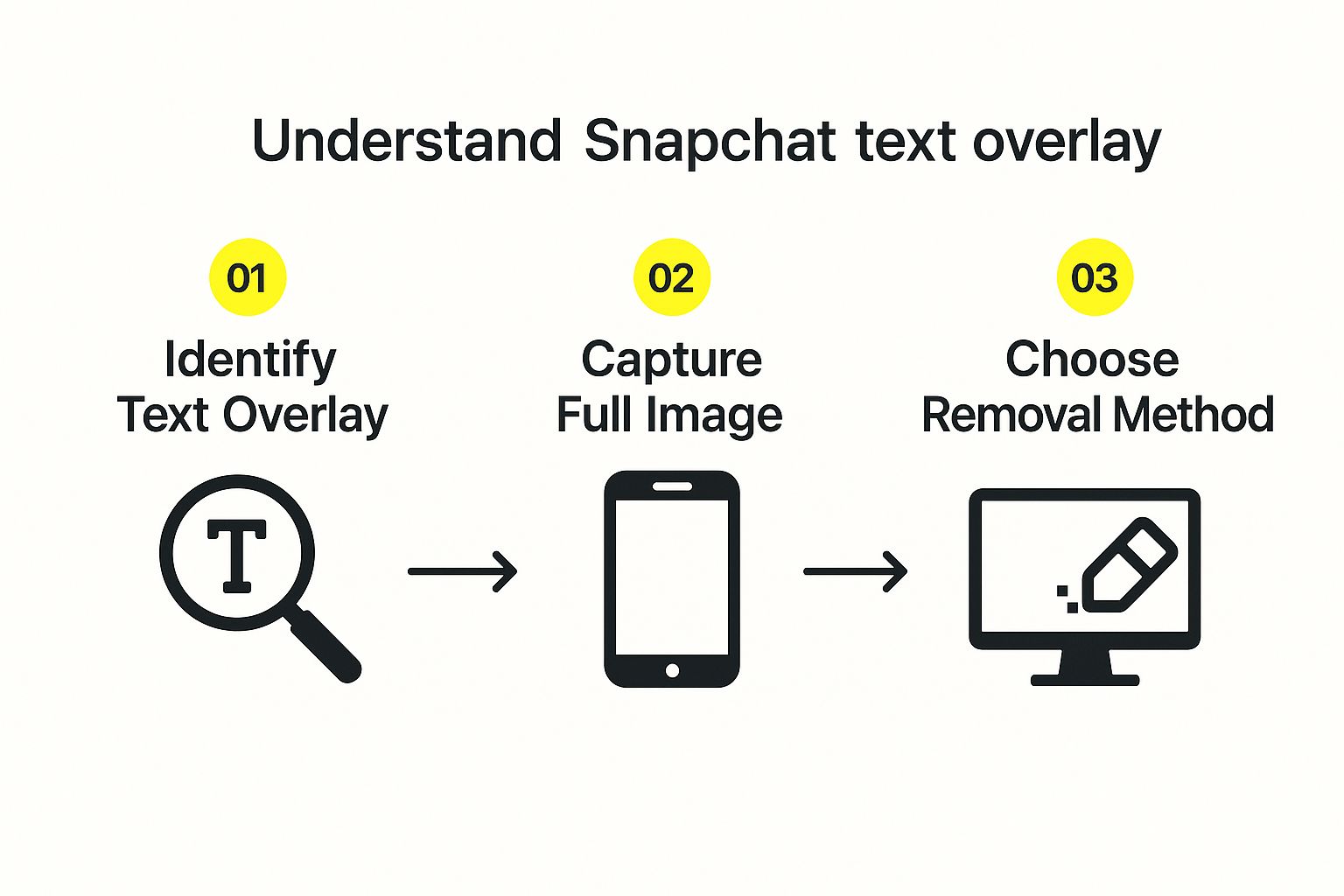
As you can see, picking the right tool is the final, most important piece of the puzzle. While Snapchat itself doesn't offer a feature for this, plenty of other apps have stepped up.
Comparing Popular Snapchat Text Removal Methods
Here's a quick comparison of different ways to remove text, helping you choose the best fit for your photo and skill level.
| Method | Ease of Use | Result Quality | Best For |
|---|---|---|---|
| SnapCaptionRemover.com | Very Easy | High | Quick, one-off edits on any device. Excellent for beginners. |
| Adobe Photoshop | Difficult | Very High | Professional users who need pixel-perfect control and have the software. |
| Mobile Apps | Medium | Medium to High | On-the-go edits, but quality can vary greatly between apps. |
| Filmora | Medium | High | Removing text from videos or for users who need a full editing suite. |
While dedicated online tools like ours are built for speed and simplicity, more advanced software like Filmora can also tackle this job. It's a full-blown video editor, but its AI features offer a ton of control for removing captions from both photos and videos. Each tool has its place, so it's all about finding the one that matches your needs and comfort level.
Manual Editing Methods You Already Have
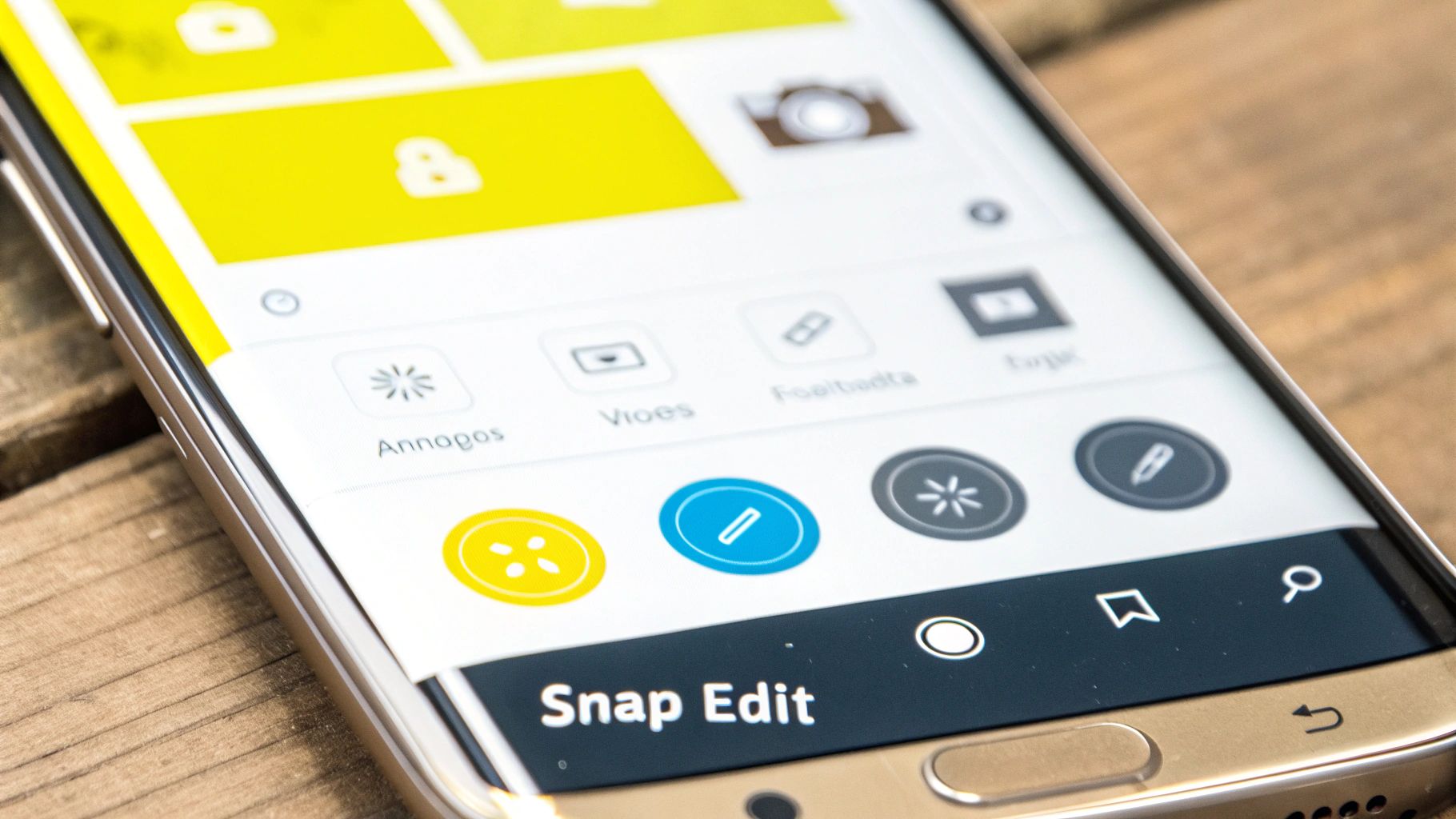
Before you rush to download another app, you might be surprised by the powerful editing tools already living on your phone. These built-in features are often more than capable of handling quick fixes, letting you remove Snapchat text from a photo right on the spot.
Most new smartphones, especially from Google and Samsung, have some sort of intelligent object removal built in. If you have a Google Pixel, you’ve got the famous "Magic Eraser" tucked inside Google Photos. Samsung users can find a similar "Object Eraser" in the native Gallery app’s editing suite.
Let’s say you have a great beach photo, but a "Wish you were here!" caption is slapped right over the pristine sand. Just open the image, pop into the editing tools, and select the object removal feature. From there, you just highlight the text with your finger. The phone’s software analyzes the surrounding area and fills in the gap, making the text disappear almost instantly. It’s perfect for simple backgrounds.
When to Go Pro with Desktop Software
But what happens when the background isn't so simple? Your phone's eraser might get confused by complex patterns or textures, leaving behind a tell-tale smudge or a blurry patch. That’s when it’s time to turn to the pros: desktop software like Adobe Photoshop or its excellent free alternative, GIMP. These programs give you a level of precision your phone just can't match.
Inside these power-packed editors, you’ll find a couple of go-to tools for this exact task:
- Content-Aware Fill (Photoshop): Think of this as your phone's eraser on steroids. You select the text, and Photoshop intelligently analyzes the entire image to create a seamless, believable patch. It's incredibly smart and often gets the job done in one click.
- Clone Stamp Tool (Photoshop & GIMP): This is your manual override. You choose a clean "source" area in the image and then literally paint over the unwanted text with that source content. It gives you total control.
A perfect time to use the Clone Stamp is when a caption covers someone's patterned shirt. You can carefully select a clean piece of the pattern and meticulously paint over the letters, recreating the design perfectly.
Mastering these tools takes a bit of practice, but the flawless results are worth it for your most treasured photos. They are the ultimate way to remove Snapchat text from a photo without compromising on quality.
For a deeper dive into photo editing, our guide on how to remove text from any image offers even more techniques that work well alongside these manual methods.
A Clever Trick to Save Snaps Without Text
What if you could skip the editing process entirely? While having a good tool to remove Snapchat text from photo files is a lifesaver, it’s even better to stop the text from being saved on the image in the first place. Luckily, there's a simple, often-overlooked trick you can pull off right inside the Snapchat app.
Think of it as a bit of digital sleight of hand. After you snap your picture and add your caption, you can cleverly avoid saving it with the text burned in. All you have to do is drag your text box over to the little trash can icon, just like you’re about to delete it.
Perfecting the Screenshot Technique
Now, here’s the secret sauce: don’t let go.
Keep your finger pressed down, holding the text box right over the trash icon. Then, with your other hand, take a screenshot. For that split second when the screenshot happens, the text and the trash icon usually disappear, giving you a perfectly clean, text-free version of your photo.
This little hack works surprisingly well, but don't be discouraged if it takes a couple of tries to nail the timing. The whole point is to capture the image without any of the Snapchat interface—no buttons, no notification bar, just your picture.
Pro Tip: As soon as you take the screenshot, jump into your photo editor and crop it. This lets you trim away any bits of the interface that might have snuck in at the edges, leaving you with a clean photo ready to go.
This simple trick can save you a ton of hassle down the road. But for those times when you already have a saved photo with text on it, take a look at our complete guide on how to remove text from a Snapchat picture. By knowing this preventative trick and having powerful removal methods on standby, you’ll always have full control over your images.
Why You Might Need to Remove Text for Content Moderation

Beyond just cleaning up a photo for aesthetics, there's a really practical reason to strip text overlays from your saved Snaps: content moderation.
It's something I've seen happen countless times. You share an image with a sarcastic caption or an inside joke across different social media platforms. The problem is, automated systems scan that text for policy violations. An algorithm can't understand your humor or context, and it might flag your post, get it taken down, or even penalize your account.
Staying Clear of Platform Filters
This isn't just a "what if" scenario. Social platforms are stricter than ever. Take Snapchat, for example. Their commitment to safety is serious, and their enforcement is aggressive.
In the second half of 2024 alone, Snapchat's safety teams took action on over 6.3 million accounts globally for breaking the rules. Their Violative View Rate (VVR) is a tiny 0.01%, which shows just how closely text on images is scrutinized. You can dig into the specifics yourself in Snapchat’s latest transparency report.
Here's the takeaway: Getting rid of a caption that could be taken the wrong way isn't just about looks. It’s a smart move to make sure your content gets seen without accidentally triggering an automated moderation bot.
By taking a second to clean up that image, you're not just improving how it looks—you're being a smarter creator. It’s a small step that helps ensure your memories can be shared safely, wherever you decide to post them.
Frequently Asked Questions
When you're trying to get a pesky Snapchat caption off a photo, a few questions tend to come up again and again. Let's walk through the most common ones so you can get back to your pictures without the headache.
Can I Edit a Snap After I've Sent It?
This is probably the number one question I hear. The short answer is yes, but there's a crucial detail: you need to have a saved copy of the image.
Once a Snap is sent or posted to your story, it’s out there. You can't reach back and edit it. But if you saved that photo to your phone's gallery or your Snapchat Memories, you're in luck. You can use any of the tools we've talked about, like SnapCaptionRemover, to clean up your personal copy of the image.
Will Removing the Text Ruin My Photo's Quality?
It's a valid concern. Nobody wants to end up with a blurry, pixelated mess. The final quality really comes down to two things: the tool you use and the photo you start with.
High-end AI tools and professional desktop software are incredibly good at this. They analyze the pixels around the text to generate a patch that blends in perfectly. Simpler apps, on the other hand, might use more aggressive compression that can soften the image a bit. My best advice? Always work with the highest-resolution photo you have.
What About That Black Bar Behind the Text?
So, can you get rid of that semi-transparent black bar that Snapchat puts behind the text? Absolutely. The same tools that remove the words can make the bar vanish, too.
The trick is to make sure you select the entire area—the text and the bar behind it. When you do this, the tool’s AI will rebuild the background, making it look like the caption was never there. This same technique works wonders for getting rid of stickers, timestamps, or anything else cluttering your photo.
Ready to see it in action? Give SnapCaptionRemover a shot and get a clean, caption-free photo in just a few seconds. You can start for free right on their website: https://www.snapcaptionremover.com.