11 Best Video Text Remover Tools (2025 Guide)
Instantly Clean Up Your Videos: The Ultimate Guide to Text Removal
Ever captured the perfect video, only to have it marred by unwanted text, captions, or watermarks? Whether you're a content creator repurposing clips for different platforms, a marketer cleaning up user-generated content, or just someone trying to preserve a personal memory without distracting overlays, you need a reliable video text remover.
Modern AI-powered tools have made this process easier than ever, eliminating the need for complex, frame-by-frame manual editing. This guide dives deep into the top 11 solutions available today, from powerful desktop software to convenient online tools. We'll analyze their real-world performance, highlight their unique strengths, and point out their limitations to help you find the perfect tool.
Instead of generic feature lists, we provide honest assessments based on practical use cases, so you can choose the right software for your specific needs. From removing a stubborn TikTok watermark to erasing a Snapchat caption, we'll show you exactly which tool gets the job done quickly and effectively. Let's explore the best options to get your videos looking clean and professional.
1. SnapCaptionRemover: The Go-To for Social Media Clips
SnapCaptionRemover earns its top spot by focusing on a very specific and common problem: removing the hard-coded text captions from social media clips, especially from Snapchat. Unlike general-purpose video editors, its AI is specifically trained on the fonts, colors, and positioning unique to platforms like Snapchat and Instagram Stories. This specialized training makes it a highly effective video text remover for its intended niche.
The tool is entirely browser-based, meaning there is no software to download or install. You simply visit the website, drag your video file into the designated area, and the AI automatically detects and erases the text. The entire process happens within your browser, which is a significant privacy advantage as your files are not uploaded to a remote server.
Practical Use Cases and Implementation
This tool is perfect for content creators who want to repurpose a great TikTok or Snapchat video on other platforms without the original, distracting text. It’s also ideal for personal users who want to save a clean version of a memory without the caption they added in the moment. Because it's so fast and simple, it's the best option for quick, one-off jobs where downloading heavy software would be overkill.
- Best For: Social media managers, influencers, and casual users needing to quickly clean short-form video clips.
- Pricing: Completely free.
- Pros: Extremely easy to use, highly accurate for social media captions, no watermarks, secure in-browser processing.
- Cons: Limited effectiveness on non-standard text or complex logos; no advanced editing features.
- Website: SnapCaptionRemover
2. AniEraser by Media.io
AniEraser by Media.io stands out as a versatile, AI-powered online tool that goes beyond simple text removal to handle a variety of unwanted objects in videos. Its strength lies in its accessibility and broader functionality compared to more niche tools. Because it is entirely browser-based, there's no need for software installation, making it a convenient choice for users who need a powerful video text remover without committing to a desktop application. It supports common formats like MP4 and MOV, preserving the original video quality during the removal process.
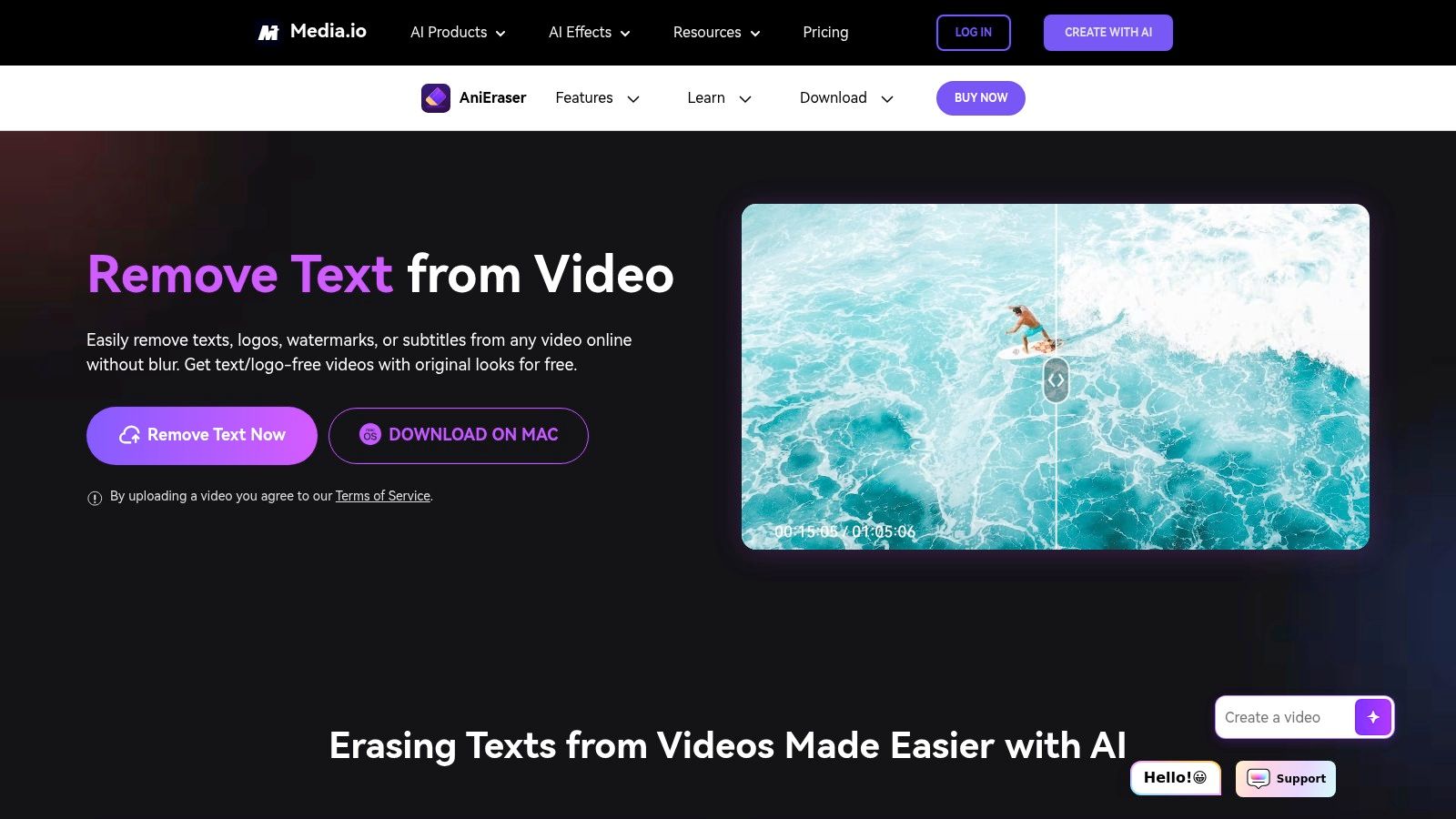
Practical Use Cases and Implementation
This tool is ideal for users who need to clean up various video types, not just social media clips. Think of removing a news channel's ticker tape from a recorded broadcast or erasing a persistent watermark from a stock video. Its AI-driven removal is robust enough for these more complex tasks. The platform also includes basic editing features like cropping and trimming, allowing you to make minor adjustments in the same workflow. The process is straightforward: upload your video, highlight the text you want to remove, and let the AI process it.
- Best For: Users needing to remove diverse text and watermarks from different video sources, not just social media captions.
- Pricing: Free for basic use; subscription required for advanced features and higher limits.
- Pros: User-friendly interface, handles various objects beyond text, no sign-up needed for basic tasks, fast processing.
- Cons: Performance is dependent on internet speed; advanced features are behind a paywall.
- Website: AniEraser by Media.io
3. CapCut: The All-in-One Mobile Editor
CapCut secures its spot as a powerhouse editing suite that includes a surprisingly effective video text remover among its vast feature set. While known primarily as a full-fledged video editor for social media, its AI-driven "Remove objects" function is adept at erasing unwanted text, logos, and other on-screen elements. This makes it an excellent choice for creators who need to clean up a clip before adding their own effects, text, and transitions all within a single app.
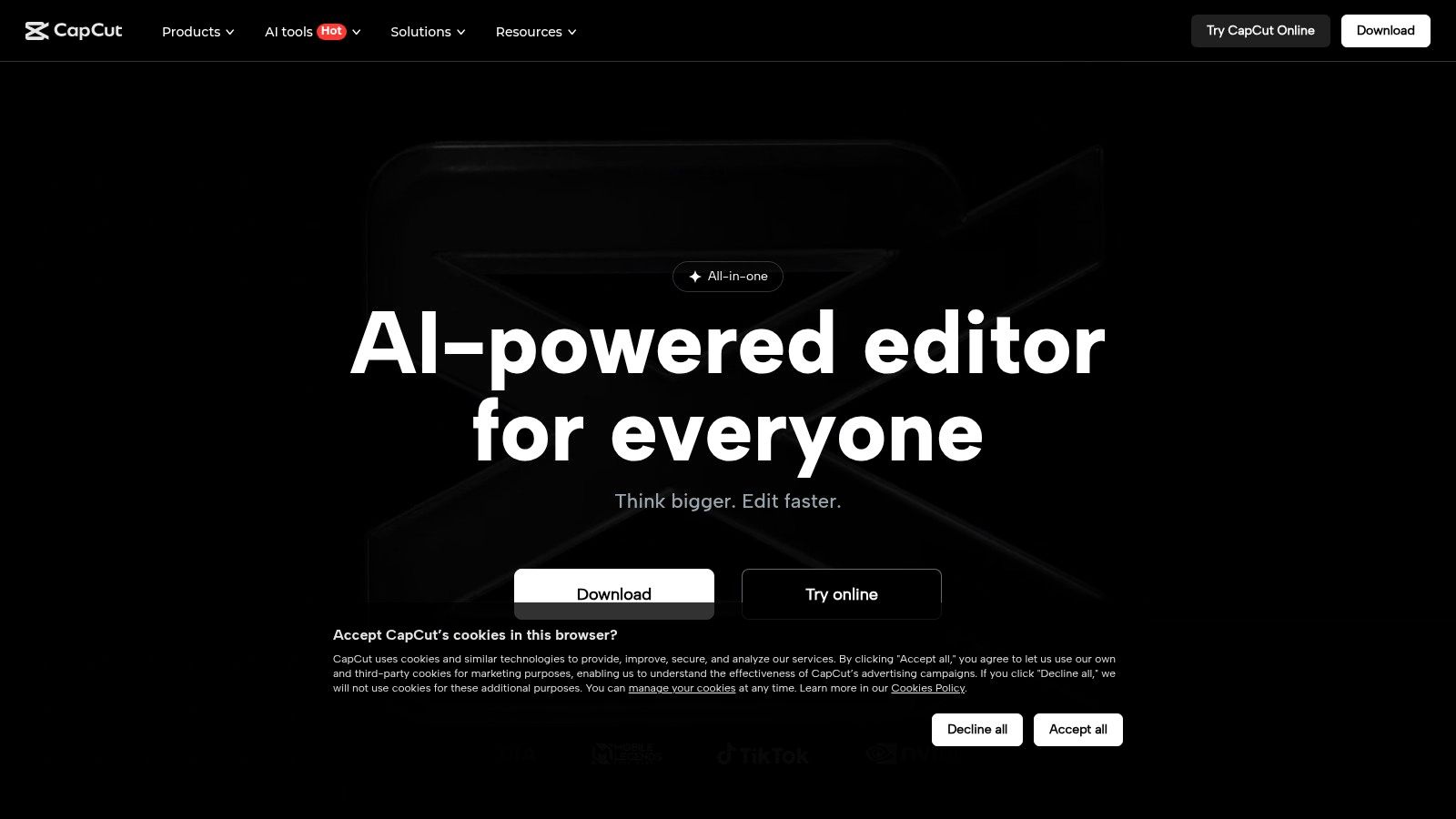
Unlike single-purpose tools, CapCut integrates text removal into a complete editing workflow. Its availability across mobile and web platforms makes it accessible for editing on the go or at a desk. The AI technology is not just limited to text; it can also handle background removal, making it a versatile tool for content creators looking to produce polished videos without investing in expensive software.
Practical Use Cases and Implementation
CapCut is ideal for TikTok and Instagram creators who need more than just simple text removal. You can import a video, erase an old watermark or caption, and then immediately use the multi-track editor to add new audio, voiceovers, and dynamic effects. For a more detailed guide on its capabilities, you can explore tutorials on how to remove text from video using CapCut. Its user-friendly interface lowers the barrier to entry for advanced editing techniques.
- Best For: Content creators, social media managers, and aspiring video editors who want a free, all-in-one solution for mobile and web.
- Pricing: Completely free.
- Pros: Robust all-in-one editor, no watermarks on exports, regularly updated with new AI features, available on multiple platforms.
- Cons: Requires an internet connection for many AI features, text removal process offers less manual control than dedicated tools.
- Website: CapCut
4. Adobe After Effects: The Professional's Choice for Precision Removal
Adobe After Effects is not just a video editor; it's a powerhouse for motion graphics and visual effects, making it an exceptional tool for complex text removal tasks. Its standout feature for this purpose is Content-Aware Fill, an intelligent function that analyzes frames around an object and automatically replaces it with matching background details. This makes it a highly effective video text remover for professionals who need flawless results, especially when text is overlaid on dynamic, moving backgrounds.
Unlike simple, one-click tools, After Effects provides unparalleled manual control. You can combine Content-Aware Fill with advanced masking, rotoscoping, and motion tracking to meticulously erase text that moves, scales, or rotates within the frame. This precision is what sets it apart, allowing for seamless removal that is virtually undetectable to the viewer.
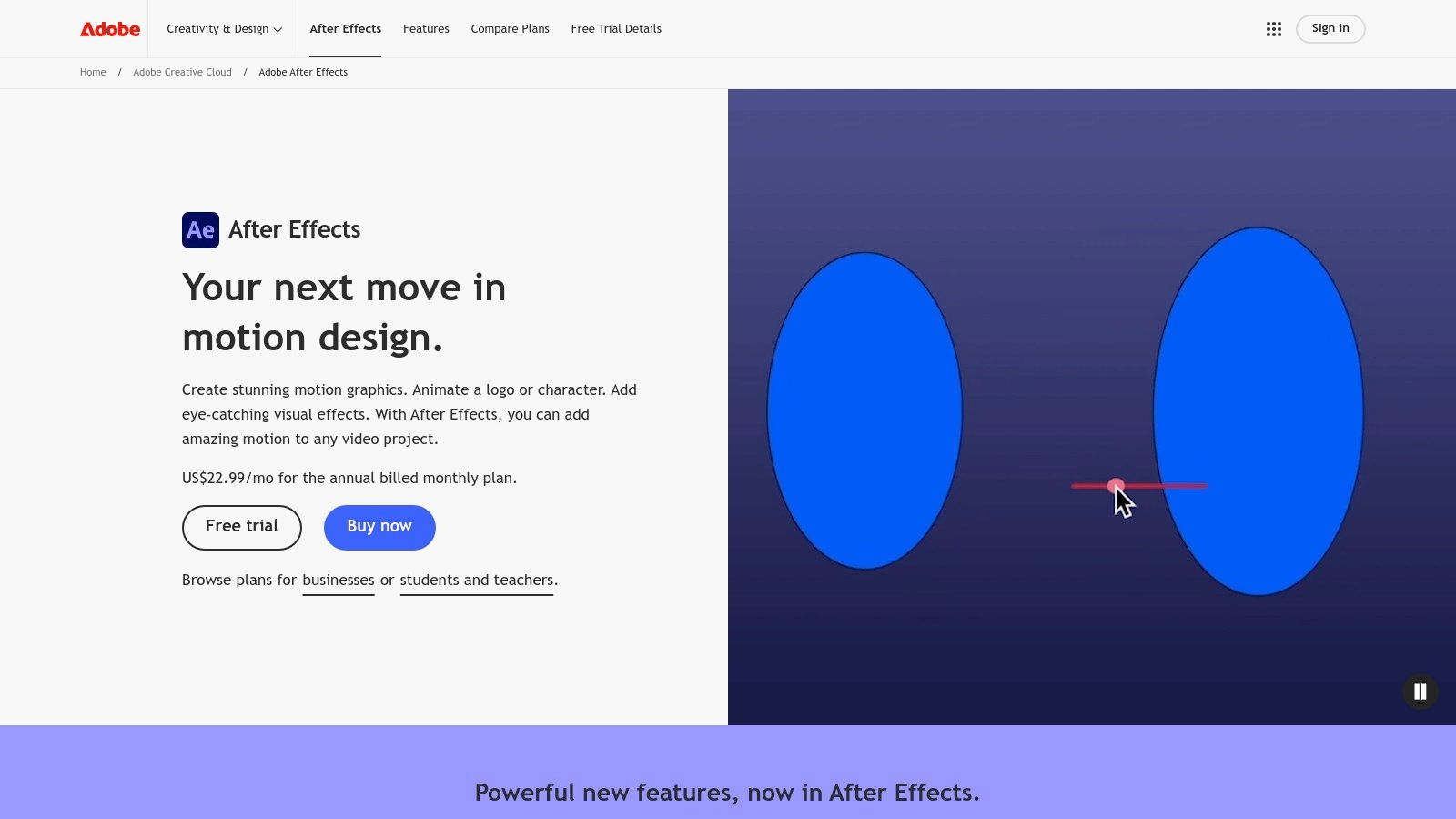
Practical Use Cases and Implementation
This software is ideal for post-production professionals, filmmakers, and marketing agencies tasked with localizing video content or removing unwanted branding from high-value footage. For instance, if you need to remove hard-coded subtitles from a documentary or erase a logo from a product shot with a complex background, After Effects is the definitive tool. The steep learning curve means it's overkill for quick social media clips but essential for projects where quality cannot be compromised.
- Best For: Video editors, VFX artists, and marketing professionals working on high-resolution, commercial-grade projects.
- Pricing: Available through an Adobe Creative Cloud subscription (starts at $22.99/month for After Effects alone).
- Pros: Industry-leading precision with Content-Aware Fill, unparalleled control with masking and tracking, extensive plugin support, integrates seamlessly with other Adobe apps.
- Cons: Steep learning curve for beginners, subscription-based model can be costly, requires significant system resources.
- Website: Adobe After Effects
5. VMAKE AI: Efficient Batch Processing for Professionals
VMAKE AI distinguishes itself with a powerful, browser-based suite of tools designed for users who need more than a simple one-off fix. Its AI is engineered not just to remove text but also other unwanted objects, making it a versatile asset for cleaning up video content. A key feature is its ability to handle multiple video formats and provide a real-time preview, allowing you to see the results before committing to the final render.
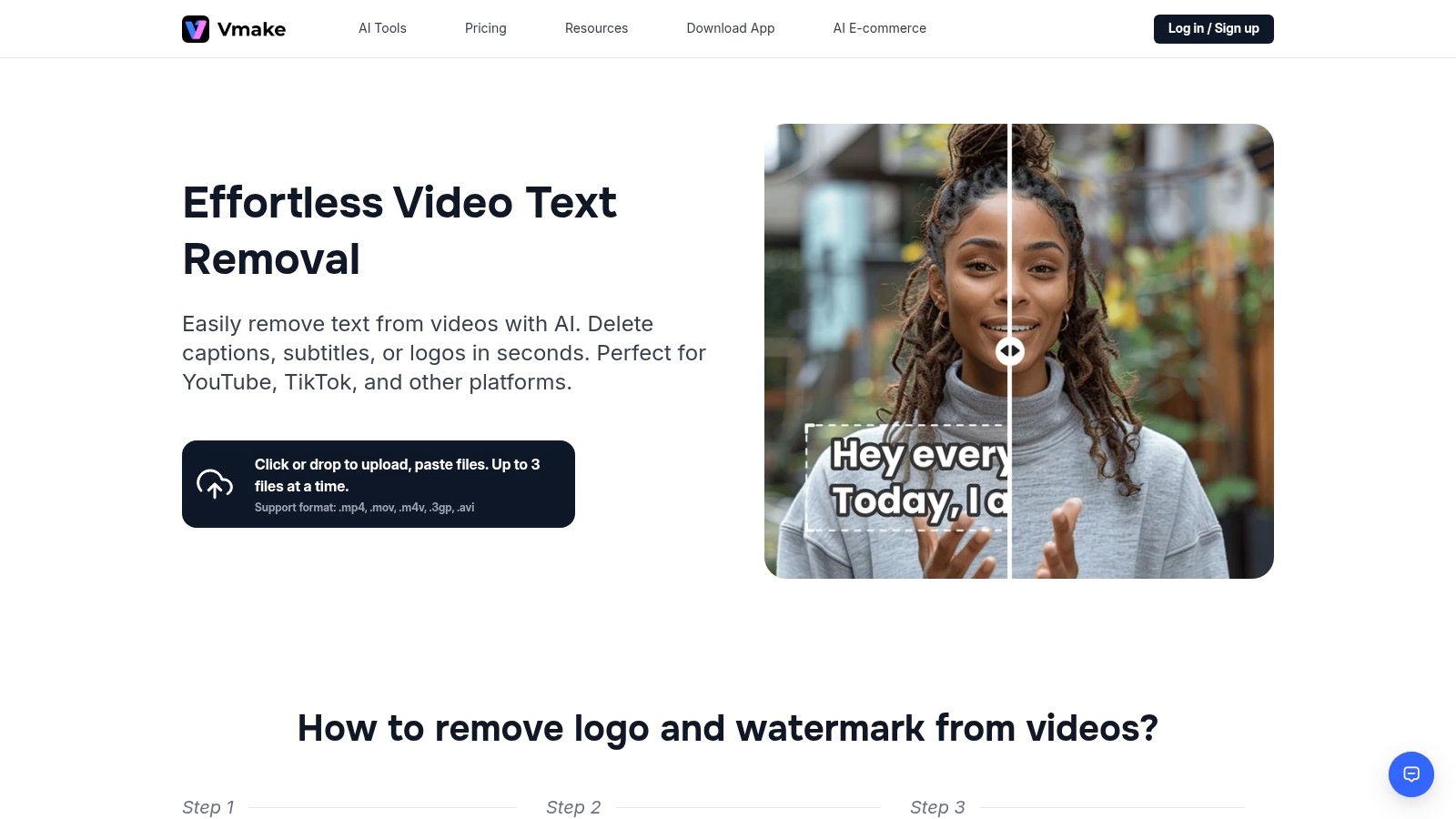
The platform’s standout capability is its batch processing. This makes it an incredibly efficient video text remover for professionals or content creators who need to process multiple clips simultaneously, saving significant time compared to single-file tools. While it excels at video, its underlying AI principles are similar to those used for static pictures. You can learn more about how AI is used to remove text from images on snapcaptionremover.com.
Practical Use Cases and Implementation
VMAKE AI is ideal for marketing teams preparing a campaign with various video assets that all need logos or temporary text removed. It's also perfect for videographers who want to clean up a batch of B-roll footage from distracting text or watermarks before editing. The real-time preview is crucial for ensuring the AI fill is seamless, avoiding the need for multiple re-exports. Since it's web-based, implementation is instant, though a stable internet connection is vital for smooth performance, especially with larger files.
- Best For: Marketing professionals, videographers, and content agencies needing to process multiple videos at once.
- Pricing: Free to use with basic features; a subscription is required for advanced tools and higher limits.
- Pros: Excellent batch processing capabilities, real-time preview of edits, supports various video formats, very user-friendly.
- Cons: Advanced features are behind a paywall; performance is dependent on your internet speed.
- Website: VMAKE AI
6. DaVinci Resolve: The Professional’s Choice for Flawless Removal
DaVinci Resolve is not just a tool; it's a complete post-production powerhouse used by Hollywood professionals. While its primary function isn't text removal, its advanced feature set makes it one of the most powerful options for the job. Using its Fusion or Color pages, you can apply sophisticated object removal, masking, and cloning techniques to erase text with surgical precision. This makes it an ideal video text remover for high-resolution footage where quality is non-negotiable.
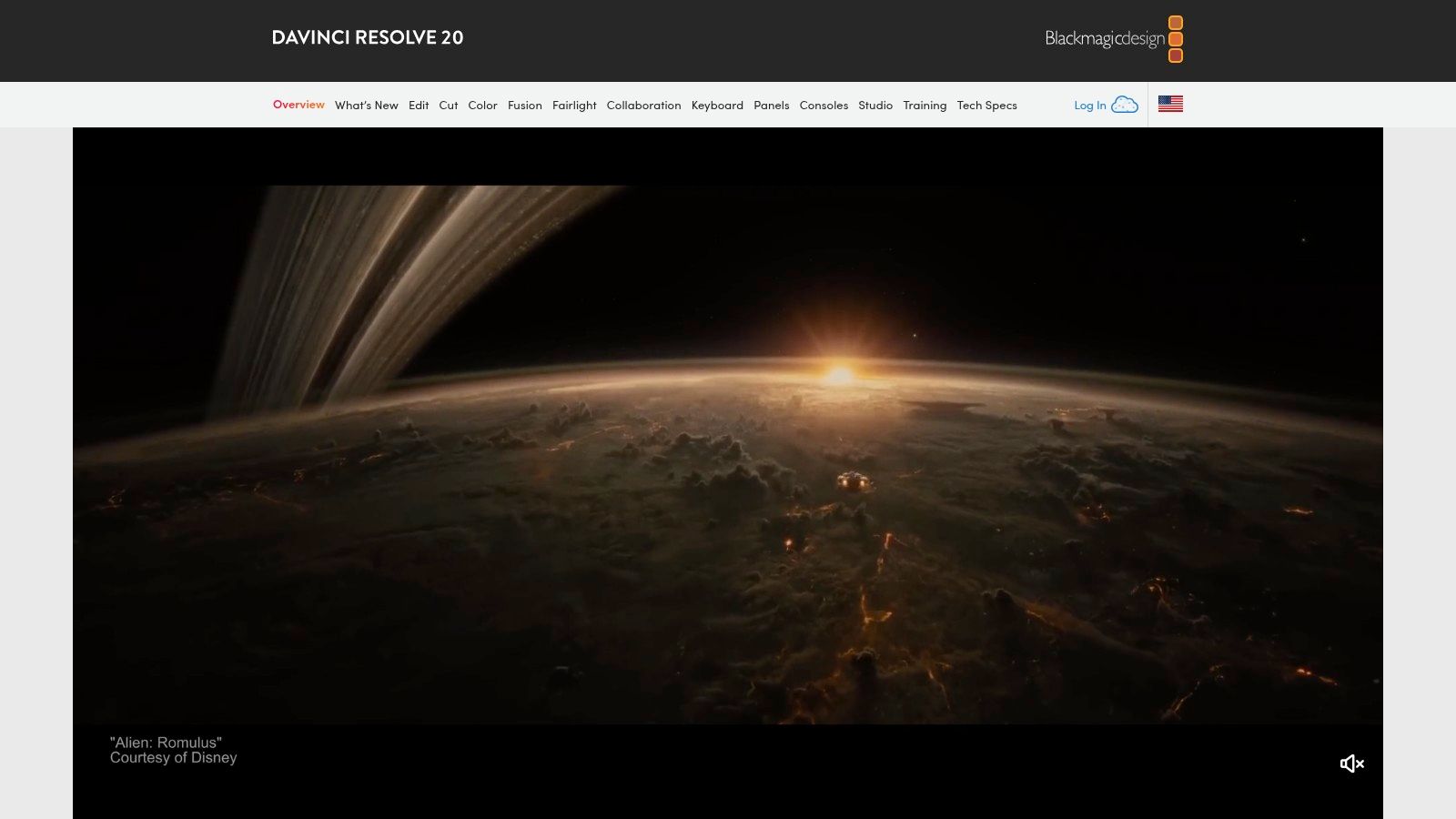
Unlike automated tools, Resolve gives you complete manual control, allowing you to handle complex backgrounds and moving text that would confuse simpler AI-based removers. The learning curve is steep, but the results are unparalleled.
Practical Use Cases and Implementation
This software is for serious video editors, filmmakers, and content creators who need to remove text from cinematic footage, commercials, or documentaries without any loss in quality. It's overkill for a quick social media fix but perfect for restoring archival footage or editing professional projects where text overlays were mistakenly included in the final render. The free version contains the necessary tools, including the object removal patch, making it accessible despite its professional-grade capabilities.
- Best For: Professional video editors, filmmakers, and users needing pixel-perfect text removal on high-resolution video.
- Pricing: A remarkably powerful free version is available; the Studio version is a one-time purchase.
- Pros: Unmatched precision and quality, part of a full editing suite, free version is incredibly capable, active user community for support.
- Cons: Steep learning curve for beginners, requires a powerful computer to run smoothly, a complex process for a simple task.
- Website: DaVinci Resolve
7. Wondershare Filmora
Wondershare Filmora is a popular, user-friendly video editor that has evolved to include powerful AI features, making it a strong contender as a video text remover. While not a dedicated removal tool, its AI Object Remover function is specifically designed to handle tasks like erasing unwanted text, watermarks, or objects from video clips. This makes Filmora an excellent all-in-one solution for users who need to remove text and then perform further edits within the same application.
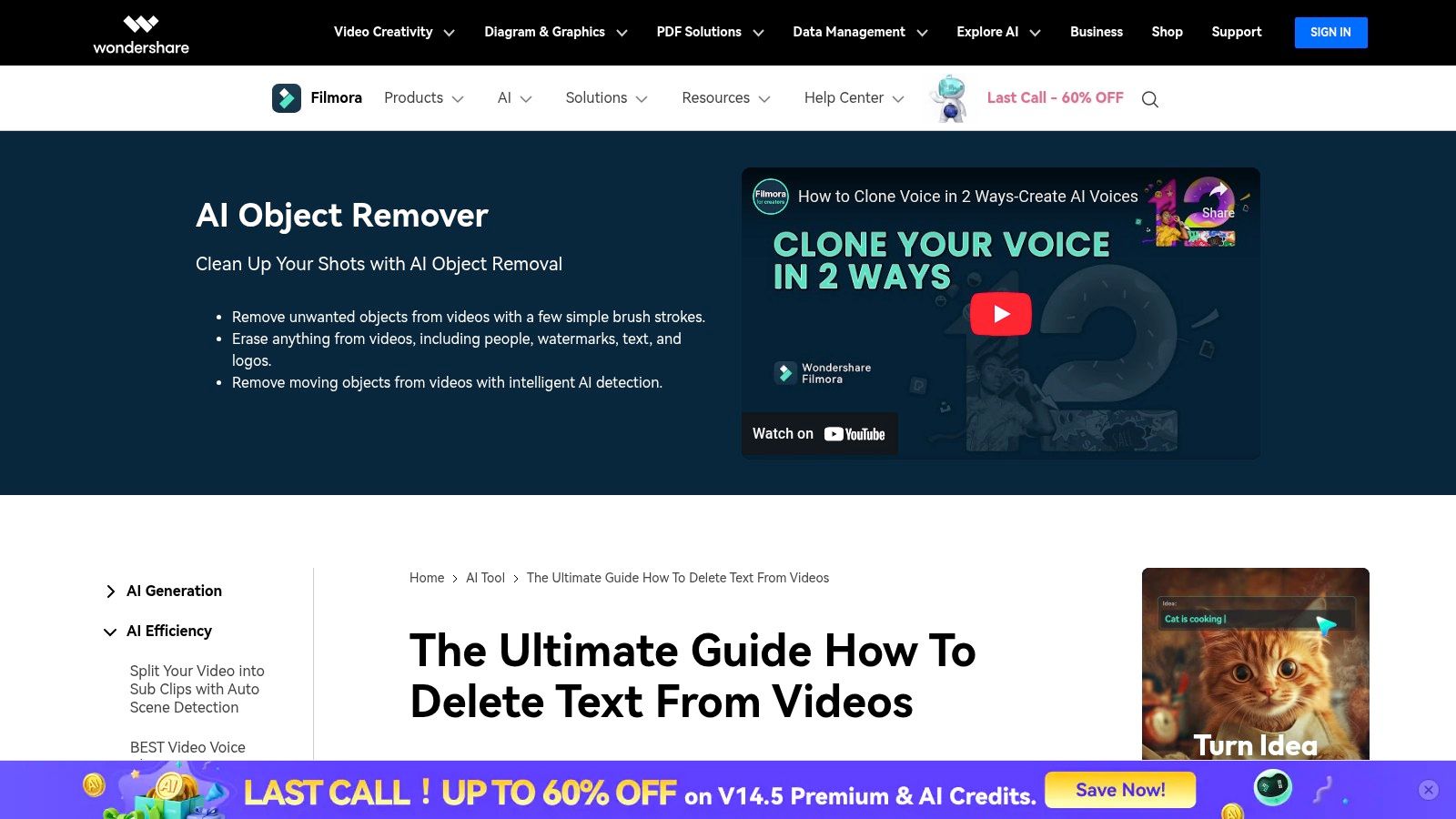
The platform is available on both Windows and Mac and strikes a balance between simplicity for beginners and depth for intermediate users. The text removal process involves highlighting the text area, and the AI intelligently fills in the background, often with clean results. Its integration into a full editing suite is its biggest advantage over single-function tools.
Practical Use Cases and Implementation
Filmora is ideal for content creators, aspiring YouTubers, or students working on video projects who need more than just text removal. For example, you can remove a hard-coded title from a downloaded clip, replace it with your own animated text, add a transition, and export it in 4K, all without switching software. The AI Object Remover is straightforward: import your clip, select the tool, paint over the text you want to remove, and let the AI process it. This seamless workflow saves significant time and effort.
- Best For: Beginners and intermediate video editors who need a comprehensive tool for both text removal and general editing.
- Pricing: Offers a free trial with watermarks. Paid plans include subscription and perpetual license options (starting around $29.99 quarterly).
- Pros: Intuitive interface, affordable plans, a huge library of effects and assets, integrated AI text removal and editing.
- Cons: Some advanced AI features are locked behind a subscription; can be resource-intensive on older computers.
- Website: Wondershare Filmora
8. Apowersoft Watermark Remover: The Batch Processing Powerhouse
Apowersoft Watermark Remover is a specialized desktop tool designed for one core purpose: efficiently removing text, logos, and other unwanted objects from both videos and images. Its standout feature is batch processing, allowing users to apply the same removal settings across multiple files at once. This makes it a powerful video text remover for creators who handle a high volume of content and need a streamlined, repeatable workflow.
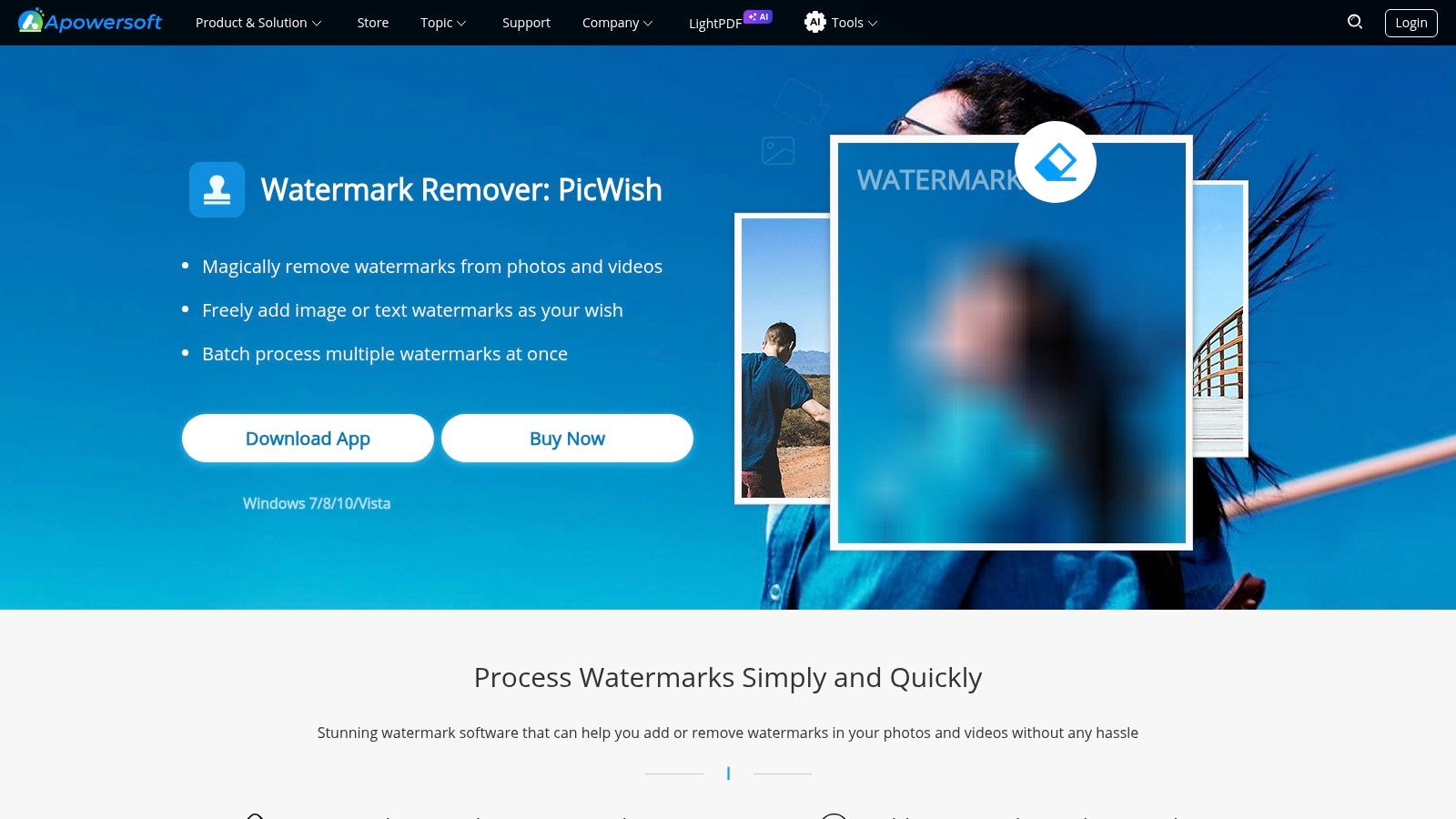
Unlike purely browser-based tools, Apowersoft is a downloadable application for Windows and Mac. This provides stability and allows it to handle larger files without relying on internet speed. Its interface is clean and user-friendly, employing a simple drag-and-drop system where you select the text area you want to erase. The software then uses its algorithm to fill in the background, preserving the original video quality as much as possible.
Practical Use Cases and Implementation
This tool is ideal for professionals who need to clean up a large library of stock footage from watermarks or prepare a series of product videos by removing temporary text overlays. Implementation is straightforward: install the software, drag your files into the program, use the selection tool to highlight the text on one video, and then apply that action to all other files in the queue. For those interested in a deeper dive, you can learn more about its capabilities as a text remover from video.
- Best For: Video editors, marketers, and content creators who need to process multiple videos simultaneously.
- Pricing: Offers a free version with limitations and paid subscription plans for full features.
- Pros: Excellent batch processing saves significant time, simple drag-and-drop interface, supports various video formats, maintains good output quality.
- Cons: Requires software installation, the free version is limited in features and file size, not as specialized for social media fonts as other tools.
- Website: Apowersoft Watermark Remover
9. VEED.IO: The All-in-One Online Video Suite
VEED.IO stands out as a comprehensive, browser-based video editing platform that includes a powerful video text remover tool among its many features. Unlike single-purpose tools, VEED.IO integrates text and watermark removal into a full-featured editing environment. Its AI-driven "Magic Wand" tool can identify and erase unwanted text, logos, or other objects from your video clips, offering a seamless solution for content refinement without needing to switch between different applications.
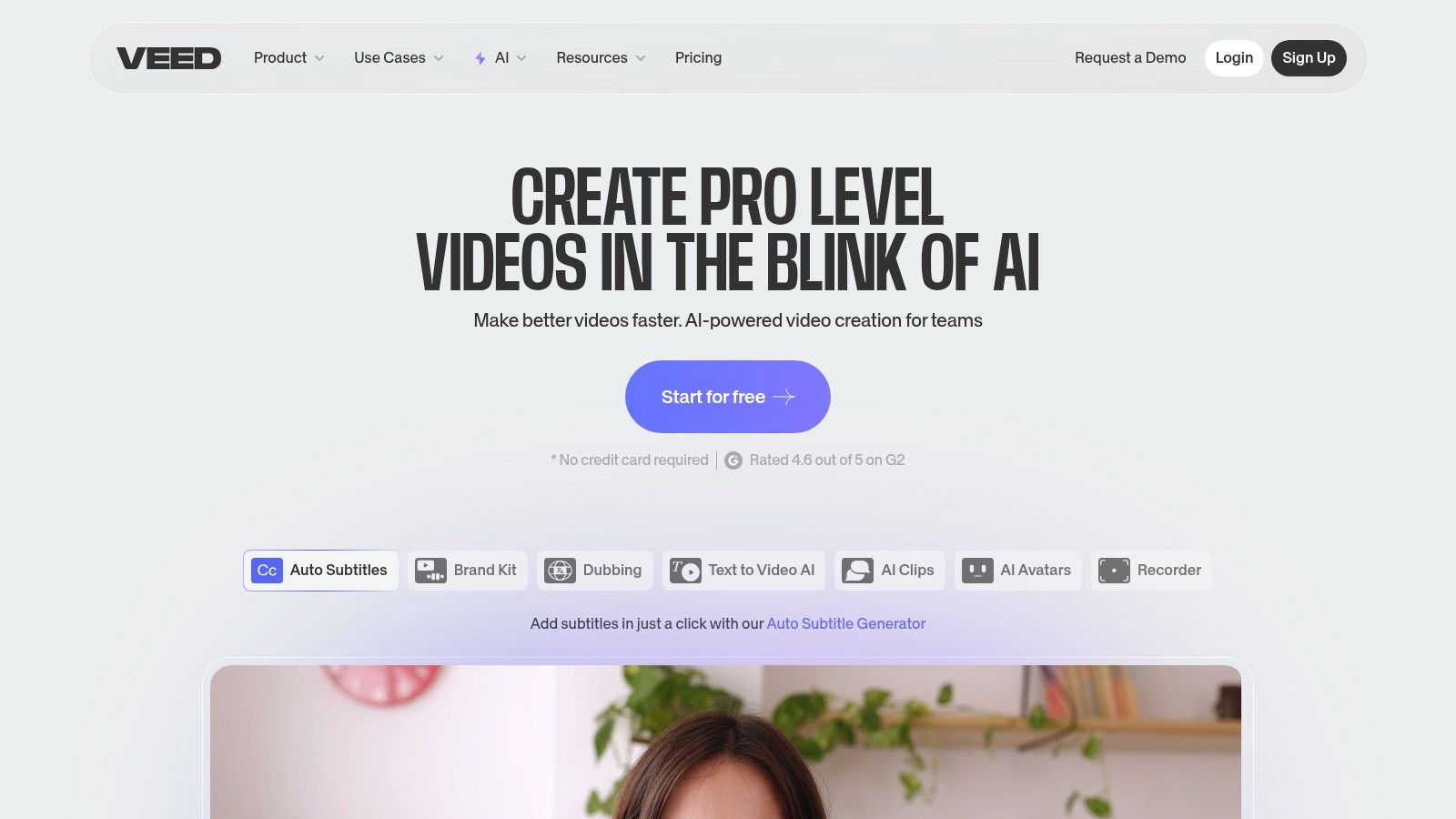
This makes it an excellent choice for users who need to do more than just remove text. After cleaning your video, you can immediately proceed to trim, crop, add subtitles, or apply filters, all within the same user-friendly interface.
Practical Use Cases and Implementation
VEED.IO is ideal for marketers, educators, and content creators who require a robust editing toolkit in addition to text removal. For instance, you could remove a competitor's watermark from a user-generated clip, then add your own branding and subtitles for a social media campaign. Its collaborative features also allow teams to work on the same project, making it practical for professional environments. The implementation is straightforward: upload your video, select the object removal tool, highlight the text, and let the AI process it.
- Best For: Content creators, marketing teams, and educators needing an integrated editing and text removal solution.
- Pricing: Free plan available (with watermark on export); paid plans start from $12/editor per month (billed annually).
- Pros: All-in-one video editor, user-friendly interface, fast AI processing, supports up to 4K resolution, collaboration tools.
- Cons: Free version adds a VEED.IO watermark to exported videos; core features are locked behind a subscription.
- Website: VEED.IO
10. Fotor: The All-in-One Online Editor
Fotor carves out its place on this list as a versatile, browser-based media editor that extends beyond simple text removal. While many tools focus solely on one task, Fotor integrates its video text remover capabilities into a broader suite of editing features. Its AI is designed to identify and erase not just text but also unwanted objects, watermarks, and other blemishes from video clips, making it a powerful solution for more comprehensive clean-up jobs.
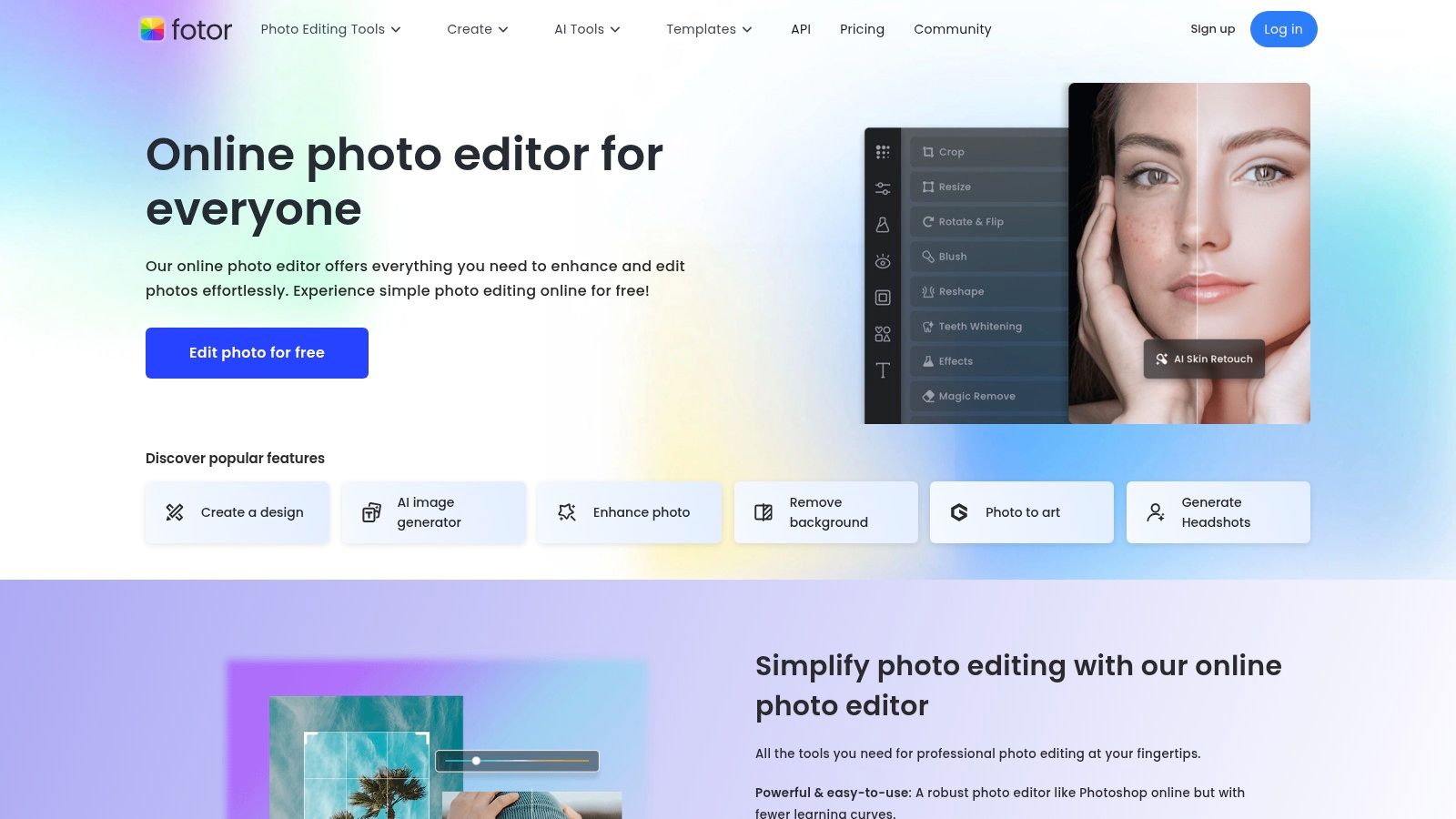
The platform supports common formats like MP4 and MOV through a simple drag-and-drop interface. This accessibility makes it a strong contender for users who need to remove text and then immediately perform other edits, such as cropping, trimming, or applying filters, all within the same environment without downloading any software.
Practical Use Cases and Implementation
Fotor is ideal for content creators who need to clean up user-generated content or stock footage that contains distracting text or logos before incorporating it into a larger project. For instance, a marketing professional could use it to remove a caption from a customer's video testimonial and then trim it for a promotional campaign. Since it's an online tool, implementation is as simple as visiting the website, making it perfect for users who work on different computers or prefer not to install dedicated applications.
- Best For: Marketers, casual video editors, and content creators looking for a multi-purpose tool for quick edits and text removal.
- Pricing: A free version is available with limitations; a subscription is required for advanced features.
- Pros: Very accessible for all skill levels, fast processing, offers additional editing tools, free version is available.
- Cons: Advanced features are behind a paywall; performance is dependent on your internet connection.
- Website: Fotor
11. Inpaint: Specialized Object and Text Removal
Inpaint is a highly specialized tool celebrated for its ability to seamlessly remove unwanted objects, including text overlays, from both images and videos. While many know it for photo editing, its video capabilities are equally robust. It operates on a powerful content-aware fill principle, where its algorithms intelligently analyze the surrounding pixels to reconstruct the background behind the removed text. This makes it an excellent video text remover when dealing with complex or patterned backgrounds that would challenge simpler tools.
The software offers a straightforward workflow. Users simply mark the text they want to eliminate using its intuitive selection tools, and Inpaint handles the reconstruction process automatically. This approach is significantly more effective than basic blurring or cropping, as it aims to restore the area as if the text never existed. Its support for various video formats and batch processing makes it a practical solution for cleaning up multiple clips at once.
Practical Use Cases and Implementation
Inpaint is ideal for users who need to remove stubborn logos, timestamps, or hard-coded subtitles from videos where preserving background integrity is crucial. For instance, a videographer might use it to erase a distracting brand logo from B-roll footage, or a home user could remove an old date stamp from digitized family videos. The key is its focus on high-quality, seamless filling rather than just covering up the unwanted element. It's a professional-grade tool that delivers clean results without requiring extensive manual editing skills.
- Best For: Videographers, content restorers, and users needing to remove complex text or objects from videos with detailed backgrounds.
- Pricing: One-time purchase starting at $19.99 for the desktop version; a free trial is available.
- Pros: Highly effective at removing objects from complex backgrounds, intuitive selection tools, preserves original video quality, supports batch processing.
- Cons: Not a fully-featured video editor, the free trial has limitations, may struggle with fast-moving backgrounds.
- Website: TheInpaint
Feature Comparison of 11 Video Text Removers
| Tool | Core Features & Formats | User Experience & Quality ★ | Value & Pricing 💰 | Target Audience 👥 | Unique Selling Points ✨ |
|---|---|---|---|---|---|
| HitPaw Watermark Remover | AI modes, batch, MP4/AVI/MOV | ★★★★ - Maintains video quality | Free with watermark; paid plans 🟡 | Beginners, casual & pros | 5 AI modes, real-time preview |
| AniEraser by Media.io | AI text/object removal, MP4/MOV, no install | ★★★★ - Fast, browser-based | Free basic, subscription for advanced 💰 | All skill levels | No sign-up needed, cropping/trimming tools |
| CapCut | AI removal, multi-track editing, iOS/Android/web | ★★★★★ - Free, no watermarks | Completely free 🏆 | Content creators, beginners | Multi-platform, background removal AI |
| Adobe After Effects | Content-Aware Fill, masking, motion tracking | ★★★★★ - Pro level precision | Subscription-based 💰 | Professionals | Industry standard, Creative Cloud integration |
| VMAKE AI | AI removal, batch, multiple formats, no install | ★★★★ - Fast, browser-based | Free basic; subscription for advanced 💰 | Beginners, casual users | Batch processing, real-time preview |
| DaVinci Resolve | Masking, cloning, 8K support, color correction | ★★★★★ - Professional quality | Free version + paid Studio 🌟 | Film/TV pros, advanced users | 8K editing, audio post-production |
| Wondershare Filmora | AI Object Remover, multi-format, Windows/Mac | ★★★★ - Intuitive interface | Affordable subscription/perpetual 💰 | Beginners & intermediate | AI Object Remover, rich effects library |
| Apowersoft Watermark Remover | Batch, drag/drop, MP4/MOV/AVI support | ★★★★ - Easy & quick | Affordable pricing, limited free version 💰 | Casual users, beginners | Batch processing, simple UI |
| VEED.IO | AI removal, editing suite, browser-based | ★★★★ - Fast, user-friendly | Free with watermark; subscription 💰 | All skill levels | Collaboration tools, up to 4K support |
| Fotor | AI removal, drag/drop, MP4/MOV, no install | ★★★★ - Fast, browser-based | Free with subscription option 💰 | Beginners & casual | Combined photo/video editor |
| Inpaint | AI object/text removal, batch, quality preserved | ★★★★ - Efficient processing | Not specified | Casual users | Seamless background fill for images/videos |
Making the Final Cut: Which Tool Is Right for You?
We have explored a wide range of powerful tools, from professional-grade desktop software to convenient online platforms, each offering a unique approach to the challenge of removing text from video. Navigating this landscape can feel complex, but the key to making the right choice is aligning a tool’s capabilities with your specific project goals, technical skill, and budget. The journey to a clean, text-free video doesn't have a single "best" path; it has the path that is best for you.
Recapping our journey, we saw that comprehensive video editing suites like Adobe After Effects and DaVinci Resolve provide unmatched precision. These are the top-tier solutions for filmmakers, visual effects artists, and marketing professionals who need granular control over every pixel. Their advanced features, such as content-aware fill and sophisticated masking, are ideal for complex scenes with moving backgrounds, but they demand a significant investment in both time and money to master.
Finding Your Perfect Match: Use Case Matters
For content creators, social media managers, and small business owners, the ideal solution often lies in the middle ground. Tools like HitPaw Watermark Remover, Wondershare Filmora, and even the surprisingly robust CapCut offer a fantastic balance of functionality and ease of use. They provide dedicated video text remover features that are intuitive, quick to learn, and produce high-quality results without requiring a degree in video editing. These are your workhorse applications for consistently creating polished content for platforms like YouTube, Instagram, and TikTok.
Online tools such as VEED.IO, Fotor, and VMAKE AI bring another layer of convenience to the table. Their browser-based access means no software installation is necessary, making them perfect for quick edits on the fly. While some may have limitations regarding file size or processing speed compared to their desktop counterparts, their accessibility makes them an invaluable resource for one-off projects or users who work across multiple devices.
Key Factors in Your Decision
When you're ready to choose, consider these critical implementation factors:
- Complexity of the Video: Is the text overlaid on a simple, static background, or is it on a complex, dynamic scene with a lot of movement? The former can be handled by almost any tool, while the latter will likely require the advanced tracking and blending capabilities of software like After Effects or DaVinci Resolve.
- Your Technical Comfort Level: Be honest about how much time you're willing to invest in learning new software. If you need a video text remover for a quick fix, a user-friendly option like AniEraser or Apowersoft is a far better choice than getting bogged down in a professional editor's complex interface.
- Frequency of Use: Are you removing text from videos daily, or is this a one-time need? For frequent users, investing in a paid desktop application can be more cost-effective and efficient in the long run. For occasional edits, a free online tool or a mobile app is perfectly sufficient.
Ultimately, the goal is to reclaim your visual narrative, whether it’s for a professional portfolio, a viral social media clip, or a personal memory. The technology is here to empower you to clean up, repurpose, and perfect your video content. By carefully considering your primary use case, you can confidently select the right tool that fits seamlessly into your creative workflow.
While many of these tools handle general text and watermarks well, they can be overkill for removing simple social media captions. If your main goal is to clean up saved videos from platforms like Snapchat or TikTok, a specialized tool is often the most direct route. For flawlessly removing those specific text overlays in seconds, give SnapCaptionRemover a try and see how effortlessly you can restore your original video.