Delete Text From Image Online: Your Complete 2025 Guide
Why Effortless Text Removal Has Become Essential
Do you remember the old days of trying to clean up an image? It usually meant a battle with clunky desktop software or paying a designer a surprising amount just to get rid of a simple watermark or date stamp. Luckily, those days are over. For small business owners, marketers, and social media creators, quick and effective solutions are a must-have, not a nice-to-have. The ability to delete text from an image online has gone from a specialized skill to a daily need.
From Frustration to Flow
We’ve all been in that spot. You find the perfect photo for a marketing campaign, but it’s got an old logo on it. Or you want to reuse a great social media graphic, but the text is out of date. These little hiccups used to stop creative work in its tracks, wasting valuable time and energy. The need for a straightforward tool becomes obvious when you think about these common situations:
- Repurposing Content: Turning a popular Instagram post into a Facebook ad or a blog banner.
- Cleaning Up Visuals: Removing distracting text from screenshots to create a clean, professional look for a presentation.
- Localizing Materials: Swapping out text on promotional images for different regions or languages without having to start over.
Modern online tools are designed with a simple, easy-to-use interface specifically for these tasks.
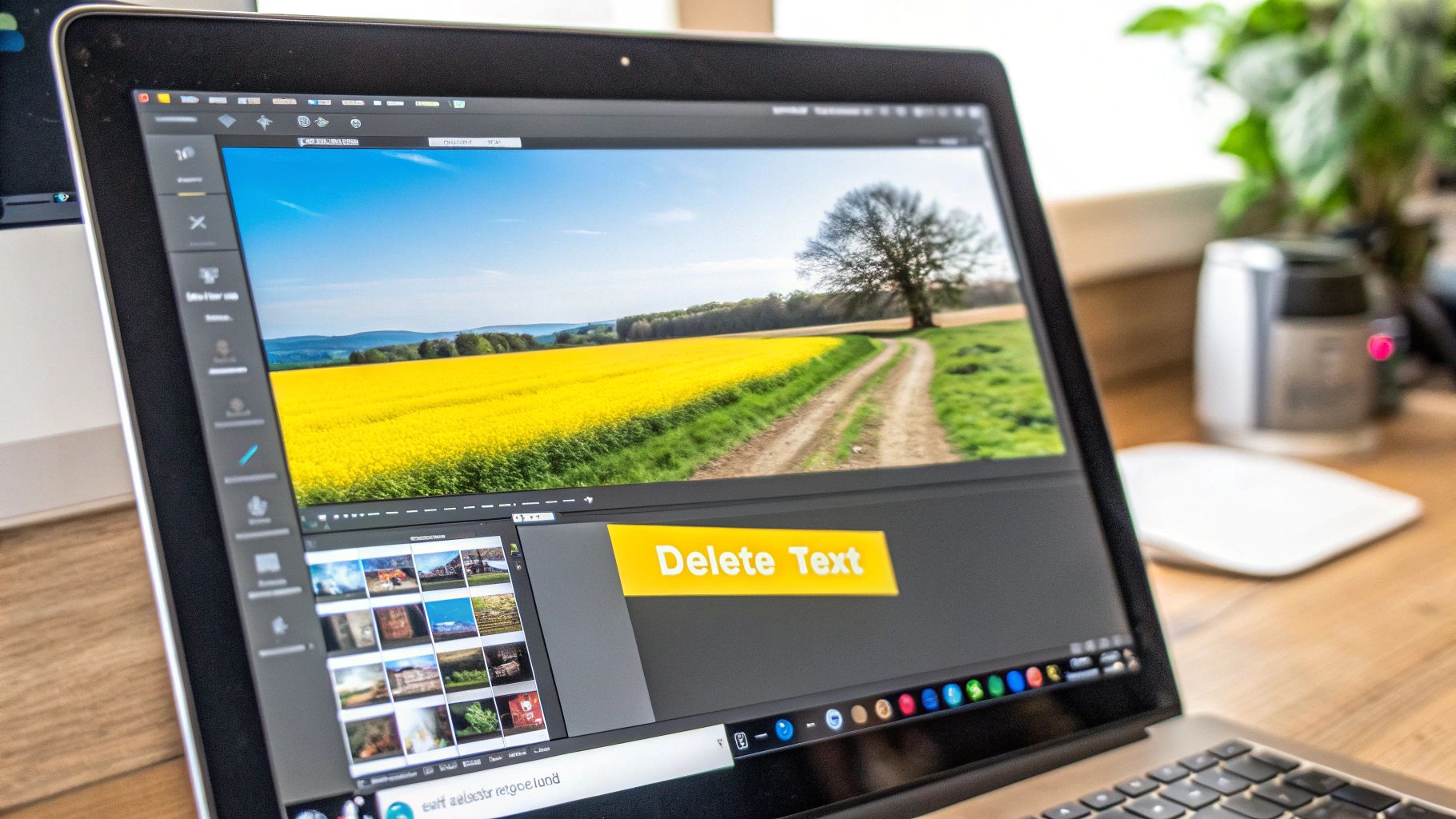
As you can see from this screenshot, today's tools focus on a drag-and-drop process, which gets rid of the steep learning curve that came with older software.
The AI-Powered Advantage
The biggest shift has been the introduction of AI. Old methods, like the clone stamp tool in photo editors, often left behind blurry spots or weird repeating patterns that were a dead giveaway of editing. This is where new solutions really stand out. AI-powered tools have completely changed how we approach this. As of 2025, these platforms can analyze and remove text in just a few seconds—a task that used to take hours of careful manual editing.
This huge improvement in efficiency lets anyone get polished, professional-looking images almost instantly. If you want to dive deeper into how AI is changing photo editing, check out our guide to photo text removal. This change lets you put your energy into being creative, not getting stuck on boring editing tasks.
How AI Makes Text Disappear Like Magic
The technology that lets you delete text from an image online is pretty amazing and a huge step up from the old ways of doing things. I remember using basic clone stamp tools that just copied and pasted pixels, which almost always left behind weird, repetitive patterns. Today’s AI is much more intelligent; it actually figures out the context of your image.
Beyond Simple Copying and Pasting
Think of AI as a skilled digital artist, not just a rubber stamp. When you highlight text to be removed, the machine learning model doesn't just peek at the pixels right next to it. It scans the entire area to understand important details like:
- Texture and Pattern: Is the background grass, a wooden table, or a patterned shirt? The AI predicts how that pattern should look behind the text.
- Lighting and Shadows: It analyzes how light hits the scene, making sure the filled-in area has the same brightness, contrast, and shadows.
- Object Integrity: If text is covering a person's arm or the edge of a building, the AI tries to logically rebuild those shapes and lines.
For instance, if you have text over a brick wall, the AI does a great job reconstructing the bricks and mortar. But, if the text is plastered over something complex and non-repeating, like a person's face, even the best algorithms can sometimes stumble. This is why some images turn out perfectly right away, while others might need a little more work or show minor flaws. You can get more tips on this from our guide on how AI removes text from images.
The Rapid Growth of AI in Editing
This impressive tech is causing a boom in the image editing world. Artificial intelligence is quickly becoming a core part of how we edit photos. In fact, the global AI market was valued at an estimated $279 billion in 2024, a massive increase from $80 billion in 2023, largely because of progress in tools like this. You can read more about these trends and discover more insights about AI image statistics on PhotoRoom.com. This growth means the tools are constantly improving and becoming easier for everyone to use.
Finding Your Perfect Text Removal Tool
With so many options available, trying to delete text from an image online can feel a bit overwhelming. The reality is, the "best" tool really boils down to what you need to accomplish. Are you just cleaning up a meme for a quick social media post, or are you prepping a polished graphic for a marketing campaign? The requirements for each are worlds apart. We've taken a look at the top platforms to see how they handle real-world tasks—everything from zapping a simple watermark to erasing complex, colorful text on a busy background.
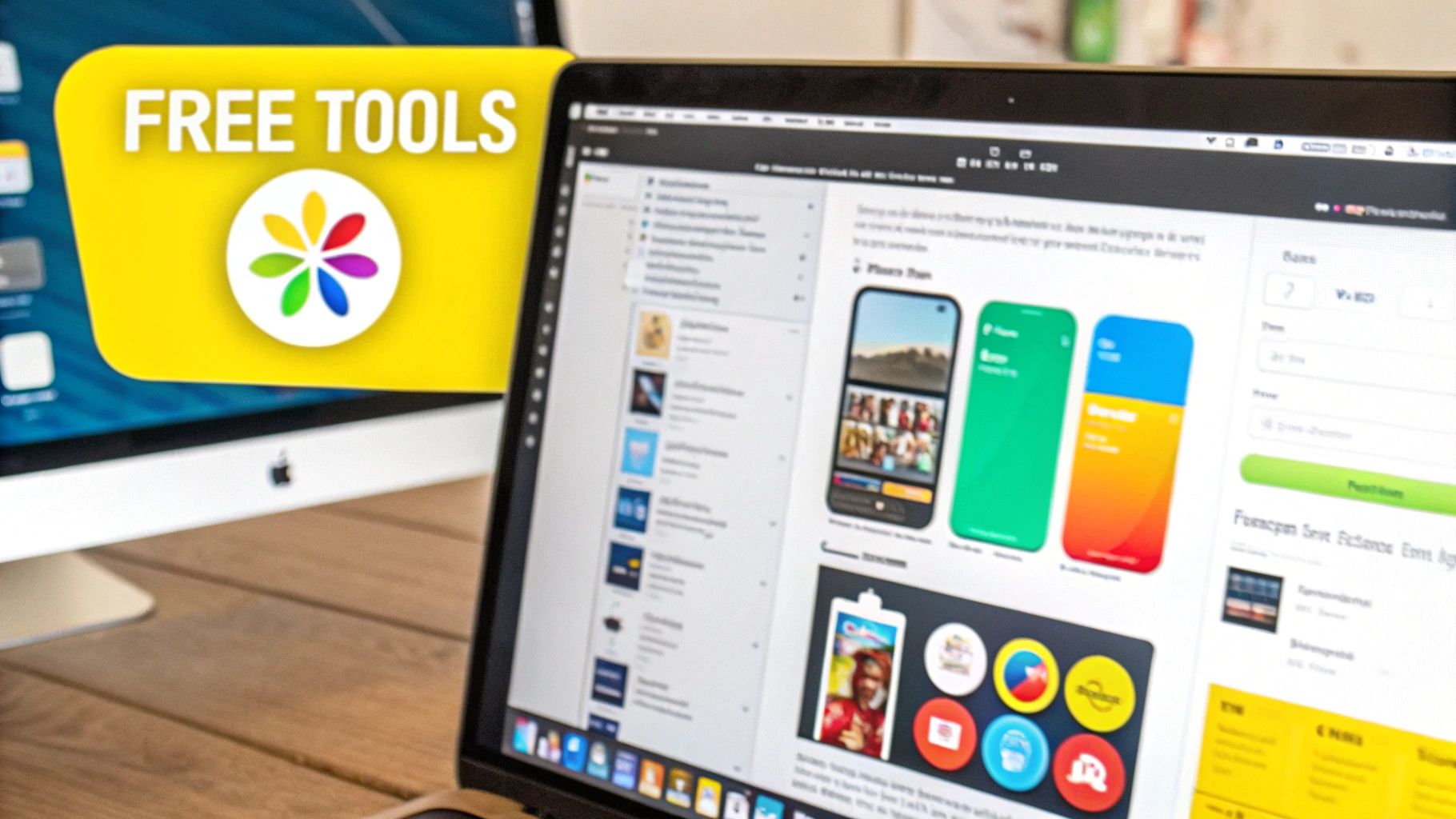
What to Look For Beyond the Basics
Many free tools do a surprisingly good job with straightforward edits. But once you start using them more, you begin to notice the hidden trade-offs that can really disrupt your workflow. Things like small upload limits, painfully slow processing, or a noticeable dip in image quality are common frustrations that pop up after you've already started.
It helps to think about how you'll be using the tool.
- Do you need to edit images in bulk? If so, a tool with batch processing will be a massive time-saver.
- Are you mostly editing on your phone? A platform with a smooth, responsive mobile interface is a must.
Free vs. Premium: Making the Right Call
For a one-time fix, a free service is usually all you need. The accessibility of online text removers has grown, with many easy-to-use, AI-driven platforms becoming the norm. You can check out a range of these services to learn more about AI-powered text removers and their capabilities.
However, if you're removing text from images on a regular basis, a paid subscription often pays for itself. Premium plans usually give you access to higher-resolution downloads, faster performance, and more advanced controls that deliver a cleaner final image. This can save you a lot of time and hassle in the long run.
To help you decide, let's compare some of the most popular options side-by-side. This table breaks down what each tool offers, so you can see which one aligns with your specific needs and budget.
| Tool Name | Free Tier | Upload Limit | Processing Speed | Best For |
|---|---|---|---|---|
| SnapCaptionRemover | Yes | 10 MB | Fast | Quick, high-quality edits for social media and personal use. |
| Fotor | Yes | 8 MB | Moderate | All-in-one photo editing with decent text removal. |
| Canva | Yes | 1 GB (Total) | Fast | Graphic designers needing text removal within a larger design workflow. |
| Cleanup.pictures | Yes (low-res) | Unlimited | Very Fast | Simple, one-off removals with a focus on speed. |
| Cutout.Pro | Yes (5 credits) | 15 MB | Moderate | Users needing a suite of AI photo editing tools, not just text removal. |
After looking at the options, it's clear there's a tool for every type of user. For most people needing quick and reliable results without a subscription, SnapCaptionRemover stands out for its generous free tier and fast processing. If your needs are more complex and tied to a design process, something like Canva might be a better fit.
Your Complete Text Removal Walkthrough
Ready to see how it all works? Let's walk through the process and delete text from an image online using SnapCaptionRemover. The tool is pretty intuitive, but I’ve picked up a few tips that can make a big difference, especially with more complex photos. It really all starts with the image you choose.
Preparing Your Image for a Clean Edit
Before you upload anything, give your picture a quick once-over. The best results always come from a high-quality source. Think about it: a well-lit, in-focus image with good resolution gives the AI much more detail to work with when it's rebuilding the background. Standard formats like .jpg and .png are perfect. While SnapCaptionRemover is pretty slick, asking it to clean up a blurry, low-res photo is tough. It’s better to start with a solid foundation.
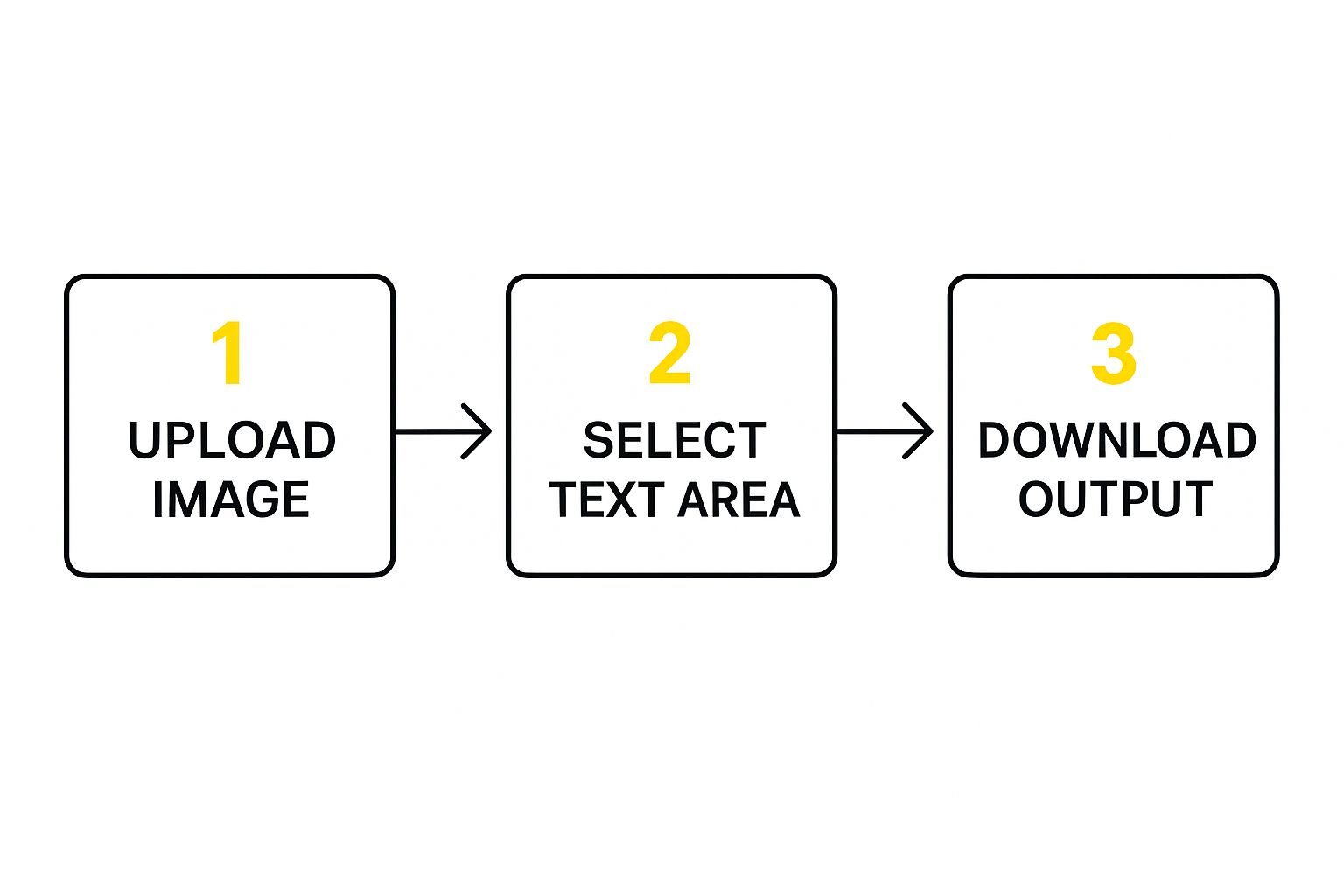
As you can see, the basic workflow is simple: upload, select, and download. The real magic, and the quality of your final image, depends on how you handle that selection step.
From Upload to Final Download
Once your image is good to go, it's time for the hands-on part. The user interface is built for simplicity, with a big, clear upload area right when you arrive.
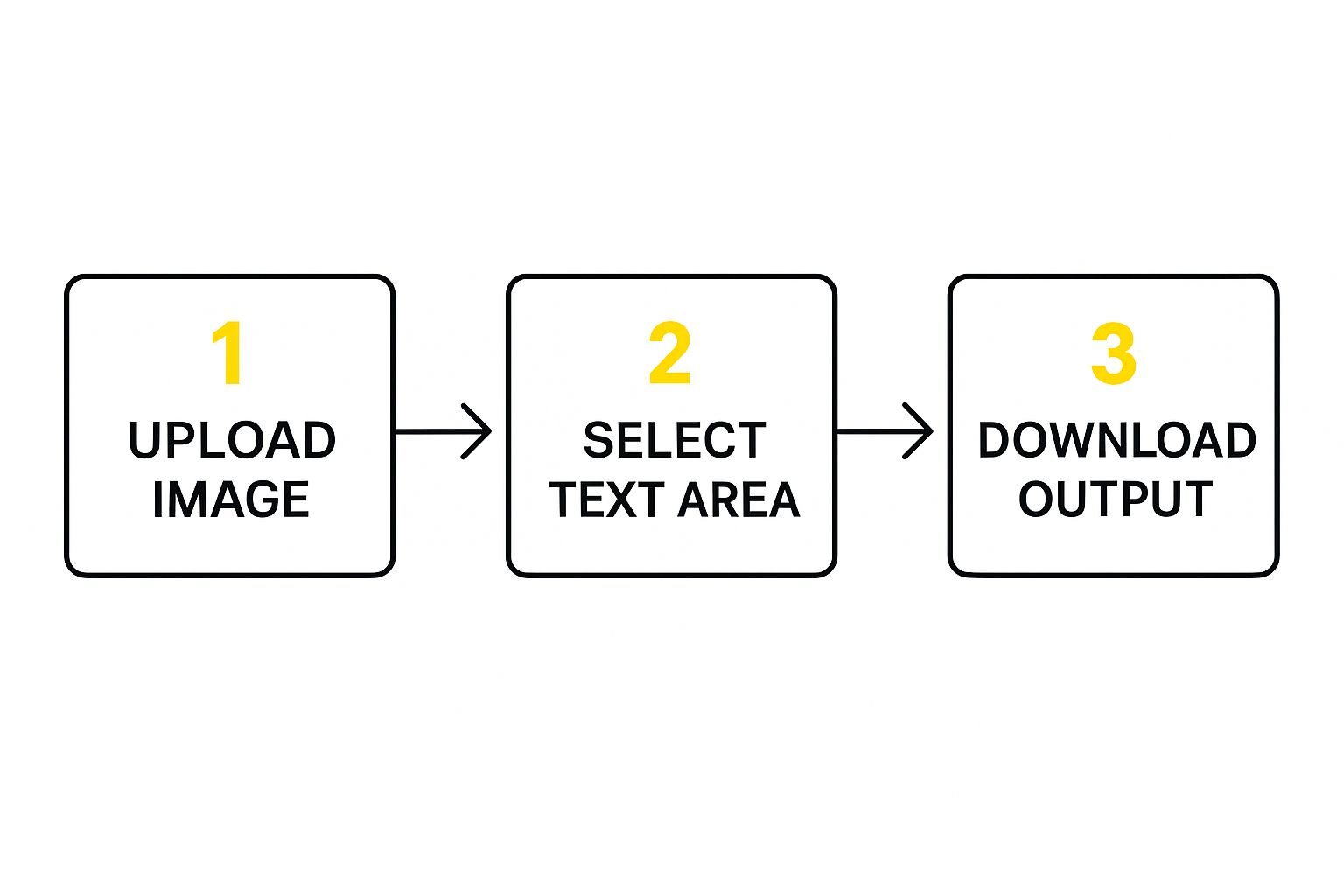
This clean drag-and-drop design means you can start in just a few seconds without getting lost in menus. After your picture is uploaded, you'll get a selection tool to highlight the text you want gone. My advice here is to be precise. You want to cover all the text, but try not to select too much of the background around it.
If you’re working on a photo where the text is close to a person's face or another key detail, zoom in and make your selection carefully. After the AI does its thing, you can download your clean, high-resolution image. For more in-depth tutorials, you can always check out our tips on how to remove text from an image online. The process is quick, but that little bit of extra care during selection makes all the difference.
Tackling Tricky Text And Complex Scenarios
Sooner or later, you'll face a text removal challenge that makes you want to throw your hands up. This is where the real skill comes in, separating the quick fixes from truly professional results. It’s one thing to delete text from an image online when it's sitting on a plain background, but what about when it’s overlapping a key part of the photo?
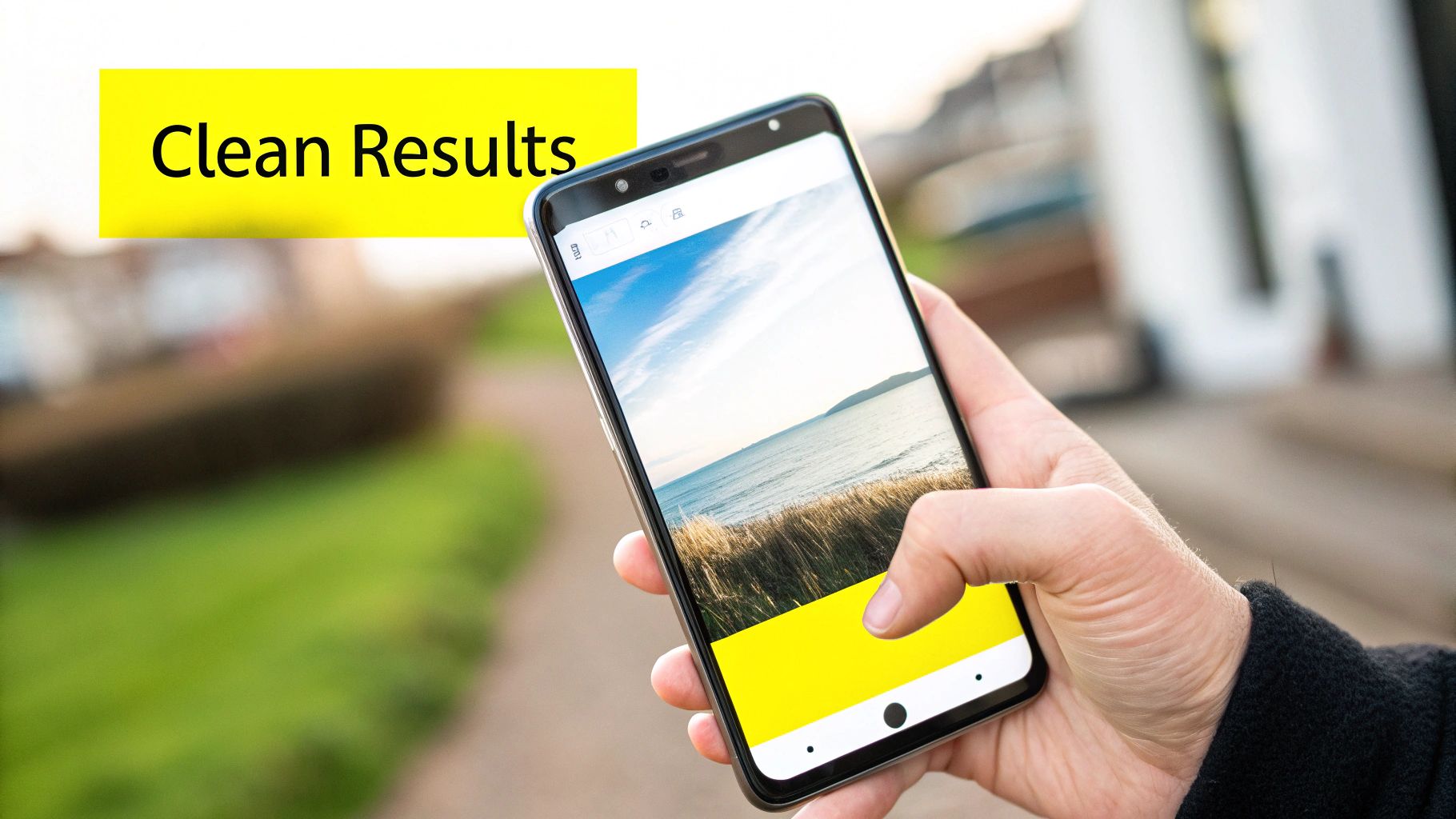
These are the scenarios that can stump even good AI tools. Let’s look at the most common headaches and how to solve them with a bit of strategy.
When Text Is Over a Busy Background
Picture some text written across a floral dress or a detailed brick wall. A single pass with a removal tool might just leave a blurry or smudged patch. This happens because the AI struggles to replicate the complex, non-repeating pattern hidden underneath.
My go-to move here is to use multiple small, targeted selections. Instead of trying to highlight the entire phrase at once, I focus on just one or two words at a time. This gives the AI a much smaller, more manageable area to analyze and reconstruct. It definitely takes more patience, but the cleaner result is always worth the extra effort.
Dealing with Low-Contrast Text
Sometimes, text is so faint or close in color to the background that it’s tough to even see, let alone select precisely. This is a classic problem with subtle watermarks or "ghosted" logos. Highlighting it accurately can be a real pain, and a sloppy selection can cause the AI to leave weird artifacts behind.
The solution is to zoom way in. Get right up close to the text and carefully trace it using the smallest brush size available. If the tool still leaves faint traces behind, don't worry. Just run the process a second time over the same area. This layering approach usually mops up whatever the first pass missed.
To help you get ahead of these issues, I've put together a quick troubleshooting table for the most common challenges you might run into.
Common Text Removal Challenges and Solutions
Troubleshooting guide for the most frequent issues encountered during text removal
| Problem | Cause | Solution | Prevention |
|---|---|---|---|
| Blurry or smudged patch after removal | The AI struggled to recreate a complex, non-repeating background from a large selection. | Redo the removal using multiple, smaller selections. Work on one or two words at a time. | Start with small selections on busy backgrounds instead of highlighting all the text at once. |
| Faint text or "ghosting" remains | The text has low contrast with the background, making the initial removal incomplete. | Run the removal process a second time over the affected area. Zoom in for a more precise selection. | Increase the screen brightness and zoom in to ensure the initial selection is as accurate as possible. |
| Parts of the main subject are distorted | The selection box overlapped with a key element of the image, like a face or a distinct object. | Undo and re-select the text more carefully, ensuring the brush doesn't touch important image areas. | Use a smaller brush size and zoom in when working near critical parts of the photo. |
| The new background looks unnatural | The AI-generated fill doesn't perfectly match the texture or lighting of the original background. | Try selecting a slightly larger area around the text to give the AI more context to work with. | This is sometimes unavoidable with simple tools; for pro results, a tool with more advanced context-aware filling is needed. |
This table should give you a solid game plan for when things don't go perfectly on the first try.
By breaking down the problem and using these targeted techniques, you can handle even the most stubborn text overlays. For more ideas on handling tricky edits, you can find extra tips in our post about how to remove writing from photos, which covers a wider range of difficult situations.
Achieving Professional Results Every Time
The biggest sign that an image has been poorly edited isn't a huge blurry spot—it's the small details that just feel off. When you need to delete text from an image online, the secret to making it look professional is to spot these tiny flaws. Things like mismatched lighting, weird shadows where they shouldn't be, or repetitive texture patterns are dead giveaways. Training your eye to catch these little mistakes is what makes all the difference.
From Good to Flawless
After you've done the main edit, it's a good idea to zoom out and look at the whole picture. Does the area you fixed blend in naturally? It’s easy to get focused on one spot and miss the bigger picture.
Here are a few things I always double-check:
- Lighting Consistency: Does the brightness and color of the repaired spot perfectly match the area around it? An unnaturally bright or dark patch is an instant red flag.
- Shadow Integrity: If the original text cast a small shadow, removing it can leave the area looking weirdly flat. A good AI tool should be able to recreate the natural, ambient lighting of the scene.
- Texture and Grain: Pay close attention to the texture. If the background has a specific grain or pattern, the edited area needs to maintain it. A smooth, blurry patch on a textured surface is one of the most common signs of an amateur edit.
Exporting for Different Platforms
Finally, how you save your edited image is just as important as the edit itself. Your export settings need to match where you plan to use the picture. An image for a high-resolution print requires the best quality possible. On the other hand, a photo for your blog or social media needs to balance quality with file size for quick loading.
According to HubSpot's best practices, using a lazy loading setting for your website's images can make a real difference in your page speed and even help with SEO. Most online tools, including this one, export to common formats like .jpg or .png, which are ideal for almost any web use.
For a fast, free, and high-quality edit every single time, I recommend giving SnapCaptionRemover a go. Clean up your images in seconds and see for yourself how professional the results can be.