How to Erase Snapchat Caption from a Picture: Easy Guide
We've all been there. You snapped the perfect photo, added a witty caption, and sent it off. But now, that old caption just doesn't fit the vibe for your Instagram feed or a family photo album. Figuring out how to erase a Snapchat caption from a picture is a super common problem, and it’s the key to turning a time-stamped memory into a timeless image you can use anywhere.
Why Bother Erasing a Snapchat Caption?
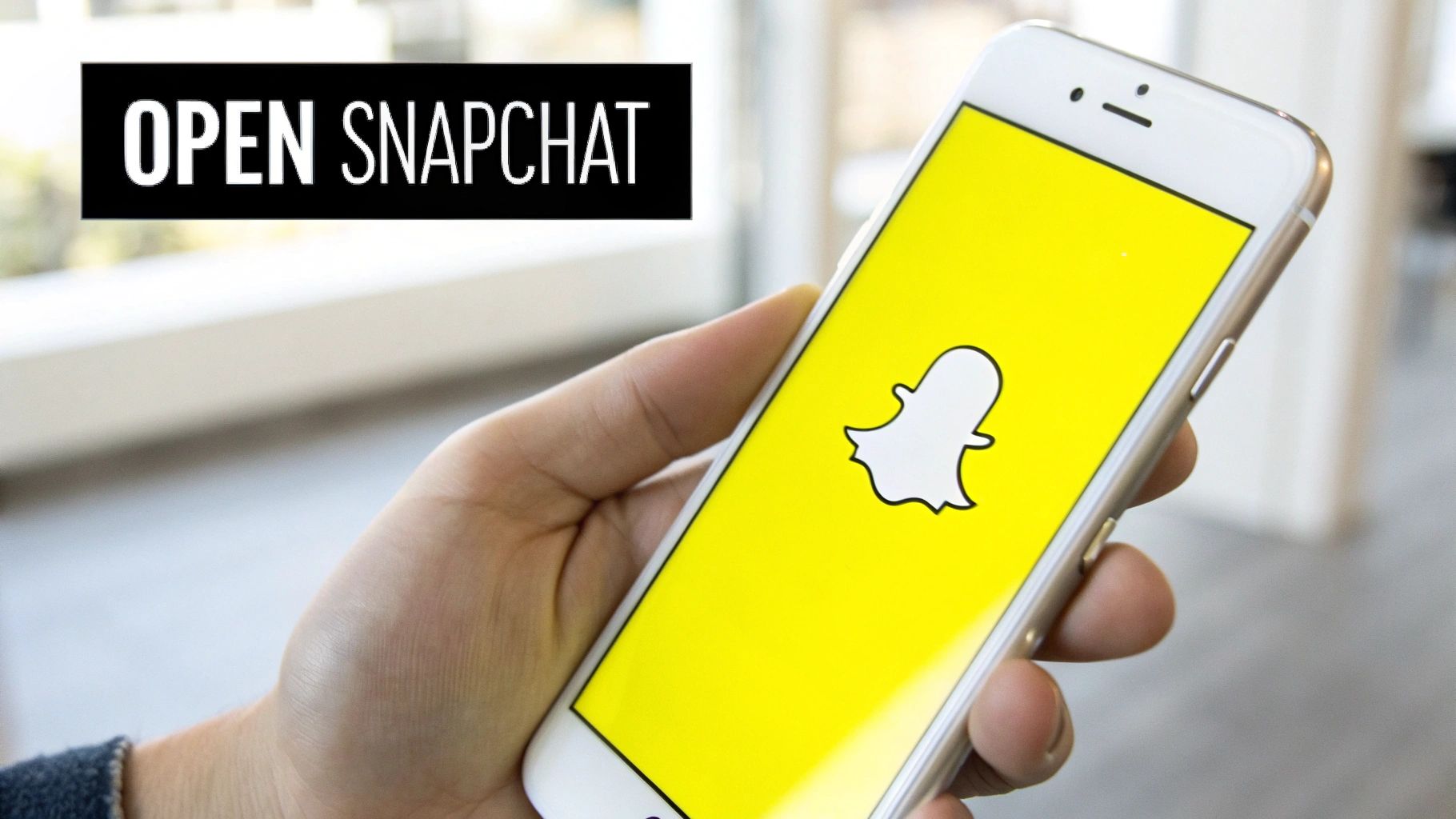
It’s a classic situation. That amazing sunset shot is forever marked with a "TGIF!" caption, which feels pretty weird when you want to post it on a Monday. The biggest reason people want to scrub these captions is to repurpose their content. An inside joke that was hilarious on a fleeting Snap just feels out of place on a more permanent platform, like your professional portfolio or Facebook profile.
Removing the text gives your photo a second life, turning it into a clean slate. This is a game-changer for anyone who posts content across different channels, from social media managers to the rest of us. You can take one fantastic shot and adapt its message for different audiences without the original text getting in the way.
Repurposing Content and Preserving Memories
Beyond social media, sometimes you just want the original, untouched memory. A beautiful family portrait or a stunning landscape can feel a little cheapened by a text overlay, no matter how clever it was in the moment. Wiping the caption restores the image to its pure form, making it perfect for printing, framing, or adding to a digital album where the picture itself should be the star.
With Snapchat's massive user base, the need for these kinds of editing tools has exploded. As of January 2025, Snapchat ads were reaching an audience of about 709 million users worldwide. That’s a staggering amount of content being created and shared every single day, which naturally fuels the demand for simple tools that can clean up those images after the fact.
Key Takeaway: Erasing a Snapchat caption isn't just about fixing a typo; it's about reclaiming creative control over your images. It makes them more versatile and timeless for whatever you have in mind.
For those ready to start tidying up their photo library, our guide on how to remove a Snapchat caption offers practical steps to get it done. Mastering this skill lets you adapt your best photos for any context, making sure they always look their best.
Using Online Tools for a Quick Fix
Sometimes you just need to get rid of a Snapchat caption fast. You don't want to download an app or fire up complicated photo editing software. This is where web-based tools really shine—they're built for speed and simplicity, letting you make quick edits right from your browser.
Let's say you have a fantastic photo from a trip, but it's got an old "Vacay Mode!" caption plastered on it. You want to post it to Instagram, but the caption feels dated. This is the perfect scenario for an online tool like SnapCaptionRemover. You can fix it in seconds.
How to Erase Snapchat Captions Online
The whole point of these tools is to be dead simple. You just head to the website, pop your image in, and let the tool do its thing.
The need for these kinds of instant-fix solutions has exploded. In fact, by early 2025, the demand for browser-based caption removers had surged, with many platforms offering free credits to new users to get them started right away. You can find more about this trend right here on SnapCaptionRemover.
The process is usually just a few clicks, as you can see below.
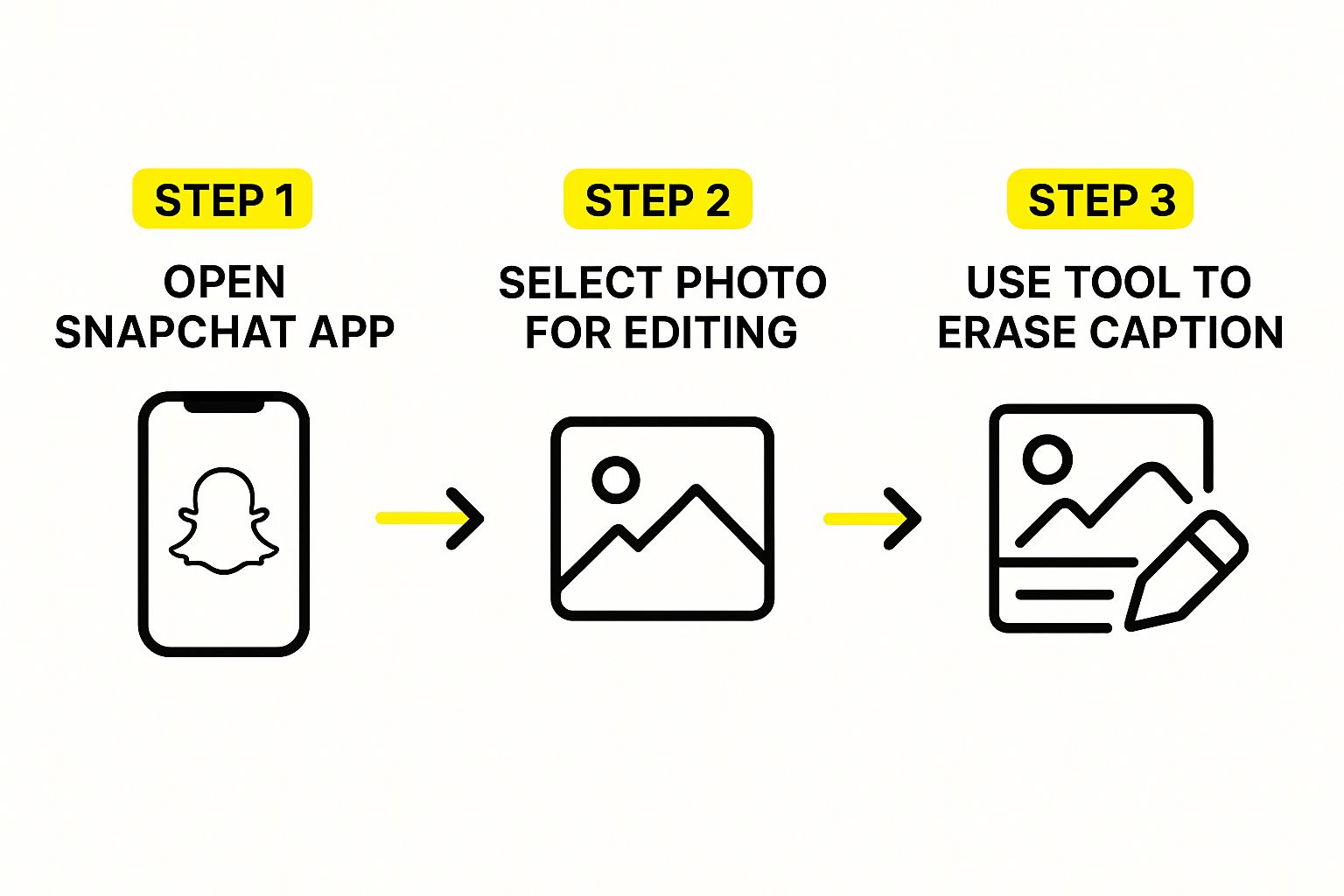
This just goes to show how straightforward it is. From uploading the picture to getting your clean image back, it’s a breeze.
Uploading and Editing Your Image
When you land on the SnapCaptionRemover homepage, you can't miss the upload button. It's designed to be obvious so you can get right down to business without any fuss.
Once your photo is uploaded, you'll get a selection tool, which usually looks like a brush. Getting a great result is all about being a little bit careful here.
- Select the Text: Your first job is to paint over the entire caption. Don't leave any letters out.
- Include the Background Bar: This is a big one. For a truly clean removal, you have to cover the semi-transparent black bar behind the text, too.
- Process the Image: After you've highlighted everything, just hit the "Remove" button. The tool’s AI will then look at the surrounding pixels and intelligently fill in the gap.
Pro Tip: If the caption is sitting on a busy background, like over someone's patterned shirt or a detailed cityscape, zoom in. Use a smaller brush size for more precision. This gives the AI the best possible chance to tell the caption apart from the background you want to keep.
The whole process usually takes less than a minute. When it's done, you can download your fresh, caption-free image. If you're looking for more tips, check out our guide on how to delete Snapchat captions at https://snapcaptionremover.com/blog/delete-snapchat-caption.
When You Need a Flawless Finish, Use a Dedicated App
Online tools are fantastic for a quick fix, but let's be honest—they can sometimes leave a little something to be desired. If you've ever tried to remove text from a complex background, you might have seen a faint blur or an oddly smooth patch left behind.
When the photo really matters—something you want to print, post on your main feed, or just keep looking perfect—it's time to bring in a dedicated app. These tools pack a much bigger punch.
Imagine you have a great group shot, but the caption is sitting right over your friend's new, intricately patterned shirt. A simple online tool might just smudge the pattern into a mess. A specialized app, however, is smart enough to analyze that pattern and rebuild it after the text is gone. The result? It looks like the caption was never there in the first place.
It's All About Smarter AI
The secret sauce is the more advanced AI these apps use. They don't just guess what's behind the text; they intelligently analyze the surrounding pixels to reconstruct the background with incredible precision. This is what keeps your photos looking crisp and natural, not doctored.
This is where a tool like AniEraser really shines. By 2025, it had become a go-to solution for this exact problem. What makes it so handy is that it works everywhere—Windows, Mac, iPhone, and even on the web. You can just upload a photo and cleanly remove not just text, but stickers, watermarks, or anything else you don't want.
For those who want to dive even deeper, the world of AI photo editing tools offers a whole suite of powerful features that go way beyond simple caption removal.
A Quick Look at How It Works
Don't let the "dedicated app" part intimidate you. Using them is often just as straightforward as any website, but you get much more control. You just open your photo, highlight the caption, and let the app's AI do the heavy lifting.
Here’s a perfect example of what the interface usually looks like. You get a brush tool to paint directly over the text or object you want to erase.
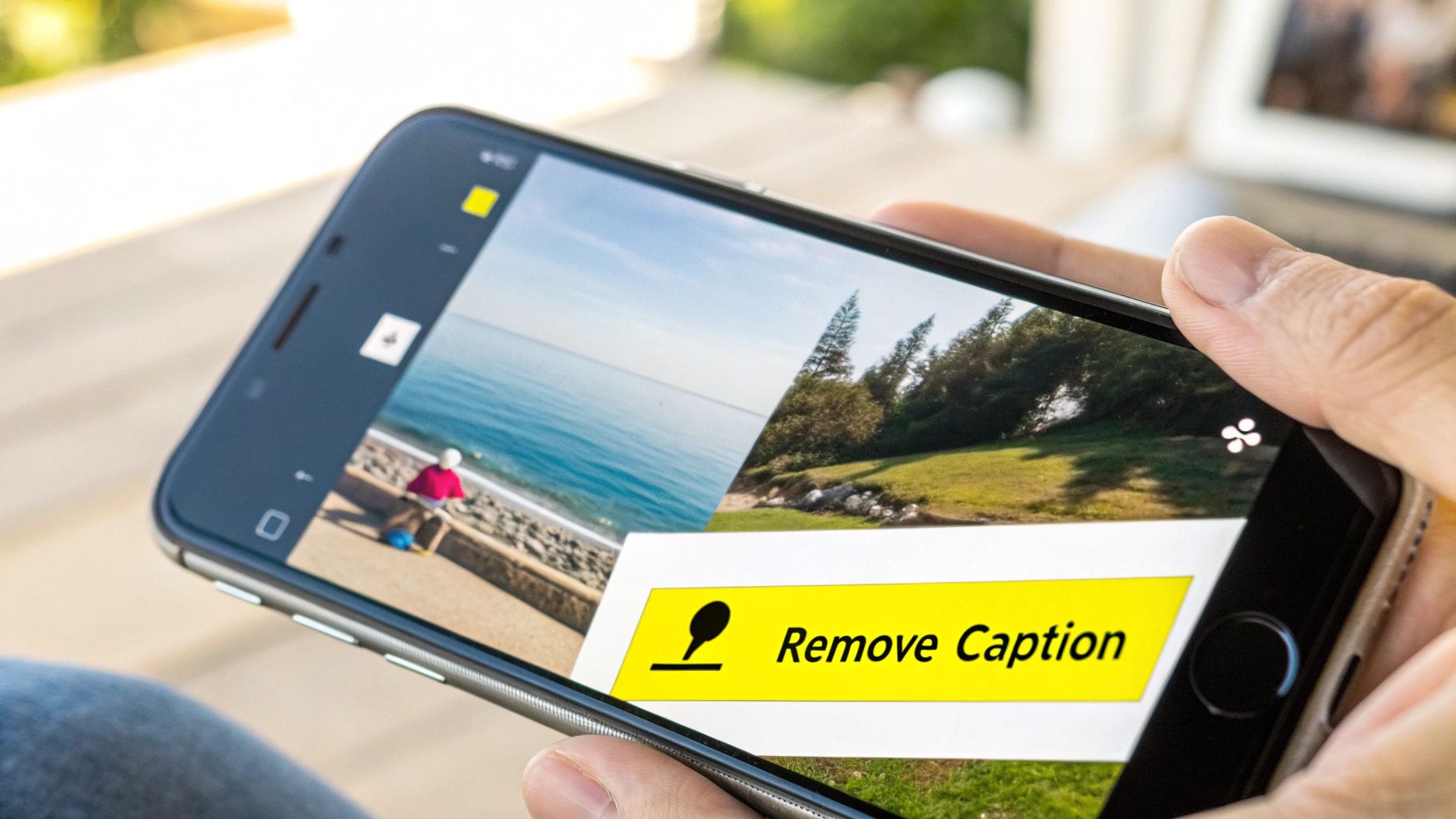
See how precise that is? Being able to accurately select only the caption is the key to a clean edit. It tells the app exactly what to remove while leaving everything else untouched.
The bottom line is this: A dedicated app’s biggest strength is its ability to handle tricky backgrounds without ruining the photo's quality. For any picture where the details matter, it's the only way to go.
And remember, these tools are workhorses for more than just text. You can use the same simple process to get rid of all sorts of distractions:
- Pesky stickers or emojis
- That random person who photobombed your perfect shot
- Old timestamps or location filters
Grabbing a specialized app gives you a powerful tool for cleaning up any photo, making sure your favorite memories are always presented in the best possible light.
Common Mistakes That Ruin Your Photos
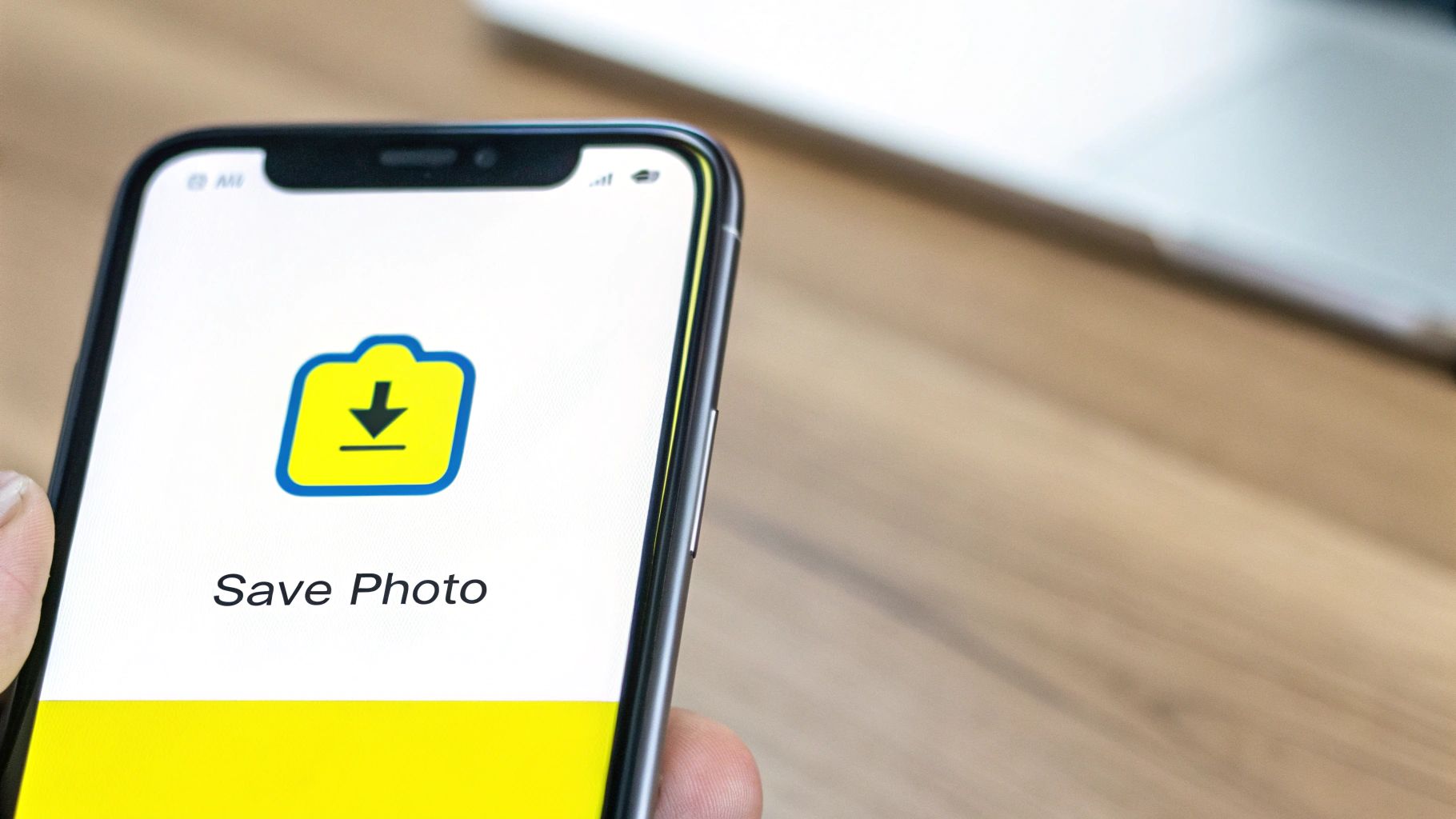
Knowing how to get a Snapchat caption off a picture is one thing. But avoiding the little mistakes that can ruin the final image is what really makes a difference. I've seen it a hundred times—even with a great tool, a few common slip-ups can leave your photo looking smudged and obviously edited.
One of the biggest blunders is selecting way too much of the area around the text. It's tempting to just draw a big, sloppy circle around the caption to get it over with, but that’s a recipe for disaster. When you give the AI too much of the background to work with, it gets confused and ends up creating a blurry patch that just screams "I was edited!"
Think of it like trying to paint a tiny detail with a giant paint roller. You need precision.
Zoom In for Precision Edits
This brings me to the next mistake I see all the time: not zooming in. If you're trying to trace a caption on a tiny phone screen at its normal size, you’re basically flying blind. It's almost impossible to be accurate, and you'll either leave bits of text behind or grab chunks of the background you wanted to keep.
Do yourself a favor and always pinch to zoom in close before you start highlighting. It's a simple step that makes a world of difference. It lets you trace right along the edges of the letters and the caption bar, giving the tool a clean, tight area to work on. The result? A much more natural-looking photo.
Crucial Tip: A classic rookie mistake is forgetting to select the semi-transparent black bar behind the caption. If you only remove the letters, you'll be left with a faint, shadowy box that’s a dead giveaway.
Don't Force a Tool on the Wrong Background
Finally, you have to know the limits of your tool. A major mistake is trying to use a simple remover on an image with a really busy or complex background.
If your caption is floating over a clear blue sky or a plain-colored wall, most tools will handle it beautifully. But what happens when the text is slapped over a detailed floral pattern, a brick wall, or a crowd of people?
A basic AI will struggle to rebuild those intricate details, often leaving behind a distorted mess. Part of getting good at this is recognizing when a background is just too much for a simple online tool. For those really tough jobs, you might need a more advanced app. Exploring the Beste Apps zum Verbessern von Fotos can give you more powerful options.
If you want to dive deeper into these techniques, our own guide on https://snapcaptionremover.com/blog/how-to-remove-writing-from-a-picture has more pro tips for tackling those challenging edits.
Choosing the Right Caption Removal Method
So, how do you decide which way to go when you need to erase a Snapchat caption? It really boils down to one simple question: What's the goal for this specific picture?
There’s no magic bullet that works for every single situation. The "best" tool is simply the one that fits your immediate need. Choosing the right approach is all about finding a balance between how fast you need it done, the quality you're aiming for, and just how tricky the photo's background is.
Let's walk through a few common situations.
Scenarios for Different Tools
Imagine you just want to clean up a funny meme to send to your friends. In that case, a quick and easy browser-based tool is your best friend. You’re looking for speed, not a museum-quality edit.
But what if you're a social media manager with a dozen photos to prep for a new campaign? Here, efficiency and consistency are key. A dedicated app that can handle batch processing and deliver clean results every time is a much smarter choice.
Then there's the photographer who dug up a great portfolio shot, only to find it has an old, distracting caption on it. The background isn't a solid color; it's full of complex textures, shadows, and light.
For images where every single detail matters, a more powerful, dedicated app is the only way to go. Its advanced AI is built to reconstruct those complicated backgrounds, avoiding the blurry smudges that simpler online tools often leave behind.
By thinking about your specific needs first—speed, quality, and background complexity—you'll be able to confidently pick the perfect method every single time.
Got Questions About Removing Captions? We've Got Answers
So, you're trying to clean up a saved Snapchat photo and get rid of that pesky caption. It's a common goal, but a few questions always seem to come up. Let's walk through the most frequent ones so you can get back to editing.
A big one I hear all the time is about video. Can these tools handle Snapchat videos? The short answer is usually no. Most of the quick and easy online caption removers are built exclusively for still images.
Videos are a whole different beast. To remove a caption from a video, the software would have to repaint the background for every single frame the text appears in. That's a much heavier lift than what these simple tools are designed for.
What If I End Up with a Blurry Spot?
This is another classic issue. You run your photo through the tool, and the caption is gone, but now there's a weird smudge or blur in its place. This tends to happen when the caption was sitting on top of a really detailed background, like a busy pattern on a shirt or a field of grass.
If you're getting that blurry result, your best bet is to switch to a more powerful, dedicated photo editing app. Their AI is often much better at rebuilding complex textures, leaving you with a final image that looks completely natural.
A Pro Tip: Precision is key here. Before you hit the "remove" button, zoom in on the picture and make sure your selection covers only the text and its shadow. Grabbing too much of the surrounding background can confuse the AI and lead to those smudgy artifacts.
Is It Cool to Edit Someone Else's Picture?
This is less of a technical question and more of an ethical one. Should you remove captions from a photo that isn't yours? Honestly, you really shouldn't.
You should only ever edit photos you took yourself or have clear permission from the creator to modify. Removing a caption from someone else's image without their consent is a major creative overstep. It's always best to respect the original creator's work.
Ready to get that clean, caption-free version of your photo? The SnapCaptionRemover tool is incredibly fast and simple to use.
You can try SnapCaptionRemover for free and see how it works for yourself.
Article created using Outrank