Learn How to Remove Writing from a Picture Easily
The Art and Science of Text Removal
Removing text from an image isn't as simple as hitting delete. It's more like restoring a damaged painting: a careless approach can easily do more harm than good. It's a nuanced process requiring a keen understanding of how the text, background, and available tools interact. Different text types—crisp digital watermarks, faded handwritten notes, embedded captions—present unique challenges. A bold watermark on a smooth background is relatively easy to remove, for instance, while faint handwriting on a complex texture requires a more delicate touch.
Background textures, lighting variations, and text placement add further complexity. Removing a watermark on a busy pattern requires a different strategy than one on a clear sky. Likewise, variations in lighting can create shadows and highlights that make seamless removal a real challenge. These nuances explain why quick fixes often fail, leaving behind noticeable traces or blurring important details. Understanding these challenges helps set realistic expectations.
Why Text Removal Matters
Maintaining professional image quality often hinges on text removal. Imagine using a stock photo with a distracting watermark or cleaning up a scanned document with handwritten annotations. Effective text removal can transform a usable image into a polished, professional asset. The rise of social media also demands visually appealing content. Removing distracting text helps your images stand out.
This pursuit of visual perfection has driven the adoption of AI-powered image editing tools. By 2024, 20% of Americans reported using AI tools to generate or edit images, including removing unwanted elements. The sheer volume of AI-generated images created daily—roughly 34 million—speaks to the sophistication of these tools. Learn more at Aesthetics of Photography.
Different Text, Different Challenges
Different text types present varying degrees of difficulty for removal. Handwritten notes, with their inconsistent density and integration into the image's fibers, require meticulous care. Watermarks, designed to be persistent, are often embedded within the image structure, making them particularly stubborn. Embedded captions, though typically on a separate layer digitally, can still be tricky if flattened into the image. Understanding these differences helps you choose the right tools and techniques.
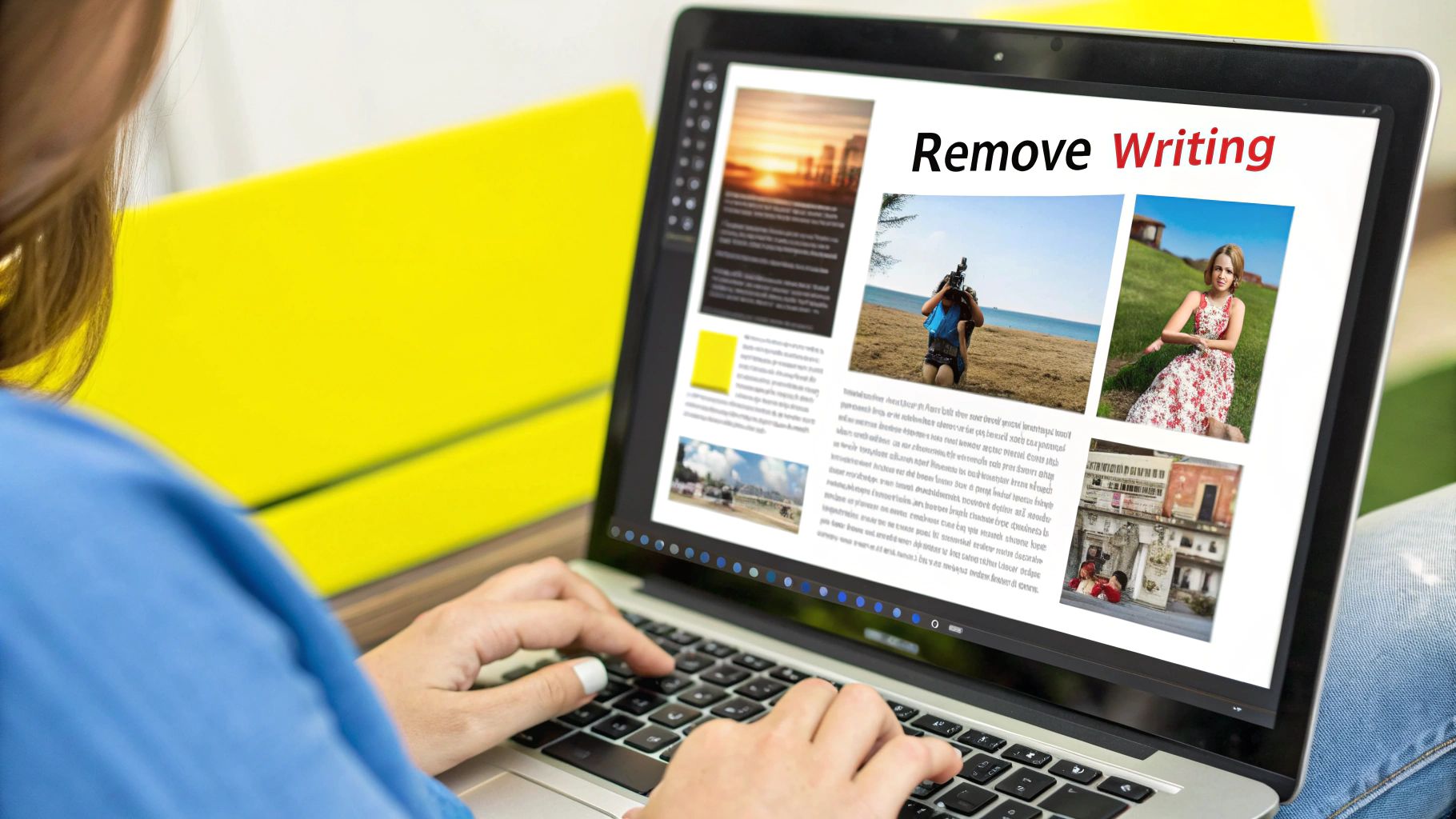
Professional Software Techniques That Actually Work
Going beyond simple erasing tools opens up a world of advanced text removal techniques favored by image editing professionals. These techniques involve knowing which tool is best for different situations. For example, content-aware fill works well for removing objects against simple backgrounds. It automatically blends the surrounding area for a natural look.
However, for more complicated images, tools like the healing brush or patch tool in programs like Adobe Photoshop offer greater precision. The healing brush samples nearby pixels to seamlessly blend away imperfections. The patch tool replaces a selected area with a sampled texture from another part of the image.
Mastering Advanced Tools
Using these tools effectively takes practice and a nuanced approach. Imagine removing a bold watermark from a complex background. Content-aware fill might struggle with intricate patterns and leave behind visible artifacts.
In such cases, the healing brush, with its ability to sample and blend specific textures, becomes a better choice. On the other hand, for removing small text like handwriting, the patch tool, used carefully with small sample areas, can preserve fine details while still eliminating the unwanted text.
Knowing which tool to use is essential for achieving professional results. Removing writing from pictures has become much easier thanks to advancements in AI technology. In 2024, the global AI market, which includes image editing tools, reached a value of $279 billion, up from $80 billion in 2023. This shows the increasing demand for AI-powered solutions that simplify complex editing tasks. You can find more statistics here. Also, exploring the settings within professional software, like adjusting brush hardness, feathering, and opacity, can greatly improve your results.
Avoiding Common Pitfalls
Even with advanced software, mistakes can happen. The infographic below highlights common pitfalls:
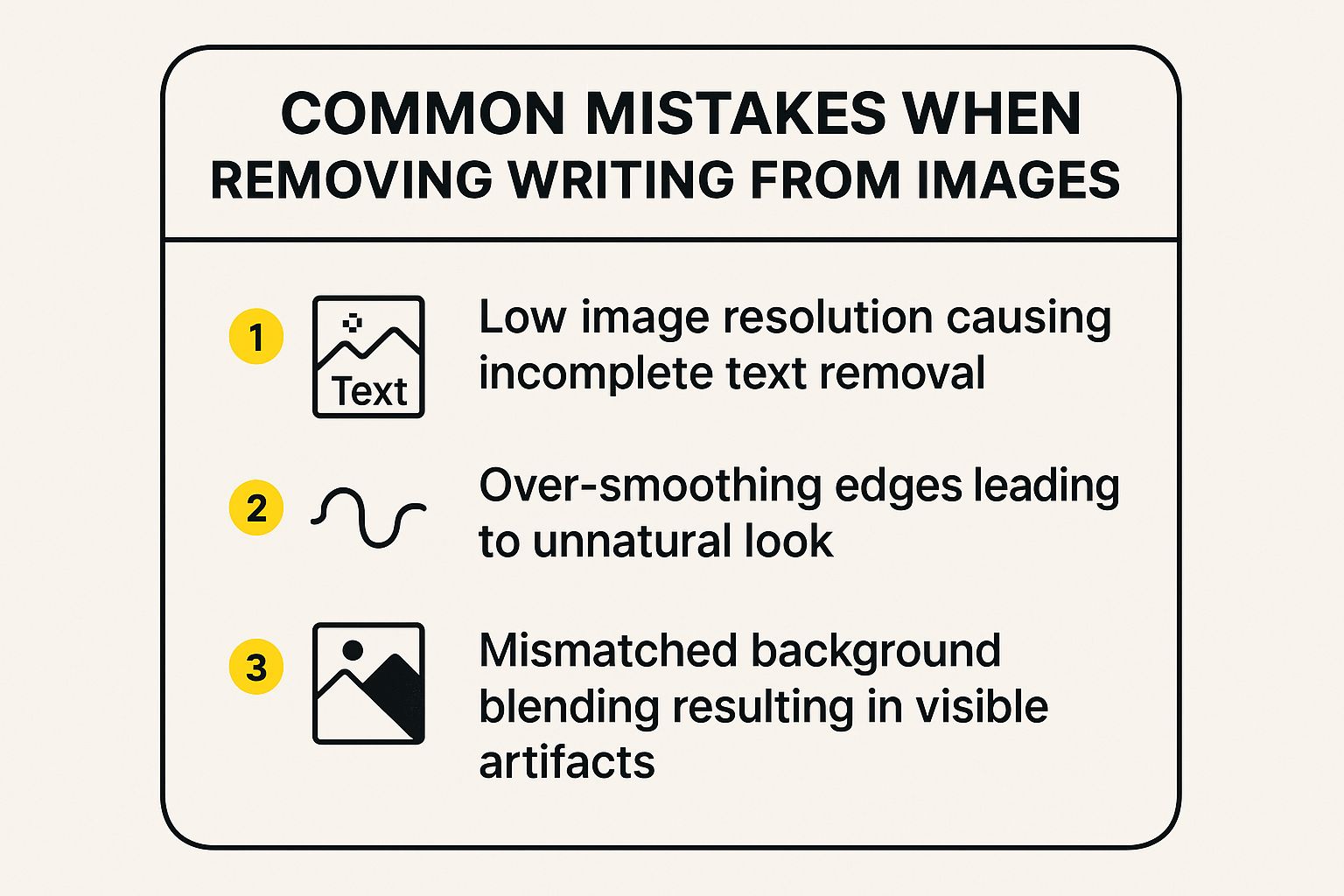
As shown, using low-resolution images often leads to incomplete text removal. Over-smoothing edges can make the image look unnatural. Mismatched backgrounds create obvious artifacts. Starting with high-resolution images and paying attention to blending techniques is key.
To help understand the software options available, let's look at a comparison of some popular programs.
The following table summarizes the key features and pricing of various professional software options:
Professional Software Comparison for Text Removal Comparison of leading professional software options for removing text from images
| Software | Best For | Ease of Use | Key Features | Price Range |
|---|---|---|---|---|
| Adobe Photoshop | Complex edits, professional results | Moderate learning curve | Content-Aware Fill, Healing Brush, Patch Tool, Clone Stamp | Subscription-based |
| GIMP | Free alternative to Photoshop | Moderate learning curve | Similar tools to Photoshop, but less refined | Free |
| Affinity Photo | One-time purchase option | Relatively easy to learn | Comprehensive tools for image editing | One-time purchase |
| Photopea | Online editor, accessible from any device | Easy to use for basic edits | Basic text removal tools | Free and paid options |
This table provides a quick overview of some popular choices for text removal software. While Photoshop is considered the industry standard, other options offer similar functionality at different price points.
Professional Workflows for Different Scenarios
Professional image editors adapt their methods based on the difficulty of the task. For simple watermarks on plain backgrounds, content-aware fill is usually enough. But for text embedded within detailed textures, a combination of the healing brush and patch tool often produces the best results.
Mastering multiple tools and techniques provides flexibility for handling various image editing challenges. Professionals often combine tools for optimal results. For example, they might start with content-aware fill for the initial removal and then refine the edges with the healing brush for a seamless blend.
Free Tools That Deliver Surprising Results
Removing unwanted writing from pictures doesn't always require expensive software. Many free online tools can produce surprisingly professional results. This means you can achieve your text-removal goals without a hefty investment. These tools range from simple browser-based editors for quick fixes to more powerful downloadable applications that rival premium options.
Browser-Based Wonders
For basic text removal, browser-based tools offer a convenient solution. These tools often specialize in removing simple text overlays, captions, or watermarks on relatively uniform backgrounds. They are accessible from any device with an internet connection, eliminating the need for software installation. Many professional software techniques involve the use of various content creation tools.
- Pros: Convenient, no installation required, often free.
- Cons: Limited features, may struggle with complex backgrounds or intricate text.
Downloadable Freeware: Power Without the Price Tag
Several free downloadable programs offer more advanced features than their browser-based counterparts. These tools provide greater control over the editing process, allowing for more precise text removal on complex images. Learn more in our article about How to master removing writing from a picture online. This makes them suitable for tackling tougher text-removal challenges.
- Pros: Enhanced features, greater control, suitable for complex images.
- Cons: Requires installation, may have a steeper learning curve.
Choosing the Right Tool for the Job
Knowing the strengths and limitations of each free tool is crucial. Simple browser-based editors are perfect for quickly removing captions from social media images. For example, if you need to remove a small watermark from a picture with a consistent background, a quick online tool might be all you need. However, if the text is interwoven with a detailed background, a more robust downloadable application would be a better fit.
Additionally, consider the type of text you're removing. Bold, digital text is often easier to remove than faint handwriting that blends with the image texture.
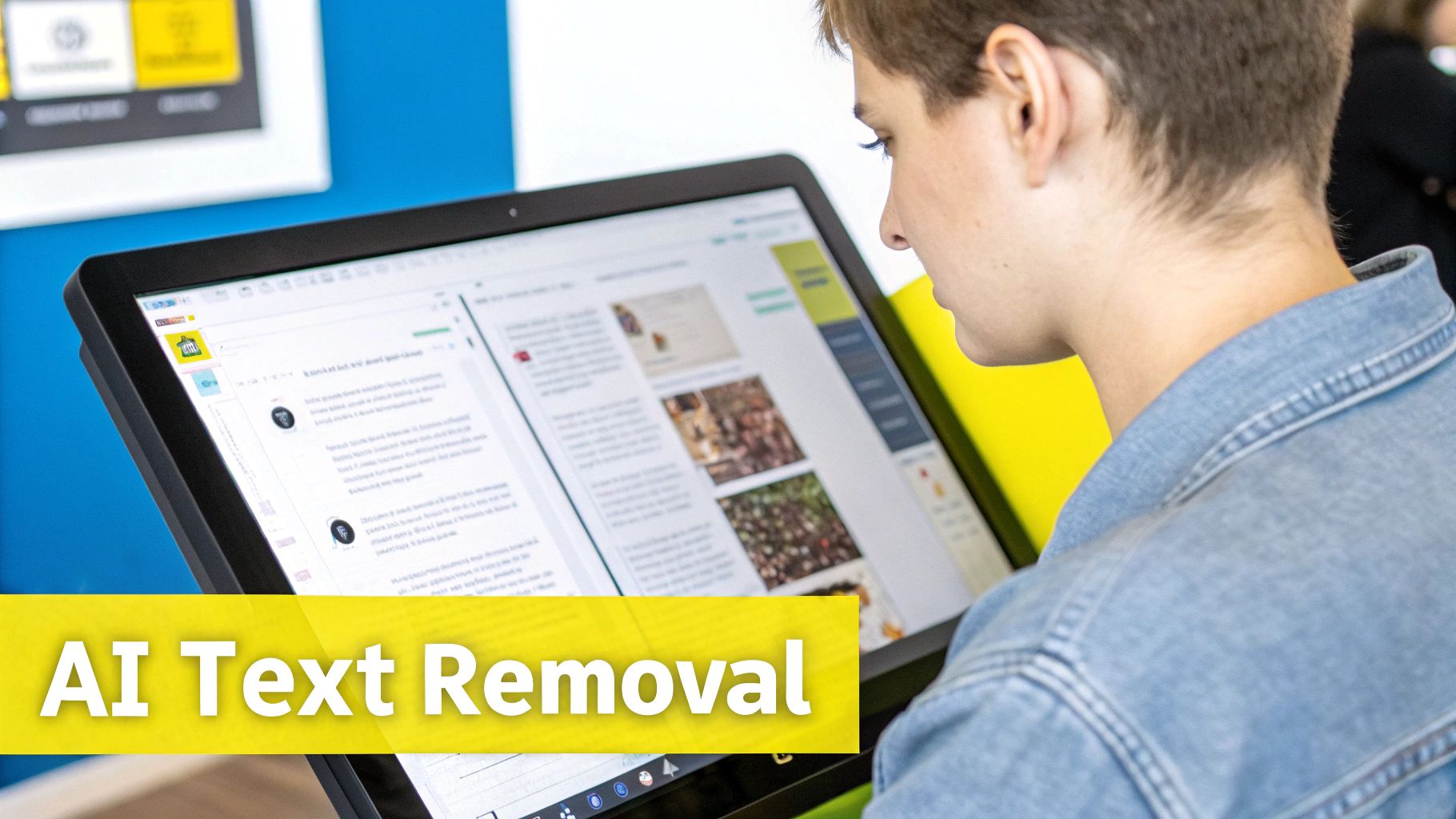
Maximizing Your Results with Free Tools
Even with free tools, certain techniques can significantly improve your outcomes. Starting with a high-resolution image is crucial, as low-resolution images can make clean text removal difficult. Zooming in and working on smaller areas at a time increases precision and prevents accidental edits to surrounding details. Experimenting with different tools and settings within each tool also allows you to find the best approach for each individual image.
For more complex images, consider combining the use of several tools. You might use one tool to remove the majority of the text and another to refine the edges and blend the background. This layered approach allows you to leverage the strengths of different tools to achieve the best possible outcome.
Leveraging AI To Make Impossible Edits Possible
AI has simplified complex image editing tasks, like removing unwanted text from pictures. This allows anyone, even without advanced technical skills, to achieve professional-looking results. We'll explore how AI tools intelligently analyze images to remove text and reconstruct backgrounds convincingly.
The Science Behind Intelligent Text Removal
These tools use deep learning algorithms trained on massive image datasets. This training allows them to recognize patterns, textures, and lighting to seamlessly rebuild the area behind removed text. This technology excels where traditional methods struggle, such as when text overlaps complex patterns or gradients.
Imagine removing a watermark from a photo of a bustling marketplace. AI can fill in the missing details based on the surrounding area, preserving the intricate patterns and colors.
AI Tools in Action: Before & After
Seeing is believing! Before-and-after examples demonstrate how these tools handle various scenarios, from text over faces to intricate designs. These visuals showcase AI's ability to restore images, often without a trace of the removed text.
Furthermore, AI can now differentiate between text types. It can identify if the text is a sharp digital watermark, faded handwriting, or an embedded caption, adapting its approach for the best removal.
Optimizing Your Input For Better Results
While AI is powerful, providing high-quality input enhances the results. High-resolution images give the algorithms more detail, leading to cleaner removal and a more natural-looking final image. Clear images with good lighting also minimize artifacts or distortions after text removal. Just like a surgeon needs a clear view, better input leads to better results. By optimizing your input, you can fully utilize AI text removal tools for flawless results.
Combining AI With Traditional Editing
Combining AI with traditional editing techniques creates a powerful workflow. For example, use AI for initial text removal, followed by manual touch-ups with tools like the healing brush in Photoshop. This blended approach combines AI’s speed and efficiency with the precision of manual editing, especially important for preserving details around the removed text.
To understand how different AI text removal tools perform, let's look at the following table:
AI Text Removal Tools Performance Analysis: Comparison of performance metrics for popular AI-powered text removal tools
| Tool Name | Processing Speed | Accuracy Rating | Background Preservation | Best Use Case |
|---|---|---|---|---|
| Cleanup.pictures | Fast | High | Excellent | Removing objects, text, and defects |
| Adobe Photoshop's Content-Aware Fill | Medium | High | Good | Complex image editing and retouching |
| Inpaint | Medium | Medium | Good | Removing unwanted objects from photos |
| Snapseed's Healing tool | Fast | Medium | Fair | Quick mobile photo editing |
This table highlights some key differences in speed, accuracy, and background preservation, helping you choose the right tool for your needs. While Cleanup.pictures excels at object and text removal with excellent background preservation, Photoshop offers more advanced editing capabilities. Inpaint and Snapseed cater to different needs and skill levels.
The increasing use of AI in image editing is evident in market growth. AI image enhancement technologies are changing how we interact with visuals. By 2025, the global market is projected to reach $2.45 billion, a 15.9% increase from 2024. This growth is driven by advancements in deep learning and generative AI, resulting in faster processing and more accurate results. Find more detailed statistics here. This underscores AI's transformative impact on image editing and enhancement, including removing text from pictures.
Preserving Image Integrity While Removing Text
Removing text from an image isn't as simple as hitting the delete key. It's about seamlessly blending the altered area with the rest of the image, maintaining its original quality and feel. Factors like texture, lighting, and color consistency play a crucial role. Think of it like restoring a classic painting – you want the repair to be invisible.
Matching Texture and Patterns
Recreating the background texture where text once resided can be challenging. If the text was on a patterned surface like brick or fabric, simply filling it with a solid color will look unnatural. This is where advanced editing techniques come in handy.
-
Cloning: The clone stamp tool in image editing software like Photoshop lets you copy a nearby texture and apply it over the text area. It's especially useful for complex patterns. Imagine removing text from a picture of a tiled floor. You could sample a section of tiles and clone it over the text, replicating the pattern seamlessly.
-
Healing Brush: The healing brush blends sampled pixels with the surrounding area, creating a smooth transition. This is perfect for removing text from skin or other smooth surfaces.
These techniques ensure the edited area blends in naturally. For more assistance, check out our FAQ section.
Recreating Complex Gradients
Removing text from areas with color gradients, like a sunset, presents another challenge. A single color fill won't match the subtle color shifts.
-
Gradient Tool: Use the gradient tool to replicate the gradient, carefully matching the original color transition.
-
Color Blending: Blending modes and opacity adjustments help seamlessly merge the new gradient with the existing background. This precise approach achieves a natural look.
Managing Color Consistency
Consistent color is key for a realistic edit. Pay attention to the hues, saturation, and brightness of surrounding pixels. If the text was on a brightly lit area, the filled-in area should match that brightness.
-
Color Picker: The color picker lets you sample colors directly from the image, guaranteeing a perfect match.
-
Adjustment Layers: Adjustment layers enable fine-tuning the color balance and brightness of the edited area without altering the rest of the image. This non-destructive editing allows for experimentation.
Handling Challenging Surfaces
Different surfaces present unique hurdles. Removing text from detailed textures like fabric requires precise cloning and blending to avoid a smudged appearance. Removing text from skin requires preserving its natural pores and texture. As AI advances, tools like AI content generators are emerging to simplify content creation. Skilled editors employ specific techniques for each surface, ensuring seamless blending.
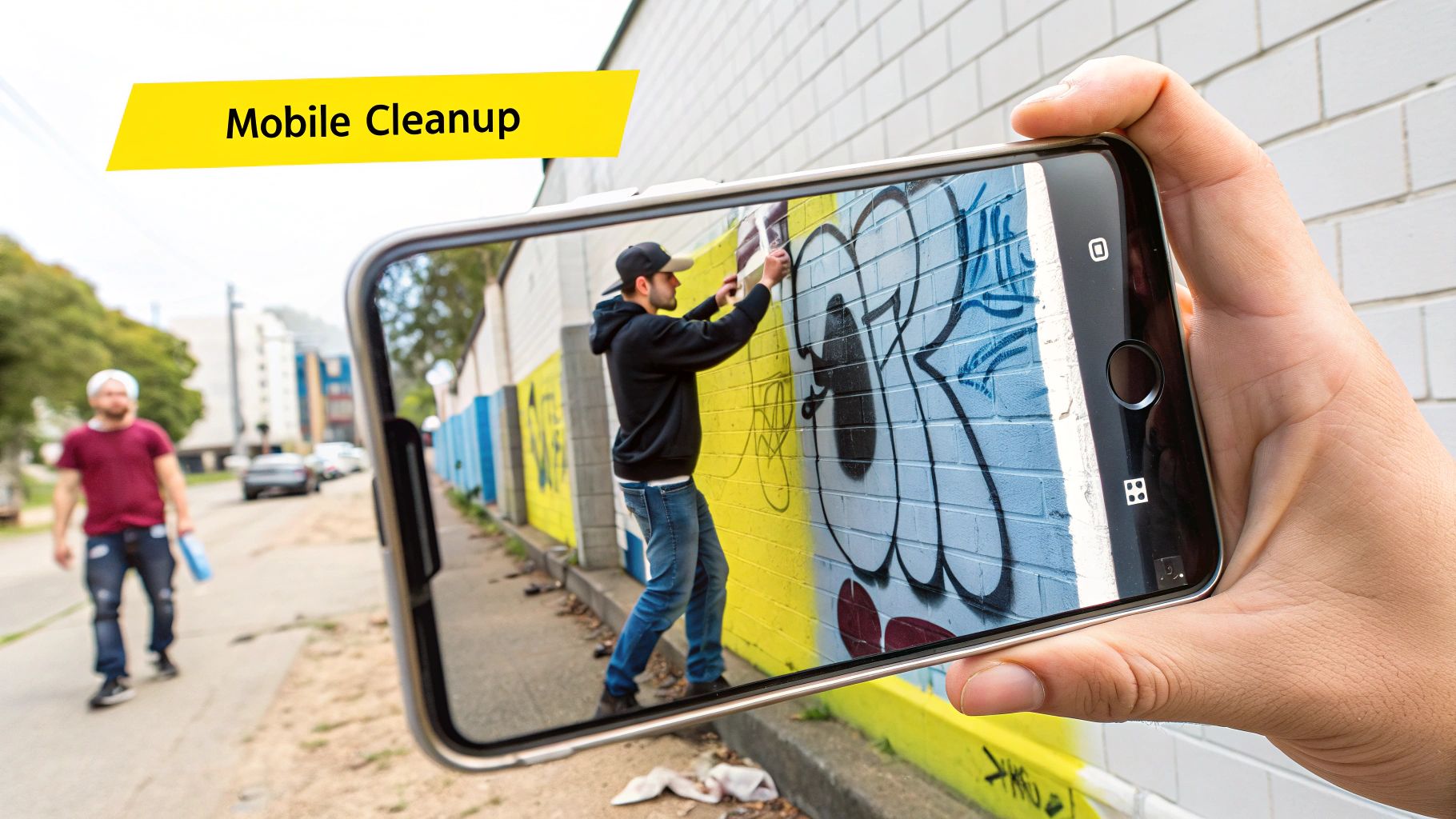
Specialized Approaches for Different Text Types
Sharp digital text typically has clean edges, simplifying the filling process. However, faded ink or embossed text requires a more delicate touch to recreate the underlying texture and prevent a flat look. Analyzing the text type determines the best approach for a realistic result. Removing text from an image can be complex, requiring specialized skills. By utilizing these techniques, a smooth and natural transition between the edited and unedited areas can be achieved. This attention to detail is crucial for preserving image integrity and making the text removal virtually undetectable.
Mobile Text Removal That Actually Works
Smartphone photo editing has come a long way. Now, you can easily remove unwanted text from your pictures directly on your phone, thanks to a variety of mobile apps. This eliminates the need for desktop computers and complicated software for many text removal tasks. However, with so many options available, finding the right app can be overwhelming.
Finding the Right App for the Job
We've tested numerous mobile editing apps to see which ones provide the best text removal results. Some apps are great at removing simple text from plain backgrounds, while others can handle more complex situations, like text embedded in intricate details. You might also be interested in learning how to master Snapchat caption removal.
-
Look for Specialized Features: Certain apps specialize in specific text removal tasks. Some are better at removing clean, digital text, while others excel at removing handwritten notes or faded watermarks.
-
Consider Ease of Use: Mobile interfaces can vary significantly. Choose an app with an intuitive touchscreen interface that makes editing smooth and efficient, even on a smaller screen.
Optimizing Your Mobile Workflow
Editing on a mobile device has unique challenges. Limited screen size and touch controls can make precise edits difficult.
-
Zoom In for Precision: Use the zoom feature to ensure accurate text selection and avoid accidental edits to the surrounding area. Zooming in gives you greater control, similar to the precision of a desktop environment.
-
Work in Layers: If possible, edit in layers. This lets you adjust the text removal without affecting the original image.
Achieving Desktop-Quality Results on Your Phone
Several mobile apps can produce results comparable to desktop software. These apps combine powerful AI and sophisticated editing tools for effective text removal, even on complex images. Many also feature user-friendly interfaces designed specifically for touchscreens, allowing you to achieve professional results right from your phone.
-
Explore Advanced Features: Many mobile editing apps include advanced features like content-aware fill, healing brushes, and clone stamp tools. These tools, once exclusive to desktop software, provide precise control over the editing process.
-
Practice Makes Perfect: Experiment with different apps and techniques to find what works best for your needs and editing style. Like desktop editing, practice will improve your skills.
Solving Stubborn Text Removal Challenges
Even with the best image editing software, removing text from pictures can be a real challenge. Some situations present unique obstacles that can frustrate even the most experienced editors. This guide tackles these challenges head-on, offering practical solutions for common text removal headaches.
Tackling Highly Compressed Images
Highly compressed images, often found online, frequently exhibit pixelation, a loss of detail that makes clean text removal difficult. It's like trying to erase a pen mark on a blurry photo; the surrounding area is already distorted, making a seamless repair nearly impossible. Compression algorithms discard data to reduce file size, which can blend the text into nearby pixels.
-
Upscaling: Consider upscaling the image before attempting text removal. This increases its resolution, potentially adding detail. However, upscaling has limitations and can't restore lost information. It's like using a magnifying glass – it enlarges what's there but can't create new detail.
-
Alternative Approaches: If upscaling doesn't work, try reconstructing the background instead of perfectly erasing every trace of the text. GIMP's clone stamp tool or healing brush can help blend the area for a more natural look.
Dealing with Deeply Integrated Text
Sometimes, text isn't just an overlay but is integrated into the image itself, especially with certain file formats or editing techniques. This happens when text is added directly during image creation instead of as a separate layer. Removing this type of text requires careful work to avoid damaging the image underneath.
-
Frequency Separation: Advanced techniques like frequency separation, separating an image into texture and color layers, might be necessary. This allows precise editing, like removing text from the color layer without affecting texture.
-
Patch Tool: Photoshop's patch tool can also be effective, replacing a selected area with a sampled texture from another part of the image, effectively covering the text.
Addressing Color Bleeding and Haloing
Color bleeding or haloing (a faint outline or discoloration around removed text) is a common issue, particularly with text on contrasting backgrounds. Removing dark text from a light background might leave a slight shadow.
-
Refined Selection: Ensure a precise selection around the text before removal. A sloppy selection can leave remnants of the text's color.
-
Color Correction: Use color correction tools to adjust the surrounding pixels and blend away the discoloration. An eyedropper tool can help sample the right color.
Restoring Heavily Damaged Areas
Some text removal attempts can cause significant damage, especially when using aggressive tools or working on low-resolution images. It’s like over-sanding wood – you’ve removed the imperfection but left a divot.
-
Content-Aware Fill: Photoshop's content-aware fill can be a good starting point for larger damaged areas. It analyzes surrounding pixels to fill the gap.
-
Manual Reconstruction: For intricate details, manual reconstruction with the clone stamp or healing brush offers the most control, though it requires patience.
Prevention is Key
The easiest way to handle these challenges is to prevent them:
-
Work with High-Resolution Images: Always start with the highest resolution available.
-
Save Edits in Layers: Preserving layers allows you to revert changes without damaging the original image.
-
Choose the Right Tool: Select tools appropriate for the complexity of the task.
By understanding these common issues and implementing these strategies, you can remove even stubborn text and maintain image quality.
Want a simple way to remove captions from Snapchat memories? Try SnapCaptionRemover, a free browser-based tool. Remove unwanted text from your Snapchat photos now!
Article created using Outrank