Is There an App to Remove Snapchat Text? Your Quick Guide
So, you want to get rid of the text on a saved Snapchat photo? The short answer is yes, you absolutely can. While Snapchat itself makes those captions permanent once you save the picture, a good third-party app can clean it right up. It’s the perfect fix for those times you want the memory without the caption getting in the way.
Why You Can't Just Delete the Text
Ever wonder why you need a special app for this? It's because when you add text to a Snap and save it, Snapchat essentially flattens the image. It merges the text and the picture into one single layer.
Think of it like writing on a printed photo with a permanent marker. You can't just erase the ink; you'd have to carefully paint over it to match the background. That's exactly what these removal apps do, just digitally. They use smart AI to figure out what the background behind the letters looks like and then rebuild that part of the image, leaving you with a clean, caption-free photo.
The Appeal of a Clean Slate
It’s a super common problem. People are always looking for ways to remove Snapchat text, and it usually boils down to a few key reasons:
- Sharing on other platforms: That awesome photo would be perfect for your Instagram feed or as a new profile picture, but the original Snapchat caption just doesn't fit.
- Saving a pure memory: Sometimes the photo is powerful enough on its own, and you want a clean version for your camera roll without any text cluttering it up.
- Fixing a mistake: We've all been there. You spot a typo or realize that inside joke isn't something you want permanently attached to the picture before you share it more widely.
With Snapchat boasting 363 million daily active users back in 2022, it's no surprise this is such a sought-after feature. For more on the platform's reach, you can check out these Snapchat user engagement statistics. The app is built for quick, in-the-moment sharing, not for flexible editing later on, which is exactly why these external tools have become so essential.
Before we dive into the "how-to," it's helpful to see why a dedicated app is often the best choice compared to what Snapchat offers natively.
Snapchat's Built-in Features vs Third-Party Apps
| Feature | Snapchat App | Third-Party Remover App |
|---|---|---|
| Remove Text After Saving | No, the text is flattened and permanent. | Yes, this is its primary function. |
| Background Reconstruction | Not available. | Uses AI to intelligently fill in the space. |
| Editing Flexibility | Limited to undoing right after typing. | Can edit any saved image at any time. |
| Use Case | Adding temporary, in-the-moment captions. | Repurposing and cleaning up saved photos. |
| Result | Photo with a permanent text overlay. | A clean image, as if the text was never there. |
Ultimately, while Snapchat is great for creating content, third-party apps give you the freedom to perfect and reuse it long after the moment has passed.
Why You Can’t Just Delete Text From a Saved Snapchat Photo
Ever saved a great Snapchat photo, only to realize later you wish you could get rid of that caption you typed in a hurry? It’s a super common problem, and the reason you can't just hit a "delete" button is surprisingly simple.
When you add text and save the Snap, the app essentially melts the words into the picture. Think of it like a permanent marker on a photograph. The text and the image become a single, flat file. It's no longer a separate layer you can just peel off.
This is a totally different process than, say, a text message where the words are just data displayed on top of a background. With a saved Snap, the caption is now part of the image pixels. It’s a design choice meant for quick, in-the-moment sharing, not for later editing.
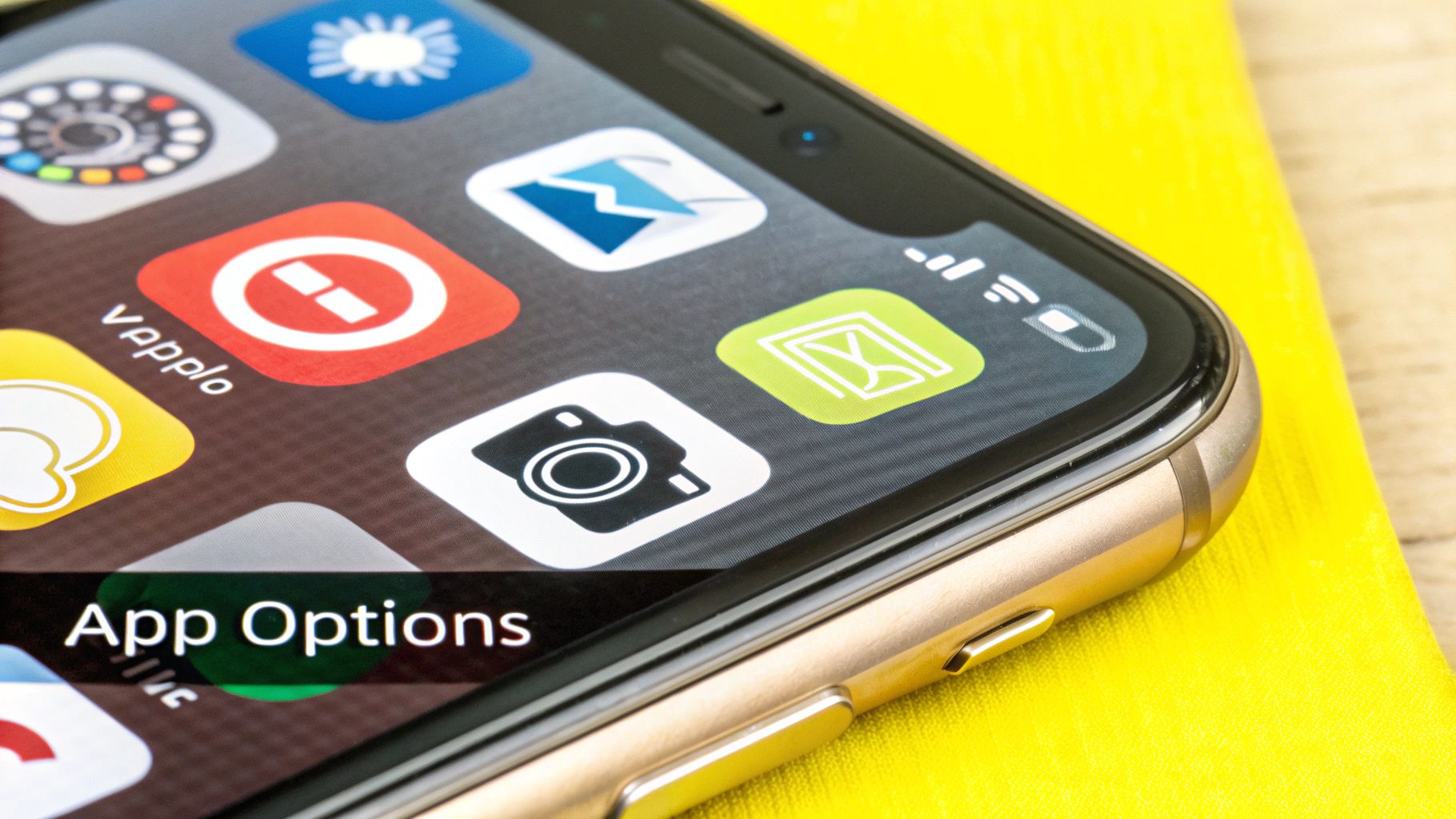
This is also why messing with Snapchat's own settings doesn't help. You can clear your conversations or even your "My AI Data," but those actions have zero effect on a picture that’s already been saved with text baked into it. Those features manage chat history, not the content of your saved photos.
The Technical Hurdle Explained
So, what's really going on behind the scenes? When you type a caption, the pixels that make up those letters permanently replace the original image pixels that were underneath.
Once you hit save, Snapchat forgets what the image looked like without the text. It has no memory of the original background. That's why you can't just "undo" a caption on a photo you saved last week or last year.
Here’s a simple breakdown of the issue:
- Flattened Image: Your photo and the text on it are merged into one static layer.
- No Original Data: Snapchat doesn't keep a "clean" version of your picture on file after you save it.
- Pixel Replacement: The text literally overwrites the visual data of whatever was behind it.
This is exactly why you need an external tool if you're asking yourself, is there an app to remove Snapchat text? These dedicated tools use smart AI to look at the pixels around the text and intelligently guess what should be behind it, essentially painting over the caption to restore the background.
While Snapchat's built-in features give you some control over your chat history, they just aren't designed to edit media that's already been saved. For more on the app's native functions, you can find a lot of great visual guides explaining how Snapchat's features work on YouTube.
Finding the Right Snapchat Text Remover App
When you start searching for an app to clean up your Snapchat photos, you'll quickly realize there are a ton of options out there. But let's be honest, they’re not all up to the task. The good ones, the ones that really work, use artificial intelligence to do the heavy lifting.
Instead of just smudging or blurring the text, these apps analyze the pixels all around it and intelligently repaint the background. It's less like deleting and more like digital restoration, leaving you with a seamless image that looks completely natural.
A huge plus is finding an app that works on multiple devices. I often save a Snap on my phone but want to do the actual editing on my Mac where the screen is bigger. A tool that supports cross-platform use on Windows, Mac, and iOS gives you that kind of freedom. You just upload your picture, draw a box around the text, and let the app handle the rest with a single click.
Key Features to Prioritize
So, with all the choices, what should you really be looking for? A few key features can make or break your experience.
- Simple Selection Tools: You shouldn't need to be a Photoshop pro. Look for a simple brush or a drag-and-drop box that lets you easily highlight the caption you want to erase.
- Strong Privacy Policy: This is a big one. You're uploading your personal memories, so make sure the app is transparent about data. I always check for a policy that guarantees my files are deleted shortly after processing.
- High-Quality Output: What’s the point if the final picture is a blurry mess? The app needs to remove the text without degrading the original image quality. No weird artifacts or resolution drops.
The right tool does more than just fix a photo—it gives you back creative control over your memories, turning a temporary social media post into a timeless picture you can share anywhere.
Here’s a great example of how simple an AI-powered tool can be. You can see the text is clearly highlighted and ready for removal with just a few clicks.
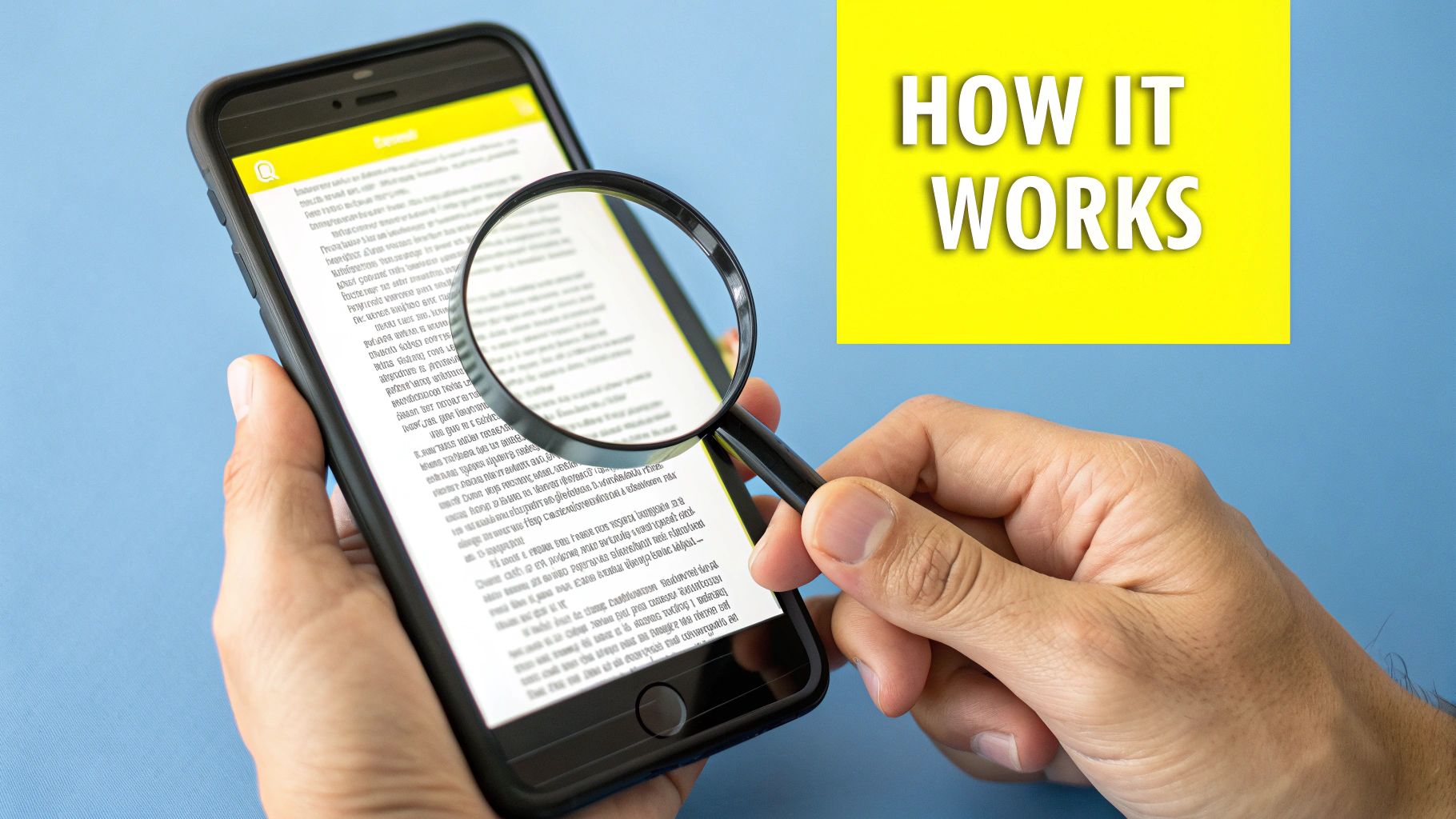
The clean, intuitive design means you can get the job done without fumbling through confusing menus or complicated steps.
While dedicated text removers are great, don't overlook specialized photo editing and revival tools. Many of them include incredibly powerful object removal features that work just as well. To dive deeper, check out our guide on finding the perfect https://snapcaptionremover.com/blog/app-to-remove-snapchat-captions for your needs.
How To Clean Text From Your Snapchat Photos
Alright, now that we've covered why you need a dedicated tool for this, let's get our hands dirty. This is the part where you take back your photos, transforming a Snap cluttered with text into a clean memory you can share anywhere. You’ll be surprised how simple it is with the right tool.
Think about that perfect sunset shot you took, only to have "Golden hour vibes" slapped right over the best part of the sky. Or maybe it's a great group photo, but an inside joke in the caption makes it a bit awkward to send to your grandma. These are the exact moments when a text remover becomes a lifesaver.
This visual gives you a quick look at how most AI-powered removal tools get the job done.
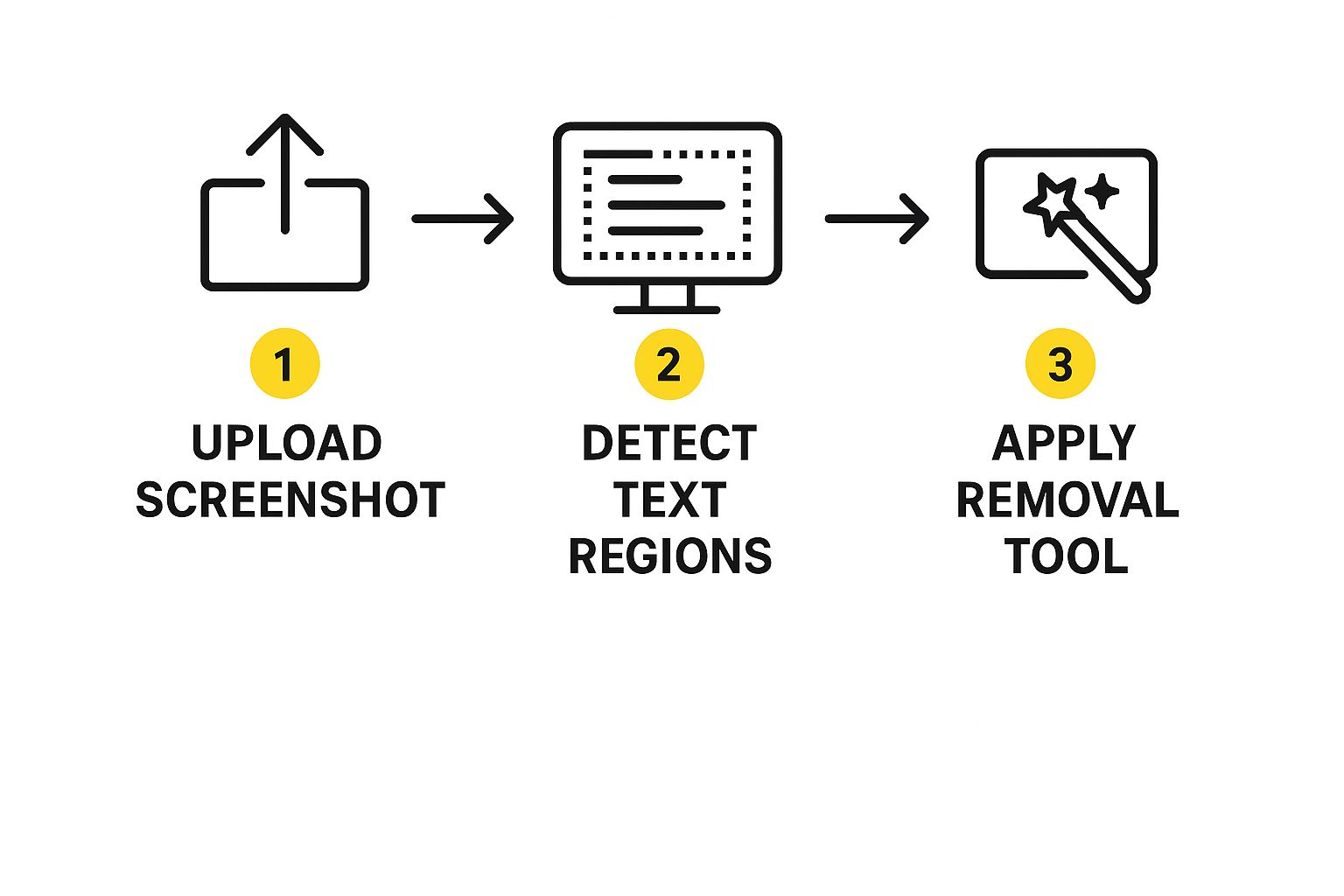
As you can see, it really just comes down to 3 simple stages: you upload the image, the AI finds the text, and then it works its magic to remove it.
Getting Started with Your Photo
First things first, fire up your text remover app and find the saved Snapchat photo you want to fix. This is usually as easy as tapping an "Upload" button and grabbing the image from your phone's gallery. Pro tip: always try to use the highest-quality version of the photo you have for the best results.
Once your image is loaded into the app, you need to show it what to remove. Most tools give you a brush or a selection box to do this. Your goal is to carefully “paint” over all the text you want to get rid of.
- Zoom in for accuracy: Pinch the screen to zoom in on the text. This is a game-changer for making a precise selection, especially if the caption is close to important details in the photo you don't want to mess up.
- Get the whole thing: Make sure your selection covers the entire caption. Don't forget that semi-transparent background box Snapchat sometimes puts behind the text—if you miss a spot, it'll leave a weird-looking remnant.
Processing and Perfecting the Final Image
After you've highlighted the text, look for a "Remove" or "Process" button and tap it. This is where the AI kicks in. It analyzes the pixels around your selection and intelligently fills in the gap, essentially rebuilding the background as if the text was never there in the first place. The whole process usually only takes a few seconds.
The initial result is often fantastic, but sometimes a small touch-up is needed. If you notice a tiny bit of text was left behind, just repeat the selection process on that one little spot to polish it off.
A common mistake I see people make is selecting way too much of the background along with the text. Try to be precise and only highlight the text itself. This gives the AI better information to work with, preventing those blurry or smudged spots you might see otherwise.
Once you’re happy with how your photo looks, just hit the "Download" or "Save" button to get the clean version onto your device. Now it's ready to be your new wallpaper, go up on Instagram, or get shared with anyone, completely caption-free.
If you want an even more detailed walkthrough, you can learn more about how to remove Snapchat captions from a photo in our other guide.
Tips For Achieving Flawless Results
Getting a truly clean, professional-looking result is more of an art than a science. It's really about adapting your technique to the image you're working with. After all, not all text overlays are the same. A simple line of solid text on a clear blue sky is a walk in the park for the AI. But text inside one of those semi-transparent black caption bars? That takes a bit more finesse.
When you run into those trickier edits, precision is everything. My number one tip is to always, always pinch to zoom in on the text you want to erase. This lets you get up close and personal, making a much more accurate selection with the brush tool. You want to paint over just the pixels that need to go, nothing more.

Common Mistakes To Avoid
I've seen it a hundred times: the biggest mistake people make is selecting way too much of the background along with the text. This just confuses the AI. It tries its best to fill in the blank space, but it often ends up creating blurry patches or weird, unnatural textures that scream "this was edited."
Key Takeaway: Be precise and patient. A careful selection that tightly traces the text and its shadow or background bar will yield a much cleaner result than a quick, sloppy highlight.
To really dial in your process, here are a couple of things I always do:
- Adjust Brush Size: Don't use a one-size-fits-all approach. I use a smaller brush when the text is near important details, like a person's face or a patterned shirt. For text floating over open areas like a wall or the sky, a larger brush works just fine.
- Work in Sections: If you're dealing with a long, multi-line caption, don't try to remove it all in one go. I find it’s better to remove the text in smaller chunks. This seems to give the AI more context for each fill, leading to a much more seamless final image.
Once you’ve perfected your image, you can take it a step further and create stunning custom art from photos to really make those memories last. If you're curious about the magic behind this, you can learn more about the technology in our guide to the best AI text remover apps.
Your Top Questions About Removing Snapchat Text, Answered
Even when you have a great tool at your fingertips, a few questions are bound to pop up. Let's walk through some of the things people often ask, so you can feel totally confident when cleaning up your photos.
Is It Safe To Upload My Photos?
This is probably the biggest and most important question. Handing over personal pictures to an online tool can feel a little risky, and that's a completely valid concern. Before you upload anything, look for a tool with a clear, easy-to-find privacy policy. Reputable services will explicitly state that your images are processed securely and, crucially, that they are deleted from their servers shortly after you've downloaded your finished photo.
Will Removing Text Ruin My Photo's Quality?
Nobody wants to trade a distracting caption for a blurry, pixelated mess. It’s a common worry, but a good AI-powered tool is built to avoid this exact problem.
Instead of just smudging or blurring the area where the text used to be, these tools intelligently analyze and reconstruct the background behind the letters. This process helps maintain the original sharpness and detail of your picture. In most cases, the final image you download will have the exact same resolution as the one you started with.
The whole point of a good caption remover is to make it look like the text was never there to begin with. You shouldn't have to compromise on quality to get a clean photo.
A Few Other Common Questions
Here are a few quick answers to other questions we see all the time:
- What about removing text from videos? While some advanced software can do this, it's a much more complex task than editing a single photo. Always check if the tool you're using specifically lists video editing as a feature.
- Does it work on complicated backgrounds? Absolutely. A well-trained AI can handle almost anything you throw at it, from a simple blue sky to busy patterns like a brick wall or a field of grass. For really intricate backgrounds, you might get better results by being more precise, but the technology is surprisingly effective.
- Is it actually free to use? Many online tools, including SnapCaptionRemover, let you try the service for free. This usually means you get a certain number of free edits or access to basic features without needing to pay, which is perfect for testing it out.
Getting an answer to "is there an app to remove snapchat text?" is just the first step. Finding the right app empowers you to rescue and perfect your favorite memories, no technical skills required.
Ready to see it in action? Give SnapCaptionRemover a try and get a clean, caption-free version of your best Snapchat photos in just a few seconds. You can get started for free on our website.