How to Remove Snapchat Username from Screenshot Easily
Ever tried to share a hilarious Snapchat screenshot, only to realize your friend's username is plastered all over it? You can use a dedicated online tool like SnapCaptionRemover to cleanly erase it. This avoids the clumsy smudges or awkward crops you get from manual editing, using AI to intelligently remove the text and fill in the background.
Why Bother Editing Snapchat Screenshots?
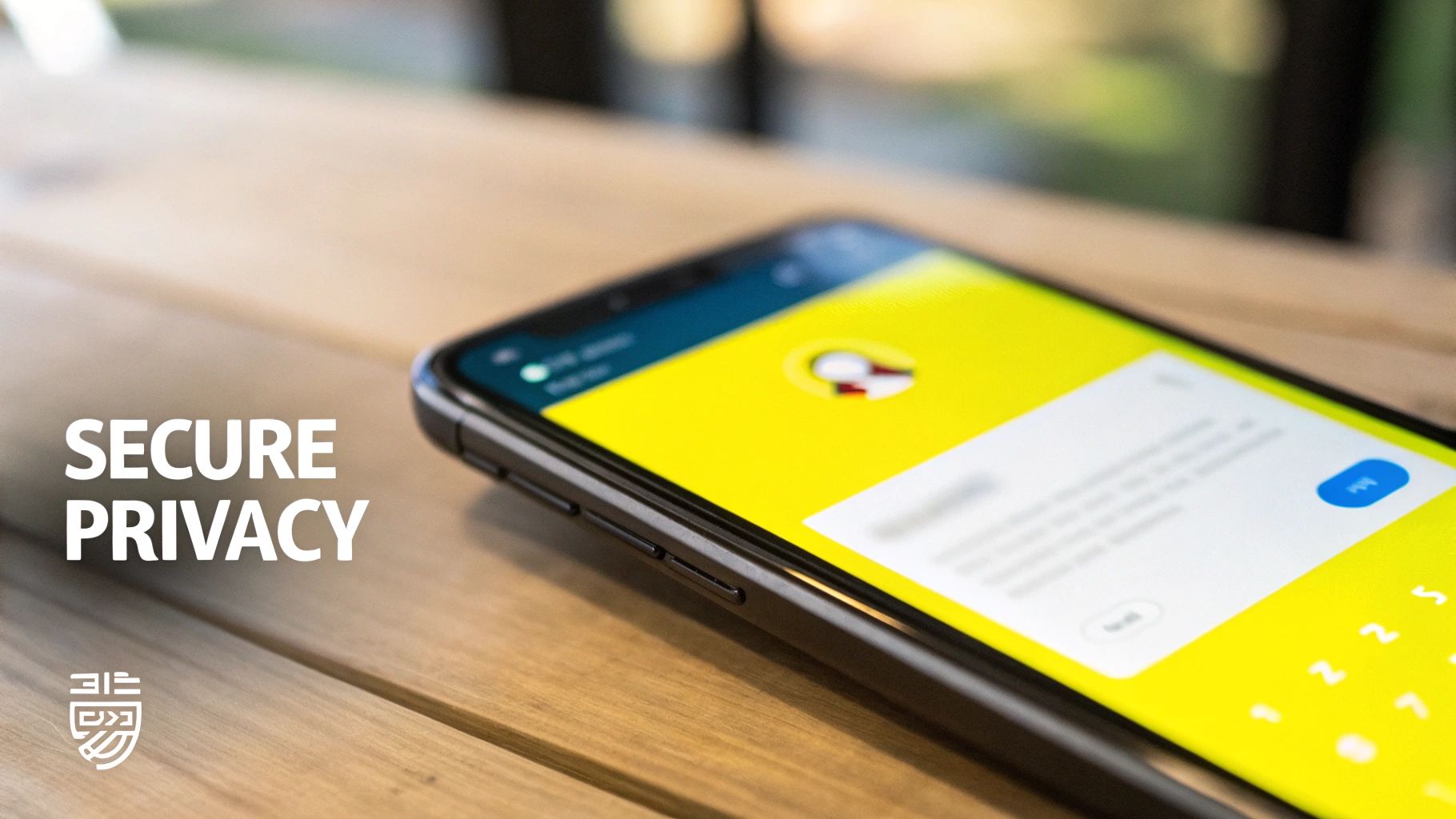
The whole point of Snapchat is that it’s temporary and spontaneous. But the second you take a screenshot, that fleeting moment becomes a permanent image. Often, you just want to save a funny chat or a great photo to share later, but that means the username is saved right along with it.
Leaving a username exposed can be a bigger deal than you think. It can open your friends up to random friend requests, connect a private moment to their public profile, or just share more personal information than they ever intended. And while Snapchat lets them know you took a screenshot, it doesn't offer any tools to help you anonymize it before you share it elsewhere.
The Downside of DIY Editing
Most of us have been there—opening up our phone's photo editor and trying to scribble over the name or just crop it out entirely. It's a quick fix, but it usually looks messy and obvious. Scribbling over the text screams "I edited this," and cropping can completely ruin the photo's composition, sometimes cutting out the very thing that made the snap great.
This is exactly why a specialized tool is a game-changer. Instead of just covering up the username, an AI-powered editor like SnapCaptionRemover is designed to completely remove the Snapchat username from a screenshot and realistically reconstruct the background behind it. This technique, called inpainting, leaves you with a clean, natural-looking image, as if the text was never there in the first place.
This isn't a niche problem. Snapchat has over 469 million daily active users pumping out billions of snaps, so you can imagine how many screenshots are being taken. As people become more conscious of their digital footprint, the demand for tools that let you share content without compromising privacy is only growing. You can see more about Snapchat's massive user base in these Snapchat statistics.
Manual Editing vs Specialized Tools
Here's a quick look at why using a dedicated tool is more effective than trying to edit screenshots by hand.
| Method | Common Issues | Time Required | Result Quality |
|---|---|---|---|
| Manual Editing | Obvious smudges, awkward crops, distracting edits, can look unprofessional. | 1-5 minutes | Low to Medium |
| Specialized Tools | None, designed for this specific task. | Under 1 minute | High |
Simply put, a dedicated tool delivers a cleaner result in a fraction of the time.
In the end, removing the username cleanly gives you the freedom to share what you want without worrying about anyone's privacy. The focus stays right where it should be—on the great content of the snap itself.
Ready to give SnapCaptionRemover a try? Let's walk through your first edit together.
One of the best things about this tool is that it’s entirely web-based. You don’t have to download any clunky software or install a finicky app. Just pull it up in your browser on your phone or computer, and you're good to go.
All you need to have on hand is the screenshot you want to clean up.
Getting Your Screenshot Ready
First things first, find the screenshot you want to edit. Maybe it's a hilarious snap from a friend that you want to share, but you need to protect their privacy. Make sure you have that specific image saved and easy to find in your photo gallery. Having it ready beforehand makes the whole process feel seamless.
Once you have your image picked out, head over to the SnapCaptionRemover homepage. You’ll notice the interface is super clean and straightforward—no confusing buttons or menus to distract you. It’s designed to do one thing and do it well: remove a Snapchat username from a screenshot without any hassle.
The whole point is to make this process feel effortless. You shouldn't need a deep technical manual to remove a username. The thinking is simple: if you can take a screenshot, you can clean it up for sharing in just a few clicks.
Uploading Your Image
You'll see a big "Upload Image" button right away. That's your starting point.
Give that button a click, and your device's file explorer will pop up. Just navigate to your Snapchat screenshot, select it, and the tool will instantly load it into the editor. It's incredibly fast.
This first step shows you just how quick the whole process is. There’s no complicated setup—just a direct path to getting a clean, shareable image. My first edit literally took less than a minute.
Ready to see it in action? You can try it for yourself right now on the official SnapCaptionRemover website.
How to Anonymize Your Screenshot
Alright, you've got your screenshot uploaded and you're ready to make it clean and shareable. Let's walk through how you can remove a Snapchat username from a screenshot with SnapCaptionRemover. It's a really simple process that only takes a moment.
Let’s say you captured a hilarious moment from a group chat that you’re dying to share, but one of your friend's usernames is plastered right in the middle. The goal here is to get rid of that name without leaving behind a blurry mess or having to awkwardly crop the image.
Selecting the Username for Removal
Once your image appears in the editor, your first job is to pinpoint the username you want to erase. Just use your mouse or finger to draw a box right around the text.
For the cleanest removal, you'll want to be pretty precise with your selection. I've found a few things that really help:
- Keep it tight: Try to select only the username, leaving out as much of the background as you can.
- Get the whole thing: Make sure your selection box covers the entire username, from the first character to the last.
- Don't stress over perfection: The AI is pretty smart. It can figure things out even if your selection isn't pixel-perfect, so no need to get obsessive.
Getting the selection right helps the AI know exactly what to remove and what to leave alone. Many of these modern editing tools use a cool technique called inpainting, which is basically a smart way of rebuilding the background where the text used to be. If you're curious, you can learn more about What is inpainting and how it works to see the tech behind the magic.
This simple graphic breaks down just how easy it is to remove a Snapchat username from a screenshot. As you can see, the whole thing is built for speed. You go from identifying the text to having a finished image in just a couple of quick steps.
Finalizing and Downloading Your Image
Once you’ve highlighted the username, just hit the "Remove" button. The tool’s AI gets to work, erasing the text and intelligently filling in the background. This usually only takes a few seconds.
What you get back is a clean, natural-looking screenshot with no personal info left behind. You can then download the new image straight to your device, all ready to be shared safely and securely.
Key Takeaway: The goal isn't just to cover up the username—it's to make it look like it was never there in the first place. A tight selection paired with smart AI gives you a seamless final image that's ready to share without any distracting edits.
And if you need to tweak other text on your saved Snaps, you might find our guide on how to edit Snapchat text after saving to camera roll helpful. The same basic ideas often apply to other bits of text on your image.
Pro Tips for Flawless Photo Editing

Getting rid of a simple username is one thing, but making the final image look completely untouched is where the real skill comes in. To get those pro-level results with SnapCaptionRemover, it helps to understand a bit about what's happening under the hood. The AI is essentially "inpainting" the space you select—it predicts and recreates the background that was hidden by the text.
For the best possible outcome, always feed the tool a high-quality screenshot. A crisp, clear image gives the AI more information to work with, which leads to a seamless, undetectable fix. If you start with a blurry or heavily compressed image, you're just not going to get the same clean result.
Handling Tricky Backgrounds
So, what do you do when the username is slapped over a busy background, like a striped shirt or a detailed landscape? This is where the tool can be a lifesaver, but a little bit of technique on your end goes a long way.
- Be Precise: Make your selection box as tight as you can around the text. If you select too much of the surrounding background, you can sometimes confuse the AI.
- One by One: If you have multiple usernames or bits of text to remove, tackle them individually. Don't try to get them all in one go; you'll get much cleaner results this way.
- Zoom In and Check: Once the tool does its thing, zoom in on the edited spot. Does the pattern line up? If it looks a little off, just undo and try again with a slightly different selection.
Even with a great AI tool, the core ideas of good photo editing still matter. If you're curious about how this process works manually, our guide on https://snapcaptionremover.com/blog/how-to-remove-text-on-photoshop gives you a peek into the techniques that inspired these automated tools in the first place.
Keep in mind, while Snapchat is all about disappearing content, a screenshot is forever. Once you remove that username, the image can live on and be shared anywhere, completely disconnected from the app. It's a huge part of how people shape their online presence now, in ways the original platform never intended.
After you've perfected the edit, the final step is making sure it's ready to share. A great edit is one that nobody notices, and that also means it needs to load quickly. Brushing up on image optimization for web performance will help you save your edited screenshots so they look fantastic without being a huge file. After all, what good is a perfect edit if it takes forever to send?
A Quick Word on Using These Tools Responsibly

Being able to remove a Snapchat username from a screenshot is a fantastic tool for privacy, but like any tool, it’s all about how you use it. Let’s be clear: the best reason to do this is to protect someone’s identity. Maybe a friend sent you a hilarious snap and said you could share it—wiping their username is the right move to respect their privacy while still spreading the laugh.
It keeps the focus on the funny moment, not on who sent it.
Drawing the Line
Where it gets tricky is when editing crosses over into misrepresentation. Altering a screenshot to change the story, share private chats out of context, or make someone look bad is a definite no-go. The goal should always be to protect, never to deceive.
Think of it as digital etiquette. Your actions reflect on you.
A good rule of thumb is to ask yourself one simple question before you post: "Am I doing this to protect privacy, or am I changing the narrative?" Your answer will keep you on the right side of things and maintain the trust you have with your friends.
Here are a couple of real-world examples:
- Good: You’re in a group chat, and something hilarious happens. You get the group’s permission to post a screenshot but scrub everyone’s name first. Perfect.
- Not-So-Good: You chop up a conversation to make it look like someone said something they didn't, just to win an argument or embarrass them.
In the end, it really boils down to your intent. Use these tools with a bit of respect, and you can share content without causing drama or breaking anyone's trust.
Got Questions? Let's Clear Things Up
Even with a simple tool, a few questions always pop up. It's smart to be curious, especially when you're editing images. Let's tackle some of the most common things people wonder about when they remove a Snapchat username from a screenshot.
The biggest worry I hear? People are concerned about the social side of things—specifically, if the person whose name you're removing will somehow find out.
Will the Other Person Get a Snapchat Notification?
Nope, not a chance. The magic happens on your device, using a saved image file. Snapchat's notification system is only triggered at the very moment you capture the screenshot. That's it.
Anything you do after that—whether it's zapping a username, cropping the picture, or slapping on a new filter—is completely off Snapchat's radar. The original poster will be none the wiser.
Can This Tool Remove Other Text, Too?
Absolutely. While a tool like SnapCaptionRemover is built with Snapchat's unique text style in mind, the AI behind it is pretty versatile. Its main job is to find text on an image and then paint over it seamlessly.
This means you can easily get rid of other on-screen elements like:
- Geofilter location tags
- The time and temperature stamps
- Any captions or text from other filters
The steps are exactly the same. Just highlight the text you want gone, and the tool will work its magic, rebuilding the background behind it for a perfectly clean slate.
Think of it less as a "username remover" and more as a universal "text remover." It's surprisingly handy for tidying up all sorts of images, not just snaps.
Is It Actually Okay to Edit Someone's Screenshot?
This one is less about the "how" and more about the "why." It all comes down to your intentions.
If you're wiping a friend's username to protect their privacy before sharing a funny meme they sent you (with their permission, of course), you're using the tool responsibly. That's a great reason to do it.
But if you're editing a screenshot to twist someone's words, create a fake conversation, or share something private without consent, you're crossing a line. Always put respect and privacy first.
Ready to create clean, shareable screenshots in just a few clicks? Give SnapCaptionRemover a try and see for yourself how simple it is to remove unwanted text. Head over to https://www.snapcaptionremover.com and get started for free.