Edit Snapchat Text After Saving to Camera Roll
Ever taken the perfect Snapchat, saved it, and then spotted a typo in the caption? It’s a frustratingly common problem. Unfortunately, you can't just edit Snapchat text after saving to camera roll because the app permanently flattens the text into the image itself.
But don't worry, you're not stuck with that mistake. You can use a few clever workarounds, from third-party apps that erase the text to simple tricks like cropping, to get your photo looking right.
Why You Can't Just Edit a Saved Snap

We’ve all been there. You capture a great moment, add a clever caption, and hit save. A minute later, you notice a glaring typo. The bad news? Fixing it isn't as simple as reopening Snapchat and typing something new.
The problem comes down to how Snapchat saves your images. When you save a Snap to your phone's gallery, everything on the screen—the text, the stickers, the filters—gets permanently "baked" into the picture. Think of it like painting on a canvas; once the paint is dry, you can't just lift the words off. The text becomes part of the image pixels.
Key Takeaway: The text on a saved Snapchat isn't a separate, editable layer. It’s merged with the photo, which is why you can't edit it directly in the app after the fact.
This is just how the app is designed. Snapchat doesn't currently offer a built-in feature for changing text on Snaps that have already been saved, a limitation that catches a lot of people by surprise.
So, What Can You Actually Do?
While you can't magically undo the original text, you're not out of options. The solutions really boil down to two main approaches:
-
Remove and Replace: This involves using another app to completely erase the old text. Once it's gone, you have a clean slate to add a new caption with any photo editor. This is your best bet if you want the final result to look flawless.
-
Cover-Up and Crop: This is the quicker, DIY method. You can often use your phone's built-in editing tools to strategically crop the text out or even "paint" over it to mask the mistake before adding new text on top. It’s perfect for fast fixes when you just need something that looks good enough.
Knowing you can't directly edit Snapchat text after saving to camera roll is the first step. From here, you can pick the right workaround to rescue your photo.
To make it easier, here's a quick breakdown of your options.
Your Editing Options at a Glance
| Method | Best For | Difficulty Level |
|---|---|---|
| Third-Party Apps | Completely removing text from complex backgrounds for a clean look. | Easy to Moderate |
| Cropping | When the text is near an edge and can be removed without losing key parts of the photo. | Easy |
| Healing/Clone Tool | Erasing text on simple, non-patterned backgrounds (like a clear sky or a plain wall). | Moderate |
Each method has its place, and the best one for you will really depend on the photo and how much time you want to spend on it.
When All Else Fails, Call in a Third-Party App
Sometimes, the built-in workarounds just don't get the job done. If you need a completely clean slate, your best bet is to turn to a dedicated photo editing app. These tools can often remove the original caption entirely, leaving no trace behind. And don't worry—you don't need to be a professional designer to pull this off.
Many free and popular apps now come packed with surprisingly powerful features that make this kind of edit a breeze. Look for a tool called "Healing" or something similar like "Content-Aware Fill." These features are practically made for this exact scenario.
Let's say you have a great photo, but an old, cringey caption is sitting right over a key part of the background. A healing tool lets you essentially "paint" over that unwanted text, and the app's AI takes care of the rest.
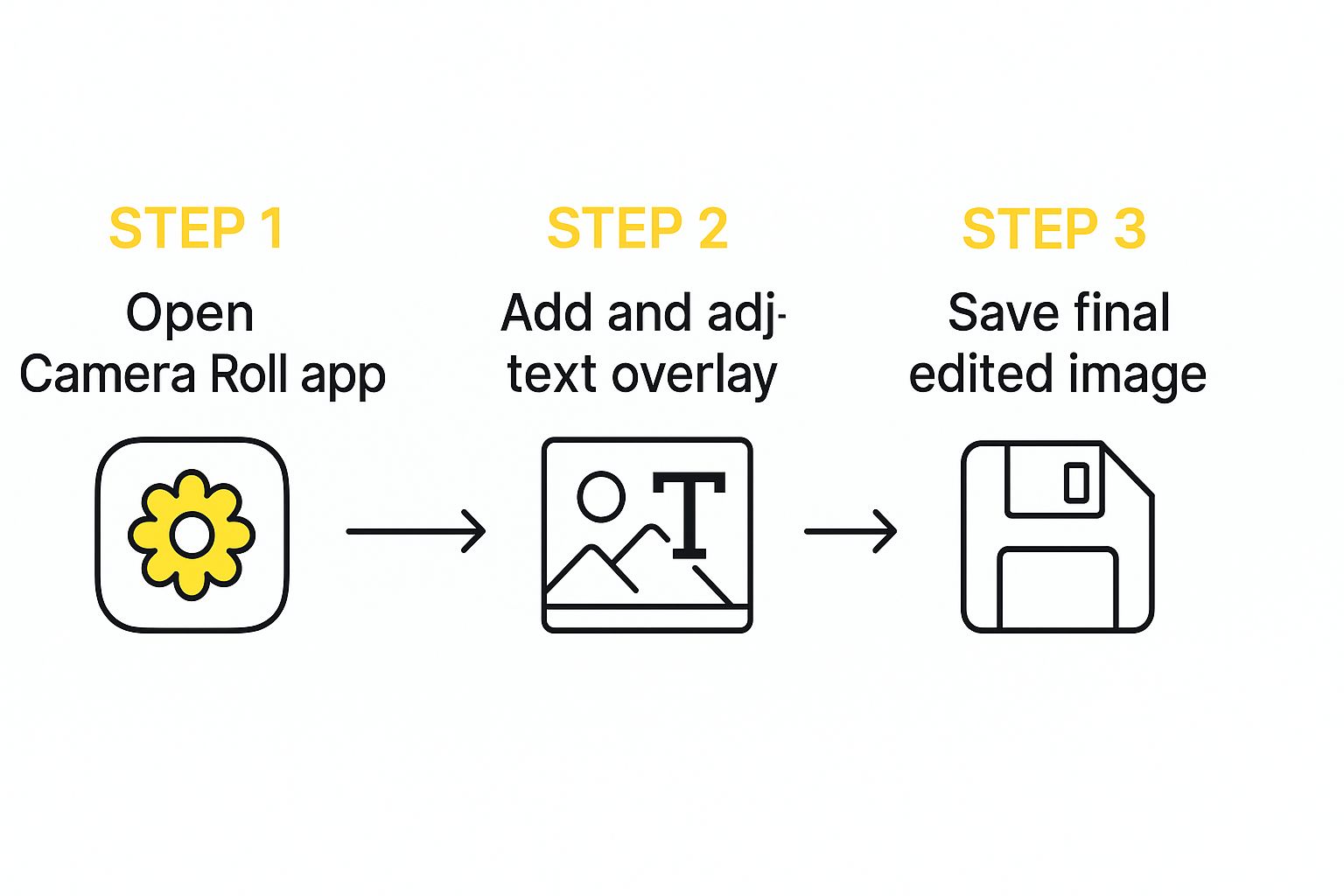
The app intelligently analyzes the pixels around the text you highlighted and magically reconstructs what should have been there. It’s incredibly effective, especially if the background is relatively simple, like a blue sky, a grassy field, or a plain wall. For a more detailed breakdown, you can check out this guide on how to erase a Snapchat caption from a picture.
A Practical Example: Using Snapseed
One of the best free options out there is Snapseed, which is available for both iOS and Android. Its Healing tool is powerful yet incredibly simple to use, making it perfect for this task.
All you have to do is open your saved Snap, tap to select the healing tool, and then just use your finger to brush over the text you want to remove. Poof. It’s gone.
For the cleanest possible result, here are a few pro tips I've picked up from experience:
- Get in Close. Pinch to zoom way in on the text. Working up close gives you much more precision and prevents you from accidentally smudging other parts of the image.
- Keep Your Brush Small. Adjust your brush size so it’s just a little bit bigger than the letters you're trying to remove. A smaller brush almost always delivers a more seamless, natural-looking fix.
- Work in Chunks. Don't try to erase a whole long sentence in one swipe. Instead, tackle it word by word or even in smaller pieces. This gives the app's AI a much easier job, leading to a far better outcome.
Clever Fixes Using Your Phone’s Built-in Editor

If you'd rather not download another app just for this, you can often edit Snapchat text after saving to camera roll using the tools already on your phone. These little tricks are my go-to for quick fixes when I just need to get something done fast and it doesn't have to be pixel-perfect.
While these methods won't magically erase the original text, they're surprisingly effective ways to hide it. Most modern smartphones, whether you're on iOS or Android, pack a pretty powerful photo editor right out of the box. You just have to know where to look.
Use Cropping for a Clean Cut
The easiest trick in the book is a good old-fashioned crop. If that pesky text is hanging out near an edge of the photo, you can often just slice it right off. I do this all the time when I notice a last-minute typo at the very top or bottom of a picture.
Let's say you snapped a great photo of a sunset but captioned it "Perfet sunset." Oops. Just open the image in your gallery, hit the "Edit" or "Crop" tool, and pull the frame in until the text disappears. You save the best part of the image and the problem is gone.
This works beautifully, of course, as long as you're okay with losing a small part of the picture and it doesn't mess up your whole composition.
Pro Tip: Always duplicate the photo before you start cropping. That way, you have the original to fall back on if you change your mind or crop too much. Non-destructive editing is a lifesaver.
Cover and Re-Caption with Markup
When cropping would ruin the shot, the markup tool becomes your best friend. This feature basically lets you draw on your photo, which is perfect for painting over the old text to create a clean slate for a new caption.
Here’s how I usually tackle it:
- First, open your photo, tap "Edit," and look for the markup or drawing icon.
- Next, use the color picker tool to sample the color right behind the text. This is super easy if the text is on a solid black bar.
- Now, grab a solid brush and carefully paint over the old text until it's completely gone.
- Finally, switch to the text tool and type your new, corrected caption right over the spot you just covered.
Getting comfortable with these quick edits can make a huge difference. You can even find inspiration from other platforms; understanding the fine-tuning available in Instagram Reels editing features can give you ideas for making more polished adjustments. At the end of the day, your phone's built-in tools are a fast and effective way to salvage a great photo without any extra downloads.
Tackling Tricky Backgrounds with Advanced Edits
A simple healing brush is great for a clean background, but what happens when the text is slapped over a busy pattern, like a brick wall or a floral shirt? That’s when you need to break out the heavy-duty tools to cleanly edit Snapchat text after saving to camera roll.
Instead of a simple patch, you'll want to find a clone stamp tool. Most serious photo editing apps have one, like Adobe Lightroom Mobile or Photoshop Express. This tool lets you pinpoint an exact part of your photo and essentially "paint" with it. If a caption is covering a few bricks, you can select a clean, nearby brick as your source and carefully paint right over the text, matching the texture and lighting perfectly.
Getting the Hang of the Clone Stamp
Using a clone stamp well takes a little patience. The secret is working in small, deliberate strokes. Resist the urge to cover the whole caption with one giant sample from the side—it never looks right.
Instead, keep selecting new source points right next to where you're working. This keeps the lighting and pattern looking natural and helps you avoid that repetitive, obviously-edited look.
A few pro tips I've learned along the way:
- Soften Your Brush: A softer brush (look for "hardness" or "feathering" settings) will help you blend the edges of your cloned area so it doesn't look like a hard patch.
- Keep Sampling: I can't stress this enough—constantly pick new sample points. This is the single biggest thing that separates a good edit from a bad one.
- Zoom Way In: Just like with any detailed edit, getting up close and personal gives you the control you need for a clean finish.
When to Cover It Up Instead
Sometimes, removing the text is more trouble than it's worth. In those cases, a creative cover-up is your best bet. Think of it as a digital patch. You can layer a new design element, like a solid-colored shape or an opaque sticker from another app, directly over the unwanted text.
Fun fact: with over 2 trillion smartphone photos expected to be taken annually by 2025, knowing a few advanced editing tricks is a great way to make your pictures pop.
This trick works best when the new element actually fits the photo’s style. Play around with the opacity and color to blend it in, making it look like it was part of the original design. You might even end up liking the photo more. It's a fantastic alternative when you can't completely delete a Snapchat caption cleanly.
What's Next for AI Photo Editing on Snapchat?

While you currently can't edit Snapchat text after saving to your camera roll, the platform's big push into artificial intelligence hints at a future where that might change. The groundwork is definitely being laid for much more powerful editing tools.
Snapchat has been rolling out some impressive AI features lately. Take the 'Imagine Lens,' for instance—it lets you completely generate and change images from your camera roll just by typing in text prompts. It's not built for removing text yet, but it shows just how sophisticated the app's creative AI is becoming. You can actually get more details on Snapchat’s latest AI lenses to see how fast this tech is moving.
What This Means for Future Editing
This all points to one thing: a built-in feature for editing saved text is a real possibility down the road.
Think about it. The same AI that can create a whole new image from scratch could easily be taught to spot, remove, and even replace text on your saved Snaps. Can you imagine an AI that not only deletes a typo but suggests a wittier caption based on what’s in the photo?
The Big Picture: Snapchat's AI development is setting the stage for a time when editing your saved photos could be a smart, native feature, making external apps and manual workarounds a thing of the past.
If you're curious about how AI is changing the game across the board, it's worth checking out the best AI tools for content creators.
Frequently Asked Questions
When you're trying to edit Snapchat text after saving to camera roll, you'll probably run into a few common roadblocks. Let's get those questions answered so you can get on with it.
Can I Edit Text on a Snap After Sending It?
The short answer is no. Once you hit send or post a Snap to your Story, that text is baked into the image. Think of it like a permanent marker.
Your only real move here is to delete the original Snap from your Story and then start over, re-typing the caption before you send it again.
What Is the Best Free App for Removing Snapchat Text?
For a free tool, it's hard to beat Snapseed, which works on both iOS and Android. Its "Healing" tool is fantastic for lifting text off of your photos.
It works best on simple backgrounds—think clear blue skies or solid walls. You just "paint" over the text, and Snapseed's smart algorithm does a pretty good job of filling in the blanks with the surrounding pixels.
Key Insight: While Snapseed is great for general use, a dedicated Snapchat text remover often gives you cleaner results. These tools are built specifically to recognize Snapchat's unique fonts and backgrounds, making them more precise on trickier images.
Is It Easier to Remove Text from a Photo or a Video?
It's a night-and-day difference: photos are much easier. With a still image, you’re just fixing one single frame. A good healing brush or clone stamp tool can usually get the job done in a few minutes.
Removing text from a video, on the other hand, is a whole other beast. You'd need specialized video editing software to painstakingly track and cover the text in every single frame of the clip. It’s a massive headache and honestly not practical for most people.
Ready for a fast, flawless fix? SnapCaptionRemover uses powerful AI to instantly erase unwanted text from your saved Snaps, no editing skills needed. Try it for free at https://www.snapcaptionremover.com.
Article created using Outrank