A Guide to Using a Snapchat Text Remover
We've all been there. You snap the perfect picture on Snapchat, add a quick caption, and send it off. But later, when you look back at the saved photo, that text overlay completely ruins the vibe. This is exactly why a Snapchat text remover exists—it's a handy tool designed to wipe those captions clean from your photos, giving you back the original image without any awkward cropping or messy edits.
Why Bother Removing Snapchat Text?
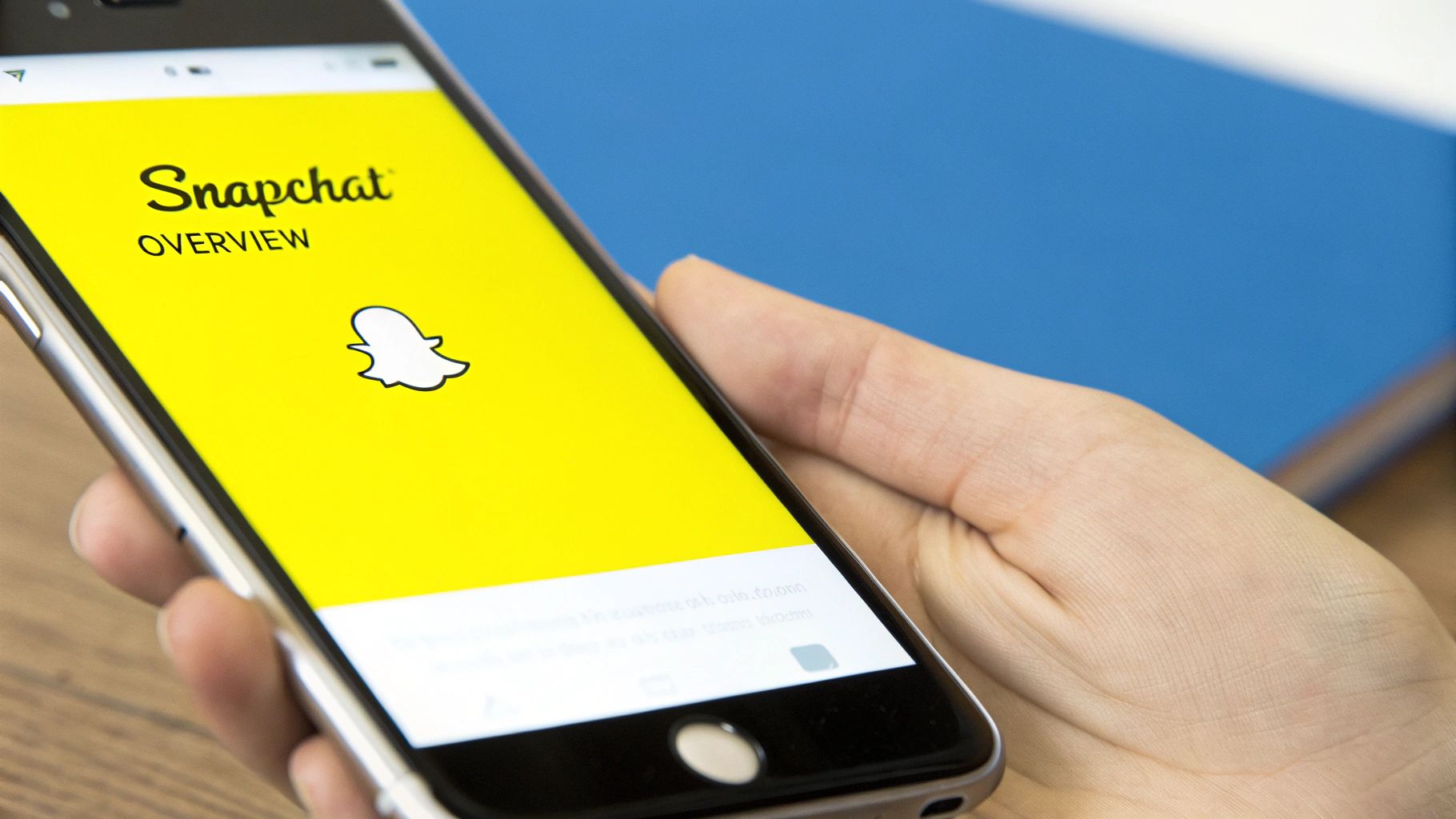
It’s a familiar frustration. You’ve got a great photo, but the text you added in the moment now just feels distracting or out of place. This happens for all sorts of reasons, making a clean, text-free version of your Snap incredibly useful.
Posting on Other Social Media
Probably the most common reason is wanting to share a great photo somewhere else. That funny inside joke was perfect for your close friends on Snapchat, but it doesn't really match the feel of your Instagram feed or a professional LinkedIn update. Removing the text lets you reuse your best pictures without the Snapchat-specific context, making them way more versatile.
Keeping a Pure Memory
Sometimes, a Snap captures a really special moment—a stunning sunset, a genuine laugh, or a rare family photo. When you save these to your camera roll for the long haul, the text can feel like a distraction from the memory itself. A clean version of the image is just more timeless and better suited for a digital photo album or even a printed copy.
Snapchat was built for temporary moments. The whole idea is to mimic fleeting, real-life conversations, which is why a Snapchat text remover is so valuable for the photos you decide are keepers.
The app's design, which goes all the way back to its launch in 2011, is based on content that disappears. As Snapchat explains on its support page, its servers are set up to automatically delete Snaps and Chats after they’ve been seen. This “in-the-moment” philosophy is exactly why you need an outside tool when you want to edit a photo you've saved permanently.
How AI Tools Get Your Photos Back to Normal
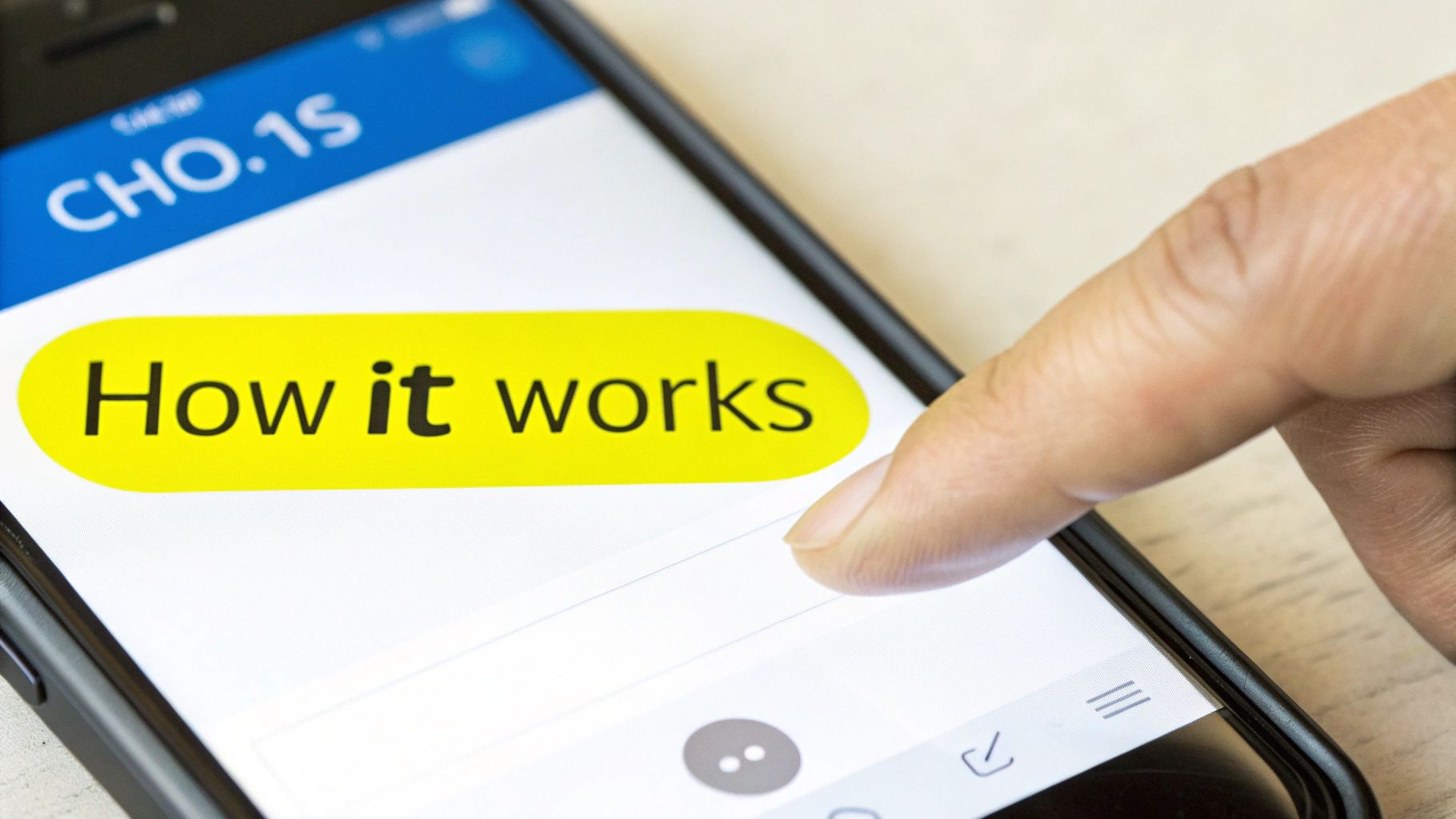
Before we jump into the how-to, it’s worth taking a moment to appreciate what’s happening under the hood with a tool like SnapCaptionRemover. It’s not just deleting the text; it's intelligently rebuilding your photo. It can feel like pure magic, but it’s actually sophisticated AI that has learned from thousands of images how to restore backgrounds.
Just look at that screenshot. The drag-and-drop design is intentionally simple, meaning you don't need any special skills to get started.
Once you upload your picture, the AI starts its work. First, it pinpoints the caption and that classic semi-transparent black bar. From there, it looks at everything around the text—the colors, the textures, the patterns. Based on that context, it makes a highly educated prediction of what the photo looks like behind the caption.
The Magic is Really Just Smart Tech
The AI's main job is something called "inpainting." It fills in the blank space left by the text with brand-new pixels that match the rest of the image perfectly. I like to think of it as a master artist restoring a tiny damaged spot on a classic painting by studying the surrounding brushstrokes.
This is why the results can vary a bit depending on the photo's background.
- Simple Backgrounds: Got a photo with a clear blue sky, a big green lawn, or a plain wall? The AI will have a very easy time reconstructing these.
- Complex Backgrounds: Pictures with busy backgrounds, like a crowd of people or a detailed city street, are trickier. Even so, you’ll probably be surprised at how well modern AI handles them.
A Snapchat text remover is more than an eraser. It’s a smart algorithm that predicts and regenerates the hidden parts of your photo, so you get the memory back without the distracting text.
The whole point is to give you a photo that looks like the caption was never there in the first place. This approach is miles better than trying to crop the image or use a clone tool in a basic photo editor, which often just leaves you with a blurry, smudged mess.
If you’re interested in a deeper dive, our guide on how to remove Snapchat text from a photo has even more detail.
How to Remove Text from Your Snapchat Photos
Alright, now for the fun part. You've got the perfect Snapchat photo, but the caption is just… in the way. Maybe it’s a great group shot from a friend's wedding, but their "Congrats!" text is blocking someone's face. Or perhaps it's a stunning landscape with an emoji right over the sunset.
Whatever the case, getting rid of that text is surprisingly easy. You don't need any fancy software or photo editing skills. We'll be using a simple online tool called SnapCaptionRemover, which does all the heavy lifting for you right in your web browser.
Let's walk through it.
Step 1: Head to the Website and Get Your Photo Ready
First things first, open your browser and navigate to the SnapCaptionRemover website. You’ll be greeted by a clean, no-fuss interface with a clear upload area—that's where the magic starts.
Before you upload, a quick tip from experience: always use the best-quality version of the photo you have. A higher-resolution image gives the AI more detail to work with, which is a huge help when it needs to fill in the space where the text used to be. This is especially true for pictures with busy backgrounds, like a brick wall or a patterned shirt.
Step 2: Upload Your Snap and Let the AI Work
Once you're on the site, you have two simple options:
- Drag and drop your Snapchat photo directly onto the upload box.
- Click the box to browse and select the image file from your computer or phone.
As soon as your picture is uploaded, the tool automatically kicks into gear. You don’t have to draw a box around the text or mess with any settings. The system is smart enough to recognize Snapchat's specific caption formats and gets straight to work on removing them. The whole process usually takes just a few seconds.
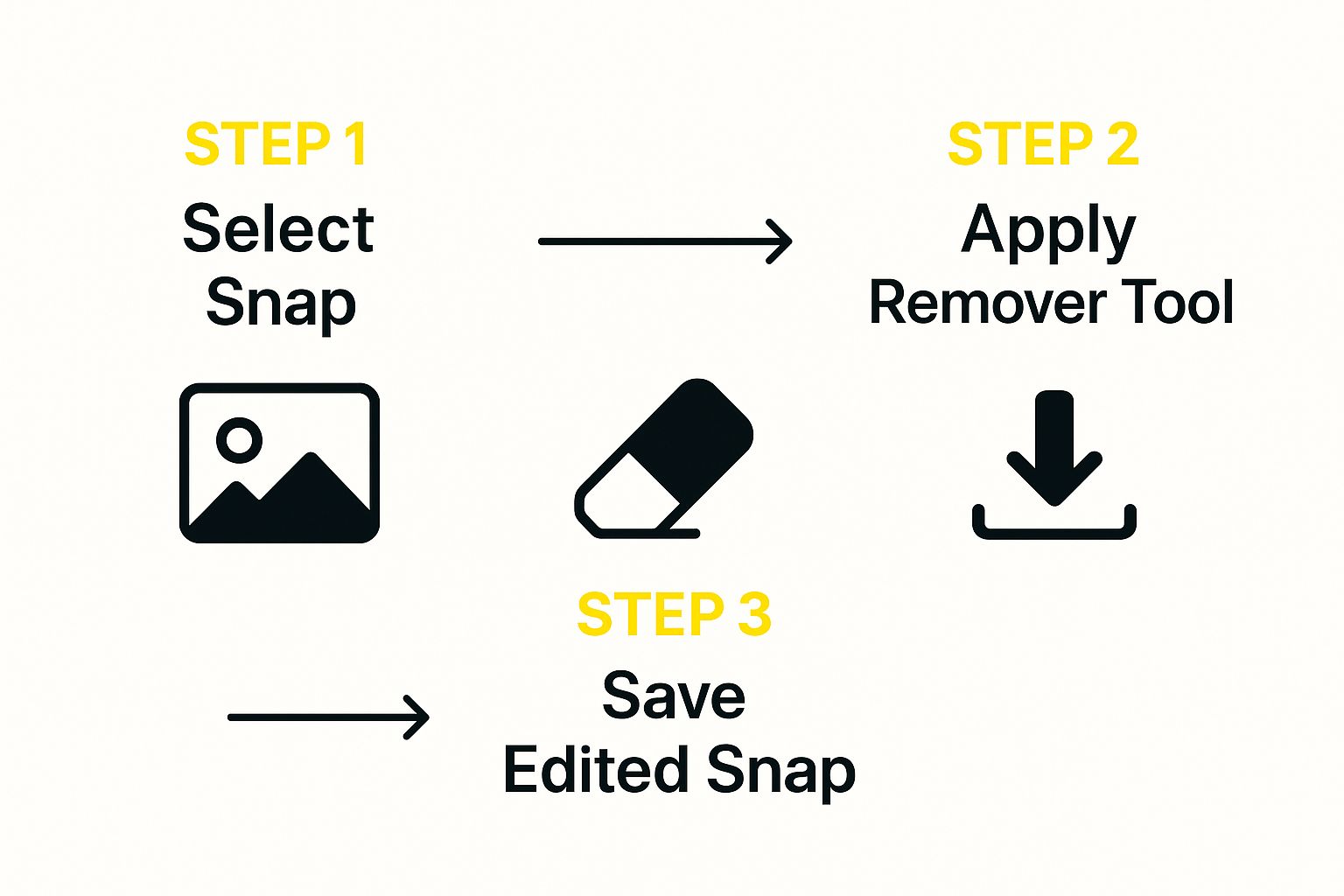
As you can see, the workflow is incredibly simple. It’s a three-part journey: select your photo, let the tool do its thing, and save your clean image.
Step 3: Download Your Cleaned-Up Picture
After the brief processing time, you'll see the final result—your photo, completely free of text. Take a second to look it over. Most of the time, the result is seamless. The background looks natural, and you’d never know there was a caption there in the first place.
This is the best part. With one click on the "Download" button, the restored photo is saved directly to your device. It’s now yours, ready to be shared, printed, or just kept as the pristine memory you originally captured.
There are no watermarks or catches. You just get the clean photo you wanted, without any of the hassle.
For a quick reference, here’s a summary of the steps.
Quick Steps for Using SnapCaptionRemover
This table breaks down the entire process into a few simple actions. It's a handy cheat sheet for when you're ready to clean up your own photos.
| Action | What to Do | Pro Tip |
|---|---|---|
| Navigate | Go to the SnapCaptionRemover website in your browser. | Bookmark the site for easy access next time you need it. |
| Upload | Drag and drop your photo or click to select the file from your device. | Always use the highest-resolution version of the photo you have. |
| Process | Wait a few seconds for the AI to automatically remove the text. | No action is needed from you. Just let the tool work its magic. |
| Download | Click the "Download" button to save the final, text-free image. | Inspect the final image before downloading to ensure you're happy with it. |
And that's really all there is to it. In just a few moments, you can rescue any photo from an unwanted caption.
Tips for Nailing the Perfect Edit
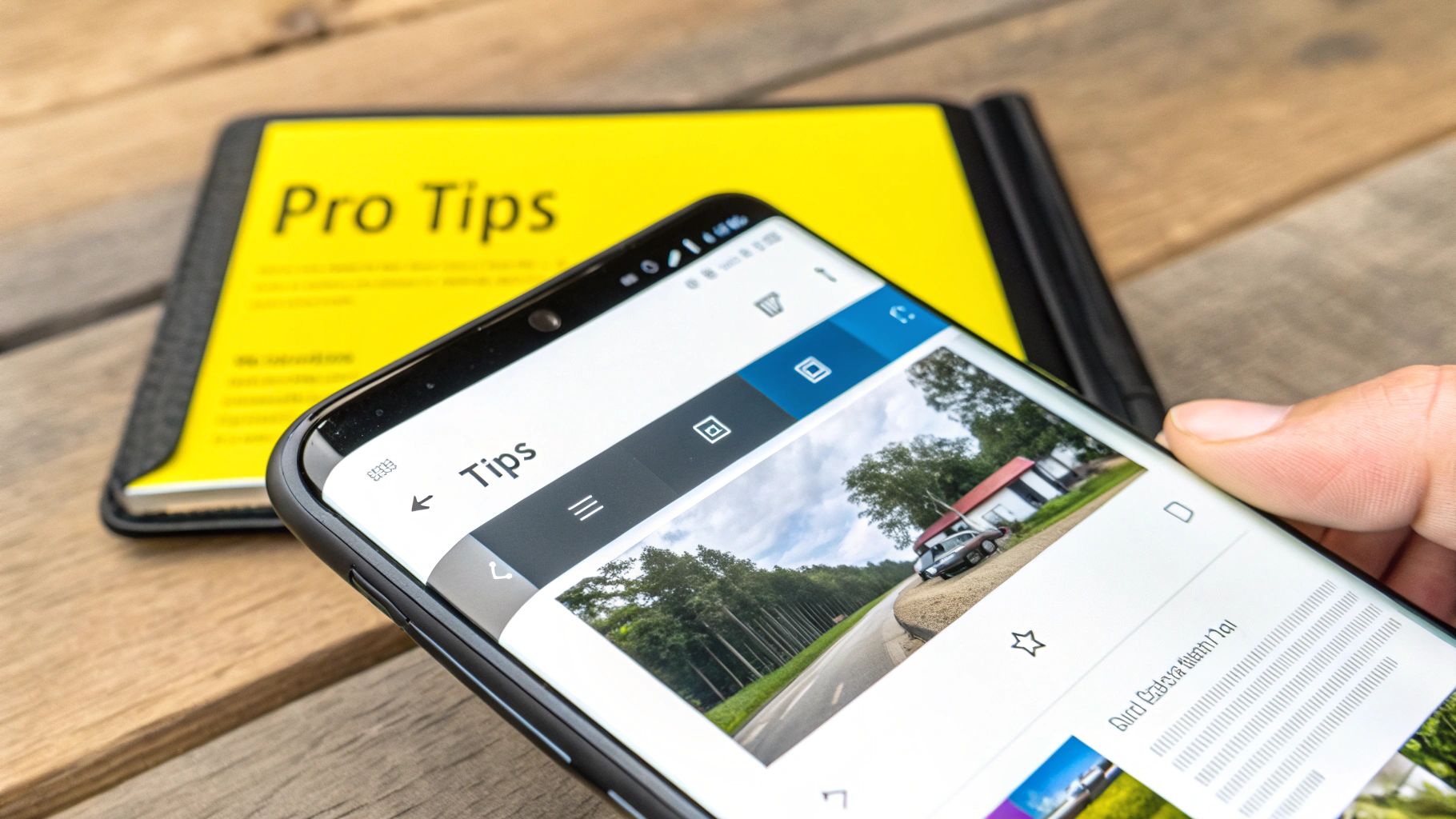
While the tool does most of the heavy lifting, some photos are just plain trickier than others. Getting that truly seamless, "I-can't-tell-anything-was-ever-there" look sometimes requires a little extra know-how. Let's walk through a few tips I've picked up to get those edits looking absolutely perfect.
The biggest factor, by far, is your photo’s background. If you’re working with a simple, clean background—like a solid-colored wall or a clear blue sky—the AI can easily work its magic. But when you have a busy background, like a detailed cityscape or a shirt with a complex pattern, the tool has to work much harder to guess what's behind the text.
Tackling Tricky Backgrounds
When your photo has a complicated pattern, the Snapchat text remover is essentially making an educated guess to fill in the blanks. If the text is sitting on top of a unique, non-repeating detail, you might notice a slightly soft or smudged spot after the edit. That's a normal part of the process when the AI has less information to work with.
To give it the best possible chance, always start with the highest-resolution photo you can get your hands on. More pixels mean more data for the AI to analyze, which almost always leads to a cleaner, more natural-looking result. Those little details really do matter.
The main thing to remember is that while AI is incredibly smart, it thrives on clear information. A high-quality source image is your secret weapon for a flawless edit, especially when the text covers intricate details like a person's face or hair.
If you want more general advice on cleaning up images, our guide on how to remove writing from photos has some extra tips that can help.
Understanding the Tool's Limits
Knowing what a tool can't do is just as important as knowing what it can do. Even Snapchat itself has run into issues with content removal. Back in 2014, the company settled with the FTC over the fact that "disappearing" messages weren't always truly gone, which just goes to show how tough perfect content deletion can be.
Our AI text remover works wonders on standard Snapchat captions, but it can have a tougher time with a few specific things:
- Large, solid stickers that block out a huge chunk of the picture.
- Handwritten notes or drawings you made with the pen tool.
- Text covering a critical, detailed spot, like someone's eye or mouth.
In situations like these, you might see a few minor blemishes left behind. It’s always a good idea to give your photo a quick once-over after the tool is finished just to catch any little imperfections.
Understanding Snapchat's Built-In Deletion Tools
First off, let's clear up a common mix-up. People often wonder why they can't just use Snapchat's own "delete" features to get rid of a caption on a saved photo. The simple answer is that deleting a chat message and removing text from a saved image are two entirely different things within the app.
Snapchat was built on the idea of temporary, in-the-moment sharing. True to that spirit, the app gives you a lot of control over your temporary data. You can easily clear out entire conversations, wipe your search history, and even clear the app's cache right from the privacy settings. As Snapchat's data management guide explains, these are great tools for managing your digital footprint on the platform.
The Big Difference You Need to Know
Here’s the catch, though. All those handy deletion features work on things like your chat history and search queries—data that is meant to be temporary. They don't apply to permanent edits on a photo you've already saved.
Once you type out a caption, slap it on your photo, and save it to your camera roll or Memories, that text is essentially "baked" into the image. It becomes part of the image file itself, and Snapchat offers no native way to undo that.
The most important thing to remember is this: Snapchat's deletion tools are for your account data and chats, not for editing saved photos. For that, you absolutely need a different kind of tool.
This is exactly why you need an external solution. Because the text is now a permanent part of the picture, you need a specialized tool that can analyze the pixels around the text and intelligently fill in the background. If you've got a saved photo you need to fix, our guide on how to remove text from a Snapchat picture walks you through the entire process.
Got Questions? We've Got Answers
Whenever you're trying a new online tool, especially one that handles your personal photos, a few questions are bound to pop up. Let's walk through some of the most common ones I hear about using a Snapchat text remover so you can feel confident.
"Is It Safe to Upload My Photos?"
This is probably the most important question, and it's a smart one to ask. I get it—uploading personal pictures anywhere online can feel risky.
Reputable tools, like SnapCaptionRemover, are built with this in mind. They don't store your photos on their servers long-term. The process happens in real-time; your image is processed, and then it's gone. Still, it's always a good practice to glance at the privacy policy of any site you use. My advice? Stick with well-known tools for anything you wouldn't want floating around the internet.
"Will It Work on Any Text or Sticker?"
The AI behind these tools is pretty sharp, but it has a specific specialty. It’s been trained to zero in on those classic Snapchat captions—the text you see on that semi-transparent black bar. It does a fantastic job when the background behind the text isn't a chaotic jumble of details.
But it's not magic, and it does have its limits. For example:
- Big, solid stickers that cover a large part of the image are tough for the AI to handle.
- Text that’s sitting right on top of something highly detailed, like a person’s eye or a complex fabric pattern, might not come out perfectly.
Think of it as a caption specialist. It’s brilliant at its main job but might not be the right tool for removing every single type of overlay.
"What If I'm Not Happy With the Result?"
So, you ran your photo through the tool and see a little blur or a weird spot where the caption used to be. Don't sweat it. The first thing I always try is simply running the photo through the tool a second time. Sometimes, that's all it takes for the AI to get a fresh look and deliver a much cleaner result.
If the background is just too complex for the AI to handle cleanly, you might need to bring in the big guns. For those tricky photos, a more powerful editor like Adobe Photoshop and its content-aware fill feature is your best bet for a truly perfect, manual touch-up.
This way, even the most stubborn images can be cleaned up.
Ready to finally get rid of those distracting captions? Give SnapCaptionRemover a shot and see just how quickly you can reclaim your photos. Head over to https://www.snapcaptionremover.com to try it for free.