Can You Remove Text from a Saved Snapchat? Yes You Can
Yes, you absolutely can remove text from a saved Snapchat, but there's a catch: you can't do it within the Snapchat app itself. Once you hit that save button, the text you added becomes a permanent part of the image file. Think of it like painting words directly onto a photograph—they're baked in.
To get that text off, you'll need to turn to an external editing tool.
Why You Can't Just Edit Text on a Saved Snap
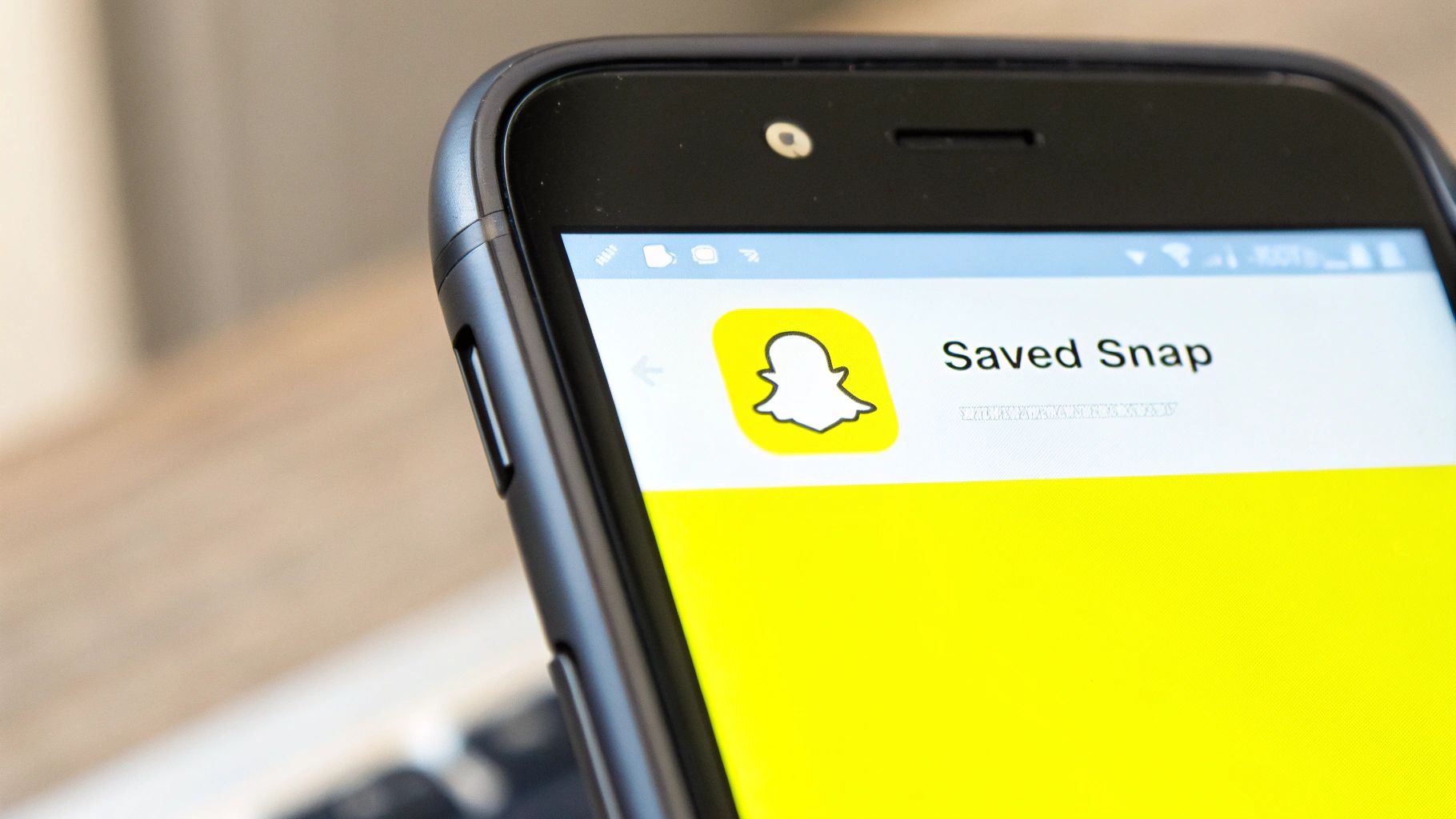
When you save a Snap, the app flattens everything into a single layer. Your photo, the filter you used, any stickers, and that text caption all get merged together. It's not like a Photoshop file where you can just click on a text layer and delete it. Snapchat is all about capturing "in-the-moment" content, so it locks everything in place once saved.
This is an intentional design choice. The text essentially becomes part of the image's pixels, making it impossible to edit or remove using Snapchat's own tools. If you're curious about the technical side of this, you can learn more about how Snapchat embeds overlays in media files and why it creates this challenge.
What This Means for You
So, because the app locks your edits down tight, getting back to a clean, text-free photo or video requires a clever workaround. This is exactly where tools like SnapCaptionRemover shine. They're built specifically to solve this problem.
- No "Undo" Button in Memories: You can't just open a saved Snap in your Memories and delete the text. That ship has sailed.
- External Tools are Your Best Friend: The only real way to get rid of the text is to use a separate photo or video editor that can intelligently erase it.
- It's Totally Doable: Don't worry, it's not a lost cause. With the right tool and technique, you can restore your original image or video, leaving no trace of the words you want to remove.
To make it clearer, let's quickly compare what you can do inside the Snapchat app versus what you can achieve with outside help.
Snapchat Native Editing vs Third-Party Tools
| Feature | Within Snapchat App | Using Third-Party Tools |
|---|---|---|
| Edit text before saving | Yes, fully editable | N/A |
| Remove text after saving | No, text is permanent | Yes, this is their main purpose |
| Complexity | Simple, intuitive | Varies, but many are easy to use |
| Result Quality | N/A for removal | Can be seamless with good tools |
As you can see, once a Snap is saved, the app's editing capabilities are off the table. That’s why turning to a specialized tool is not just an option—it's the only way forward.
Why You Can't Just Edit Text on a Saved Snap
Ever saved a Snapchat photo, only to realize you can't go back and delete the text you added? It’s a common frustration, but it’s actually a core feature of how the app works, not an oversight. It all comes down to Snapchat's original idea: sharing quick, "in-the-moment" content.
When you add a caption and hit save, Snapchat essentially flattens everything into a single image file. Think of it like using a permanent marker on a physical photo—once the ink is there, it’s part of the picture. The text and the image become one layer, making it impossible to separate them later within the app.
It's All About Authenticity
Snapchat was built on the idea of capturing fleeting moments. By making captions permanent, the app ensures that a saved Snap is an authentic record of what you created and shared at that specific time. This prevents people from going back and changing the context of an old memory, which is a big part of the platform's "what you see is what you get" philosophy.
This design choice affects a huge number of people. By early 2025, Snapchat had around 460 million daily active users, many of whom open the app more than 30 times a day. With so much content being created, the inability to remove text from a saved photo is a problem millions of users run into. You can find more details on these Snapchat user trends on awisee.com.
Because Snapchat is so committed to this idea of authenticity, there's simply no built-in way to edit or remove text once a Snap is saved. Your only option is to turn to an external tool to get the job done.
Removing Text from Saved Snapchat Photos
Alright, let's get down to the real reason you're here. You've got a great photo saved from Snapchat, but there's a pesky caption sitting right on top of it. So, can you actually get rid of that text? Absolutely, and it’s way easier than you probably think.
The trick is to use a photo editing app with a smart "healing" or "object removal" tool. Think of the text like a temporary sticker you want to peel off a finished photograph. The app’s AI looks at the area around the text, cleverly samples those background pixels, and then uses them to essentially paint right over the words, making them vanish. It’s pretty magical stuff. We’ll use the popular and free app Snapseed as our example, but the same idea works for lots of modern photo editors.
Your Step-by-Step Guide to a Clean Photo
Getting this done is surprisingly simple. You just need to get your saved Snap into the editing app and find the right tool for the job.
- Step 1: Get the Snap Ready: First thing's first, make sure the Snapchat photo is actually saved to your phone's camera roll or main photo gallery.
- Step 2: Open it in an Editor: Fire up your photo editor of choice (we're using Snapseed) and open the image you want to fix.
- Step 3: Find the Healing Tool: In Snapseed, this tool is literally called "Healing." In other apps, you might see it called "Object Removal," "Spot Heal," or even "Magic Eraser."
Here's a look at the clean, straightforward interface you'll find in most mobile photo editors.
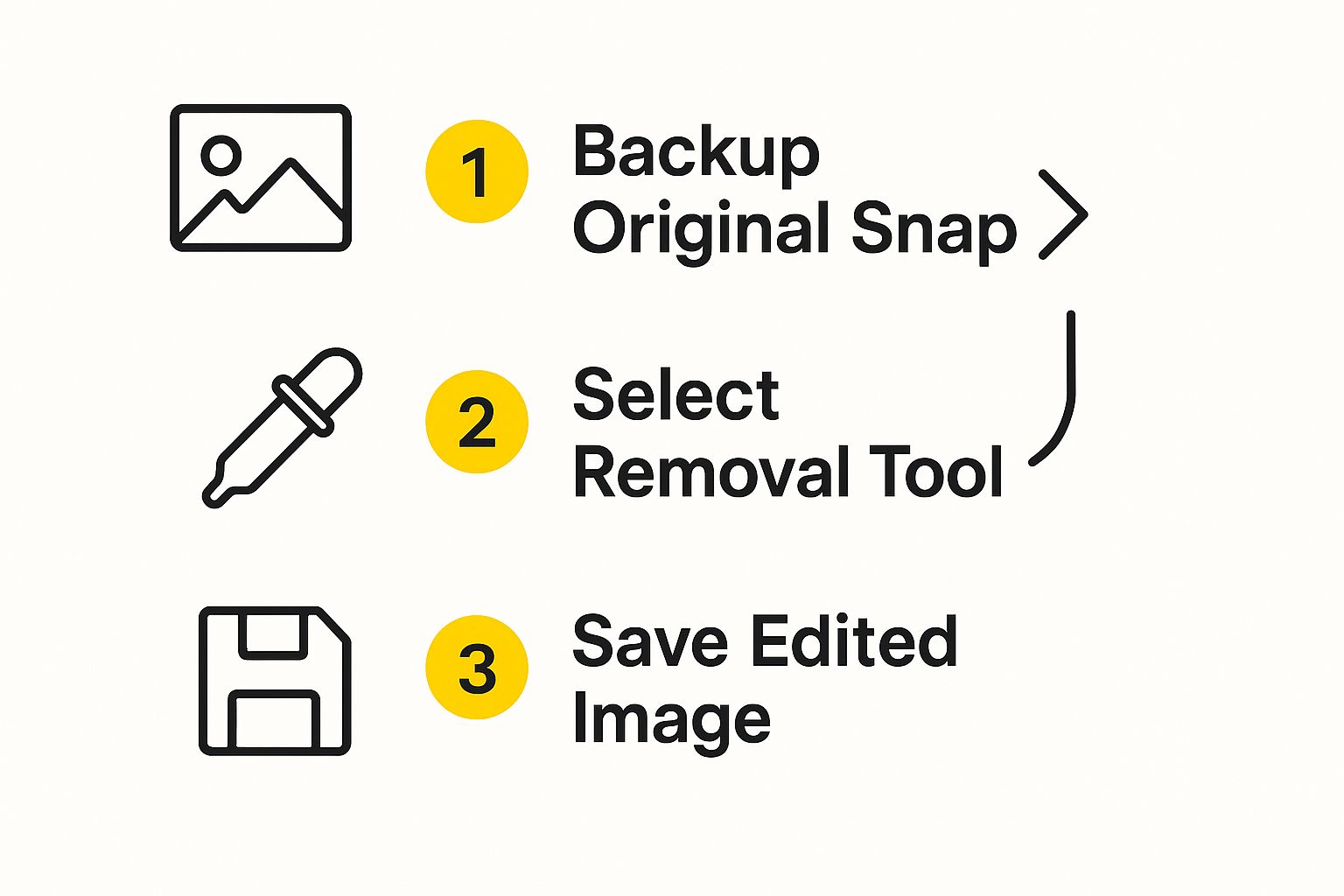
They're built for touchscreens, which makes zooming in for precise edits a breeze.
Painting Over the Unwanted Text
Once you’ve selected the healing tool, your finger essentially becomes a smart eraser. The key here is to pinch and zoom right into the text area. The more zoomed in you are, the more accurate you can be.
Now, just paint or tap over the words you want to get rid of. The app will immediately do its thing, analyzing the surrounding pixels to fill in the space and make the text disappear.
If the background is a bit complicated—like a patterned shirt or a busy landscape—you might get better results by tapping smaller sections one at a time. This gives the app a clearer idea of what the background should look like underneath.
The goal is to make the edit so seamless that nobody would ever guess text was there in the first place. Just take your time and use small, careful strokes. Once you’re happy with it, save your brand-new, text-free image!
For some more advanced techniques, you should definitely check out our guide on how to edit Snapchat text after saving to camera roll. A few careful adjustments are all it takes to enjoy your restored memory.
Erasing Text from Saved Snapchat Videos
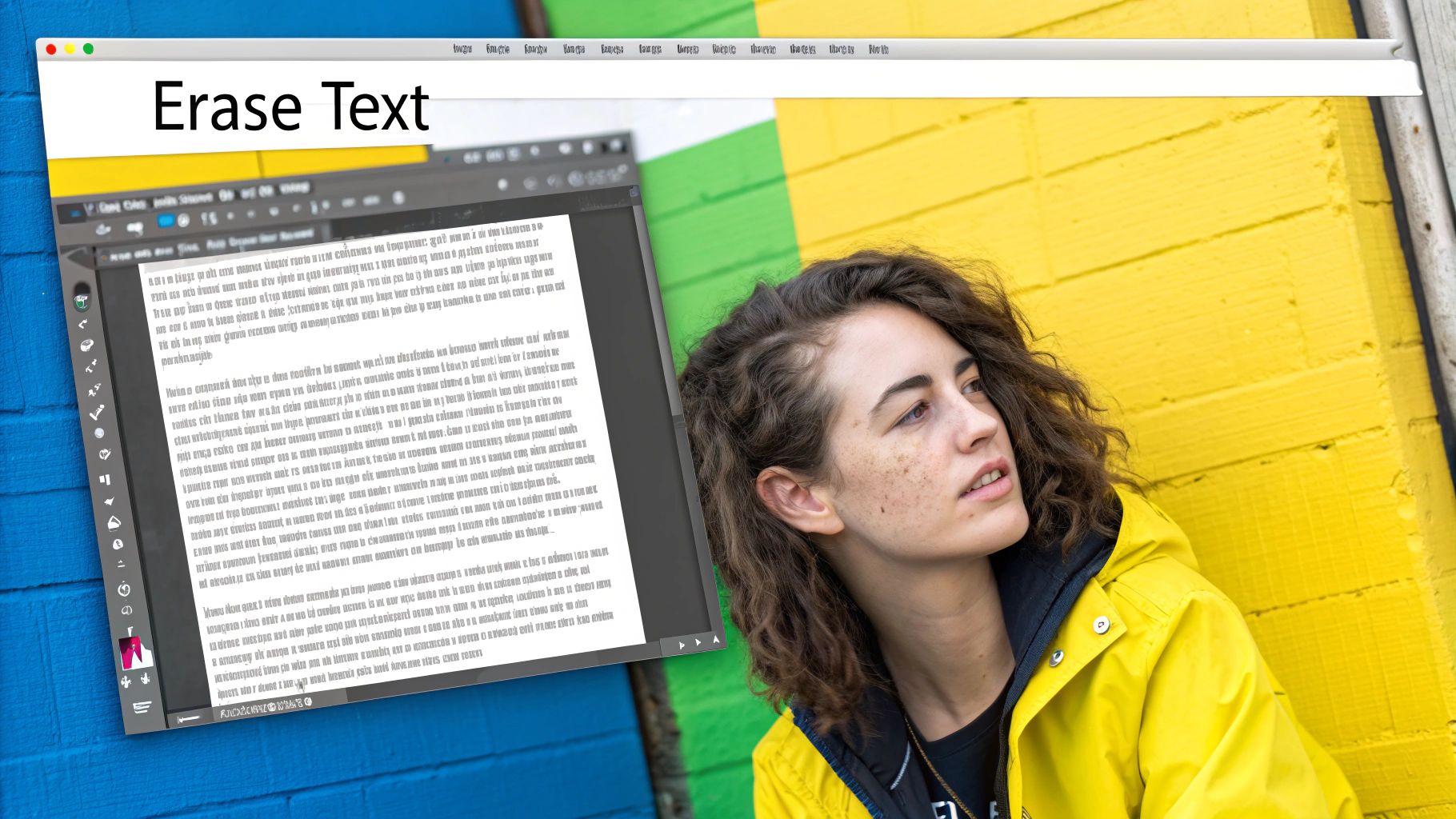
Taking text off a static photo is one thing, but videos are a whole different ballgame. You're not just working with a single background; you're dealing with hundreds of frames, each one slightly different from the last. This definitely makes the question "can you remove text from a saved Snapchat?" a lot more interesting when things are in motion.
Luckily, modern video editing apps are built for this very challenge. Instead of forcing you to edit every single frame by hand (which would take forever), these tools use smart tracking to make the process much, much simpler. You basically just have to tell the software what to remove, and it follows that object for you throughout the entire clip.
Apps like CapCut have become incredibly popular for a reason—they include powerful object removal features that are perfect for this job. They’re designed to lock onto the text you want gone and cleverly replace it with what should be behind it, frame by frame.
How Video Text Removal Works
The magic behind this is essentially content-aware fill on steroids, applied across time. The software looks at the pixels making up the text, then analyzes the surrounding frames to figure out what the background looks like. From there, it intelligently paints over the text as the video plays.
Imagine you have text over a video of a blue sky with some clouds drifting by. The app will sample the blue and the cloud texture to cover the words, and it'll even adjust that cover as the clouds move across the screen.
The better your results will be, the simpler the background is. A solid-colored wall or a clear sky is going to give you a much cleaner removal than a super busy, fast-moving scene.
While it's not a perfect science, especially with really complex backgrounds, it works surprisingly well for most Snapchat videos. If you want to get into the nitty-gritty of different tools and methods, you can learn more about how to remove text from video online.
Getting the Best Results
To make your edit look as natural as possible, just keep a few simple pointers in mind.
- Choose the Right Clip: Start with a video where the text isn't plastered over something with a ton of detail or fast-moving parts. The less complicated the background, the better.
- Use AI-Powered Tools: Look for features labeled "Object Removal" or "Smart Removal." These do the heavy lifting for you—all you have to do is highlight the text you want to erase.
- Be Precise: When you're selecting the text, try to get as close to the edges as you can. A tight, accurate selection gives the software a much better chance of guessing the background correctly.
Following these guidelines will help you clean up your videos and get rid of those distracting captions for good.
Pro Tips for a Flawless Edit
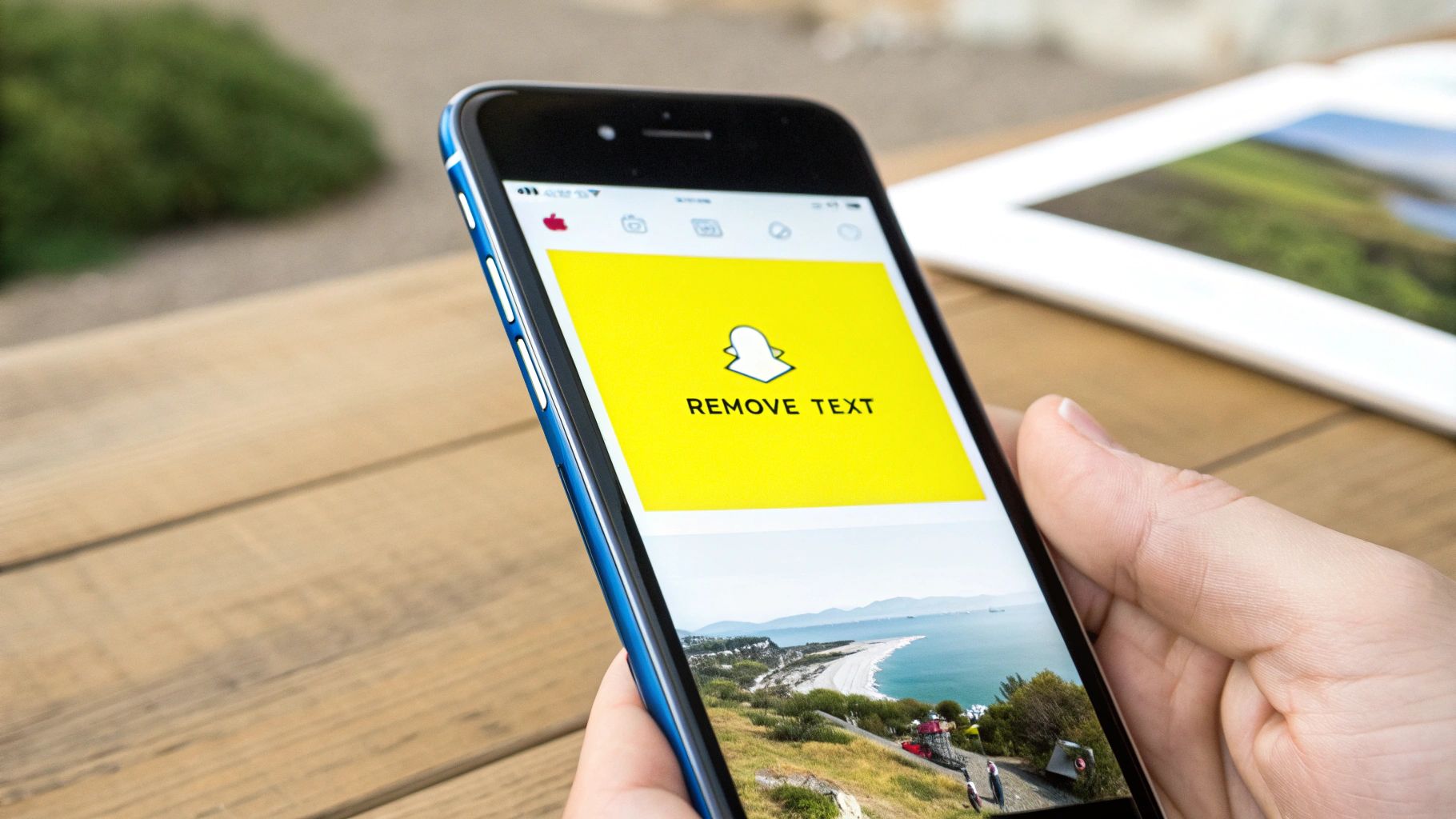
We've all seen those edits where you can tell something was removed—it looks blurry, smudged, or just… off. The difference between that and a truly invisible fix is all in the details. The single most important trick? Get in close.
Pinch and zoom right into the text you're trying to remove. This simple step lets you work with incredible precision, which is key.
Once you’re zoomed in, you can select a much smaller brush. Think of it like using a fine-tipped pen instead of a thick marker. A smaller brush gives you far more control and helps the AI make a much better, more accurate guess about what the background should look like.
Mastering Complex Backgrounds
Taking text off a solid blue sky is one thing. But what about when it’s sitting on top of a patterned shirt, a brick wall, or someone’s hair? That’s where the real skill comes in, and it’s all about working smarter, not harder.
- Work in Small Sections: Don't try to highlight and erase an entire sentence in one go. Instead, just tap or paint over a tiny piece of a letter at a time, letting the tool work its magic on that small area before moving on.
- Avoid Repeating Patterns: If you see the AI creating a weird, repetitive texture or a blurry spot, hit undo immediately. Try tackling that same spot again but maybe from a different angle or with an even smaller brush stroke. A little trial and error goes a long way.
The goal is to blend the edit so seamlessly that no one would ever suspect text was there. Patience and precision are your best tools for tackling these more challenging scenarios.
For those incredibly tricky edits, especially when you're working with video, you might need to bring in the heavy hitters. Exploring the best video editing software for social media can give you access to more powerful, professional-grade tools.
And if you're wondering why Snapchat makes this so difficult in the first place, it's by design. The platform intentionally limits how you can alter saved Snaps to protect the authenticity of the content, a core part of their community safety strategy. If you're curious, you can read more about it in their official Transparency Report. To get a better handle on the tech that makes clean edits possible, check out our deep dive on using an AI Snapchat text remover.
Got Questions About Editing Your Snaps?
Even with a step-by-step guide, you might run into a few tricky spots. Let's tackle some of the most common questions people ask when they're trying to clean up a saved Snapchat.
Can I Remove Text From a Screenshot of a Snapchat?
You absolutely can. Whether you saved the photo directly or took a screenshot, the process is identical. At the end of the day, a screenshot is just another image file sitting on your phone.
Simply pull that screenshot into your photo editor of choice, find the healing or object removal tool, and get to work. Zoom in, carefully paint over the caption, and let the app work its magic to blend the background.
Are There Apps That Can Remove Snapchat Text Automatically?
Yes, and they’re getting smarter all the time. Many modern editing apps now have AI-powered features that make this a whole lot easier.
- Magic Eraser: This tool, famously found in Google Photos, can often identify text and zap it away with a single tap.
- AI Object Removal: Apps like Adobe Photoshop and various online tools use some pretty sophisticated tech to analyze and remove things you don't want, including text captions.
These one-click solutions are incredibly quick, but the results can be a mixed bag. The final quality really hinges on how busy the background is. For photos with complex patterns, a careful manual edit often gives you a much cleaner, more natural-looking result.
Will Removing the Text Lower My Image Quality?
It's a possibility, but you can definitely minimize it. The most important thing is to start with the best version of the image you have.
Pro Tip: Always, always work on a copy of your original photo. That way, if the edit doesn't turn out quite right, you can always go back to the original file and start over without losing any quality.
Using a high-quality editing app and saving the final picture at its original resolution also makes a huge difference. Every time you save a JPEG, it loses a tiny bit of data. By saving your clean, text-free version only once at the end, you'll keep it looking as crisp as possible.
Ready to clean up your saved Snaps without the hassle? SnapCaptionRemover is built with specialized AI to erase captions in seconds. Give it a try for free and see your photos restored to their original glory.